Extracting pages in Acrobat Pro DC

Copy link to clipboard
Copied
I have recently been upgraded to Adobe Acrobat Pro DC. I have just extracted each page from a 7 page document and each is now half the size of the entire folder. Previously, when I extracted pages from a multi-page PDF in the older version they were of proportionate size.What am doing wrong? I don't want to reduce the quality of the images in the PDF.
Thank you!
Copy link to clipboard
Copied
This could be a normal result, if for example the reason for the large file size is a font that is present in the original and is very heavy.
Each single page file will need to have a copy of this font, too, (if it uses this font, of course) so it looks like its size (relatively to the original) is larger than what it should be, but it's not.

Copy link to clipboard
Copied
Since I'm new to this version, the only way to extract I could find is to open the folder, go to organize pages, select each page in turn and then press extract.
The whole folder is huge, 800MB, but each page is now 400MB, so I can't see how this could be down to the font.
Copy link to clipboard
Copied
When you say "folder", do you mean "file"?
One thing you can try is to open the extracted page and then use the Save As command and save it under a new name.
That forces an optimization of the file and might decrease the file-size dramatically.

Copy link to clipboard
Copied
By folder I mean a file with several pages.
I've just tried saving it under a different name and it took quite a long time "optimizing for fast web viewing", but it is still exactly the same size.
Is there another way to extract pages?
Copy link to clipboard
Copied
OK, it's important to get the terminology right. A "folder" is something that exists on your system and contains multiple files.
A PDF with multiple pages is not a folder, it's just a (multi-page) PDF file.
I don't think that extracting it any other way will make a difference.
The next step would be to find out what's taking that much space in your file.
To do so open the Content panel on the left, right-click the top-most item and select Audit Space Usage.
You should see something like this:
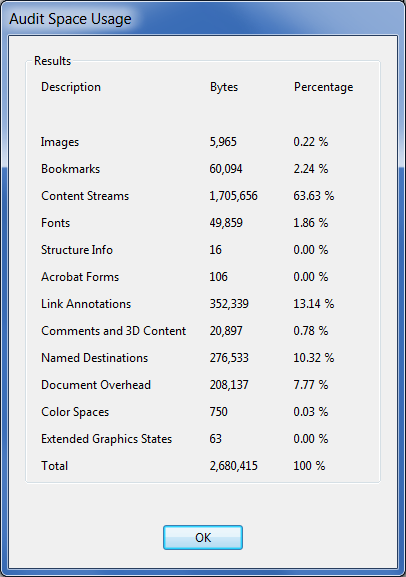
This will give you a good indication of what kind of objects are taking so much space.

Copy link to clipboard
Copied
Thank you.
I'm afraid I can't find the content panel anywhere. Is it part of a different menu?
Here is what I see on the top left of my screen:
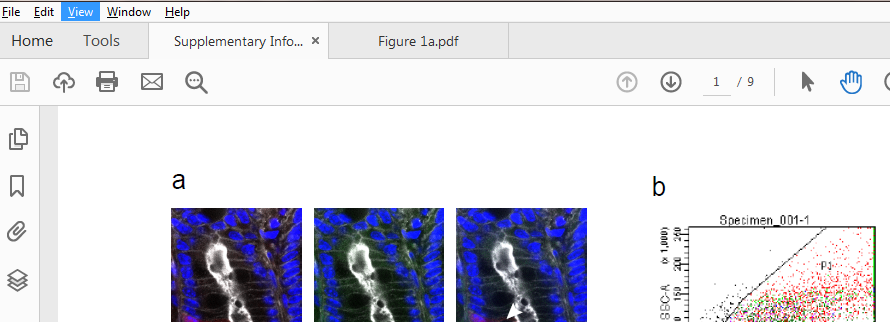
Copy link to clipboard
Copied
You see all the icons on the left (Pages, Bookmarks, Attachments, Layers)? Right-click them and you should be able to add it.

Copy link to clipboard
Copied
Ok, thank you
This is what I see for the multipage binder file
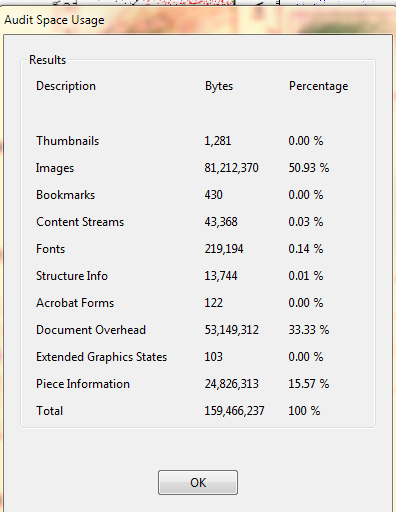
And this is what I see for one of the extracted files
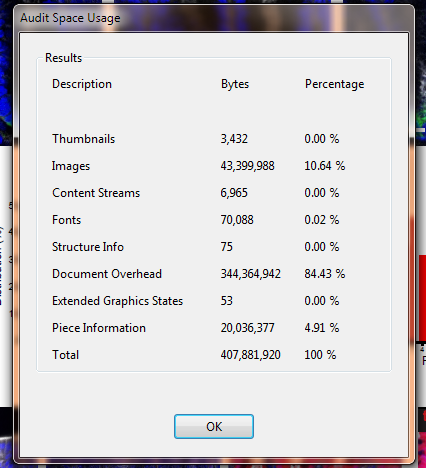
The images in here are very large, but as I said, this is only 1 of 7 pages now. I can see that document overhead is very large in this extracted file, but I have no idea what that means...
Copy link to clipboard
Copied
I thought you said the original file was 800MB... According to the first screenshot it's actually 160MB. Something doesn't make sense here.

Copy link to clipboard
Copied
Yes, I'm sorry, wrong binder file..(it's the end of a long frustrating day here)
Here is the info for the correct file (so I exaggerated slightly about the size):
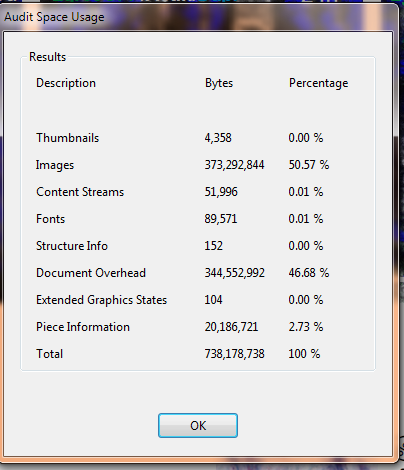
Copy link to clipboard
Copied
OK, that makes more sense. See this thread about how to reduce the Document Overhead:
https://acrobatusers.com/forum/pdf-creation/reducing-pdf-file-size-what-document-overhead/

Copy link to clipboard
Copied
Thank you, you have been most helpful. Unfortunately, I can now also no longer like or highlight your answers on this thread – I will try again on Monday
Find more inspiration, events, and resources on the new Adobe Community
Explore Now