 Adobe Community
Adobe Community
- Home
- Acrobat
- Discussions
- Failed printing PDF documents after update to macO...
- Failed printing PDF documents after update to macO...
Failed printing PDF documents after update to macOS Catalina
Copy link to clipboard
Copied
Acrobat DC fails to print PDF documents after update to macOS Catalina, but appears to work otherwise (as far as testing was possible).
The printer queue reports "'Opening raster file' failed". Printer is a Brother MFC-9970CDW. Printing works from other applications (test page, Word, ...). PDF documents can be printed from other applications, such as PDFelement.
Tried without success: Reboot, printer removal and re-installation, print system reset, Acrobat DC uninstallation and re-installation.
Copy link to clipboard
Copied
Hi Janes,
Thanks for reporting the issue.
Please can you share some more details regarding the issue, you're been facing :
- Version of Adobe Reader you're currently using
- Is the same happening for all the files, or some specific file set?
- If possible can you share a file on which the issue is reproducible.
- Any error message observed?
Regards
Swapnil Srivastava
[Enail removed by Mod]
Copy link to clipboard
Copied
Hi Swapnil,
- I am using Adobe Acrobat Pro DC (Build: 19.21.20049.354971)
- The problem arises for any PDF document - and the very same document can be printed with other PDF printers (PDFelement in my case)
- I cannot see how I could attach/upload a PDF document
- See picture below for error message - is either 'filter' failed or 'Opening raster file' failed
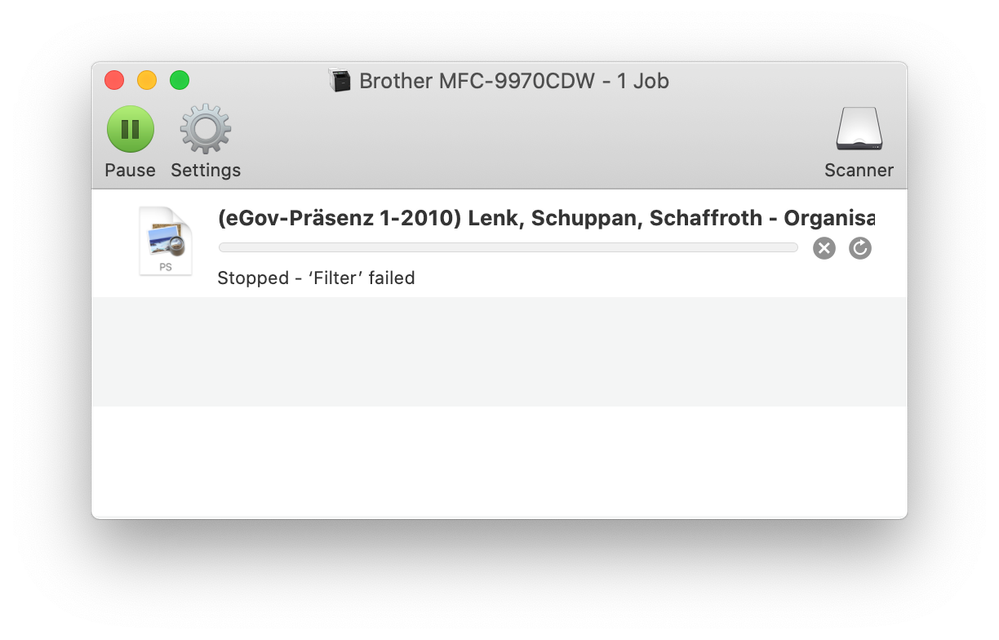
Copy link to clipboard
Copied
Update - I just updated to macOS 10.15.2 Catalina (from 10.15.1), and the issue is still present
In general, printing works under macOS Catalina:
- Printer test page is ok
- Printing from applications (MS Word, etc.) is ok
- PDF document printing from applications other than Acrobat Pro DC (e.g. PDFelement) is ok
The same PDF document which prints under PDFelement doesn't print undter Acrobat.
Printer is a Brother MFC-9970CDW.
There are two flavors of error message in the macOS printer queue:
- On first attempt to print a PDF document: "Stopped - 'Filter' failed"
- On subsequent attempts to print the same PDF document: "Stopped - 'Opening raster file' failed"
It looks like Acrobat is writing a temporary file which can then not be accessed by the printer queue (due to tightened permissions in macOS Catalina).
This appears to be most likely an issue of Adobe Acrobat.
@ Adobe / Swapnil: Can you please clarify what exactly causes the printer queue error messages and how the situation can be remediated.
Copy link to clipboard
Copied
Findings from additional research:
- The issue is not macOS Catalina specific (it occured already on earlier macOS versions)
- The issue is Adobe related (fixes through macOS reinstallations are overwritten/destroyed by subsequent Acrobat updates)
- The root cause is (still) unknown, no reliable remediation is currently available
It appears the issue is CUPS driver related.
Copy link to clipboard
Copied
Printing from Acrobat DC is still not working. After some more research, it appears that this is a long standing Adobe issue since 2017 (!), according to other forum entries. It appears Adobe has neither addressed nor resolved the issue during this period. Disappointing to see that Adobe leaves users of one of their signature applications with an only partially workable solution.
Copy link to clipboard
Copied
I am still having this problem as well. HP Office Jet Pro 8710: My message reads: Can't open "/private/var/spool/cups/tmp/032eb5e3cae49" - what the heck is Adobe accessing a file in a temporary folder anyway? It ONLY happens when printing from within the Adobe Acrobat Pro software. Word works fine. Preview works fine. Printing from Google works fine. Printing from Safari works fine. Xcel works fine. Notes works fine. Quicken works fine. Re-installing an entire Operating System as suggested by some Adobe commentators is a dangerous approach to an application specific error.
Copy link to clipboard
Copied
Also here, same problem, BUT, there is NO error message at all in the printer queue.
Samsung M2020 printer, with MacOs Catalina 10.15. Acrobat Pro DC can't print any file.
Other applications do normally print everything.
Copy link to clipboard
Copied
I'd also like to add that the printer is using Airprint, so it is not using a manufacturer driver on the MacOs side. This is probably why there are no error messages.
Anyway, "print as image" magically works, but it is obvioiusly not a viable solution.
Copy link to clipboard
Copied
Indeed - "print as image" works in my case as well; as correctly mentioned this can only be a workaround. I cannot imagine what is so hard for Adobe to identify the root cause and provide an update.
Copy link to clipboard
Copied
Hi Janes,
We are sorry for the trouble and the delay in response. As the problem still persists, would you mind sharing the version of the Adobe Acrobat DC you are using? To check the version of the application please sue the link (https://helpx.adobe.com/acrobat/kb/identify-product-version.html)
Make sure you have the latest version 20.006.20034 installed. Go to Help > Check for Updates. For more information please use the link (https://www.adobe.com/devnet-docs/acrobatetk/tools/ReleaseNotesDC/index.html)
If it still doesn't work, Please create a new test user profile with full admin rights or enable the root account (https://support.apple.com/en-in/HT204012) and try using the application there and check.
Let us know how it goes.
Regards
Amal
Copy link to clipboard
Copied
Hi Amal,
Thanks for your guidance!
I can confirm that I have the most recent version of Acrobat Pro DC as indicated (through Adobe auto updates). Printing (still) doesn't work with this version.
I created the test user profile with root priviledges and tried printing this way - without success (error message "Filter failed").
From other forum contributions around this issue it appears that it is not related to macOS Catalina (although in my case it occurred after upgrading to Catalina). I have rather the impression that some intermediate printing files have permission issues or are not properly cleaned up.
Kind Regards ...Peter
Copy link to clipboard
Copied
Hi Janes
We are sorry to hear that the issue still persists after creating the new test user profile. Please try the following steps and see if that helps:
- Click the Apple menu icon, and then click “System Preferences”.
- Click “Printers and Scanner” / “Print and Scan” or “Print and Fax”.
- Right-click the blank space in the Printers list, and then click “Reset printing system”.
- Click “Reset” in the confirmation window.
- Enter an administrator username and password, and then click “OK”.
- Wait until the printing system is reset and no devices show in the Printers list
- Restart your computer and then go back to System preferences – Printers and scanners.
- Click the “Add button” (+).
- Find, and then select the name of your printer from the printer list, and then click “Add” to add your printer.
- Click “Print Using...”, and then select the name of your printer (By default “Airprint” would be selected)
Let us know how it goes.
Regards
Amal
Copy link to clipboard
Copied
Hi Amal,
Thanks für your guidance.
Unfortunately the suggeted steps don't solve the problem - I am still getting the error message "filter failed".
I still think the issue is caused by intermediate Acrobat files with unsufficient permissions.
Kind Regards ...Peter
Copy link to clipboard
Copied
Hi Janes
We are sorry to hear that the issue still persists.
Please try to update the application to the new version available 20.006.20042. Go to Help > Check for Updates. For more information, you may refer to help link (https://www.adobe.com/devnet-docs/acrobatetk/tools/ReleaseNotesDC/index.html)
If it still doesn't work please share the logs (https://support.apple.com/en-in/guide/console/cnslbf30b61a/mac) with us for further investigation.
Regards
Amal
Copy link to clipboard
Copied
Hi Amal,
I can confirm that the Acrobat installation is on the most recent version (through auto updater). Unfortunately the issue still persists.
I have an Acrobat log file ready in a Google Drive folder which is accessible under https://drive.google.com/drive/folders/1pYTT7Niw8ADElHDJ7sbPaAyXpw6HCVWE?usp=sharing
Please let me know in case you need specific logs.
Kind Regards ...Peter
Copy link to clipboard
Copied
Hi Peter
Thank you for sharing the log file. We have shared the logs with the engineering team to further investigate the issue.
We will share the update once we hear anything from them.
Thanks for your time, patience, and cooperation.
Regards
Amal
Copy link to clipboard
Copied
Hi Peter
We will require more logs details. Please try the following steps:
- Execute command “cupsctl --debug-logging” in terminal
- And then perform printing operation; which fails. All sorts of error whatsoever is reproducible at your end
- and then collect the logs from /var/log/cups/error_log
- later you can turn off the logging by running “cupsctl --no-debug-logging”
- Share the log file with us for more info.
Also, you may try to reset the preferences (https://community.adobe.com/t5/acrobat/how-to-reset-acrobat-preference-settings-to-default/td-p/4792...) and allow permissions to acrobat.
Regards
Amal
Copy link to clipboard
Copied
Hi Amal,
You find the logs in a folder "cups logs" at the same link as last time (see above).
Unfortunatley resetting the preferences doesn't resolve the issue.
I would assume the issue is caused by too restrictive permissions or maybe a corrupted garbage printer spooler file (as printing works from all other applications).
Kind Regards ...Peter
Copy link to clipboard
Copied
Hi Peter
Thanks for sharing the requested logs. We have shared the logs with the engineering team for further investigation. We will share the update once we hear anything from them.
Thanks for your time and patience on this
Regards
Amal
Copy link to clipboard
Copied
Hi Amal,
I have additional information which might help to locate the issue:
I have another issue with Acrobat using digital certificates to digitally sign PDF documents, starting with macOS Catalina. In my case the digital certificate comes as a USB stick. Based on an analysis in cooperation with the certificate provider (SwissSign), we identified that under macOS Catalina required library modules are no longer found due to changed library paths.
I hope this helps.
Kind Regards ...Peter
Copy link to clipboard
Copied
Hi Peter
Thank you for sharing your observation. We have shared the details with the engineering team.
We will keep you posted once we hear anything from them.
Regards
Amal
Copy link to clipboard
Copied
Hi Amal,
Acrobat printing is STILL not working. InDesign raises the same error, but Photoshop can print normally.
In the meantime, I have migrated to a new MacBook Pro (through Apple's migration utility), and the error persists.
4 months have passed without any action - frankly, this is very disappointing (and annoying).
When can we expect an action to resolve the issue? What else do we have to do? Originally coming from software development, I am happy to work with Adobe engineering to resolve this issue systematically.
Kind Regards ...Peter

Copy link to clipboard
Copied
I have the same problem with my ET-4750 printer. Can not print a PDF document. All othe document types appear to be workimg.
Copy link to clipboard
Copied
Greetings,
I just purchased the MacBook Pro a week ago and I can't get the Adobe Acrobat DC to print mixed size pages. I have a 134 page document containing letter and legal paper. When I use my husband's Dell through Adobe Acrobat DC I can print the same document with mixed pages working correctly. But not on my MacBook Pro....I have contacted Brother and updated my driver, firmware, etc. Please provide guidance. I am using the updated Adobe Acrobat version ending in 48. I have a Brother HL-L6200DWT. I have been working on this for two days and finally saw this community. I have spoken to Brother and they believe it's my Adobe Acrobat DC.....please provide guidance. I have followed the set-up on the Adobe Acrobat help page....the 134 page document continues to print on one page size........HELP!
-
- 1
- 2


