 Adobe Community
Adobe Community
- Home
- Acrobat
- Discussions
- Re: Fillable fields on pdf won't print but show up...
- Re: Fillable fields on pdf won't print but show up...
Copy link to clipboard
Copied
I have created a pdf form with fillable fields. I have emailed it out as an attachment to other users. They fill it out and email it back to me. I can see their answers on my computer screen. When I print the form out, the fields are all blank. How do I make them print?
I did a test and sent the form to myself using Adobe Sign and that did print. I really don't want to have to send these forms out that way as sending it as an attachment is much easier. Is there a way to make the forms print showing the answers in the fillable fields?
 1 Correct answer
1 Correct answer
Hi Dorothya,
We are sorry for the delay in response to your query.
As mentioned above, that the forms send back to you by the users can be viewed in Acrobat but forms field are blank while printing. So, there are couple of possibilities, and any one of them might be causing this trouble-
- Try printing the form "As Image" using Adobe Acrobat.
- While printing the form, in print preview check what you have selected under "Comments & Forms" (As shown in pic)
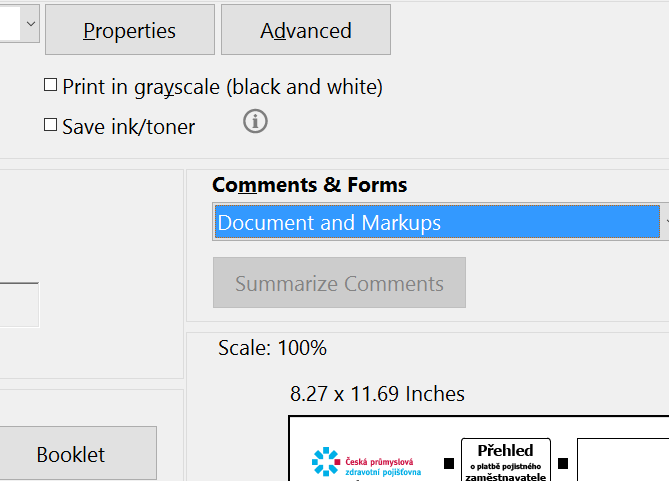
- As the form created by you, so you might need
Copy link to clipboard
Copied
I'm wondering A) why Adobe makes this nearly impossible to use then print, and B) why they can't make it EASIER FOR EVERYBODY? What is the point of a PDF anyway if it takes a college degree to figure out how to use it?
Copy link to clipboard
Copied
Yours was the answer to my problem. I tried other fixes, but it was yours that worked. "Document with markups" was the fix. Now I just have to remember it, only happens couple times a year, other senders I can print all info just fine. Thanks for taking the time to answer here.
Copy link to clipboard
Copied
We have this commonly happen when we email out a PDF forms which is opened/edited from an Ipad then sent back. The print as image option is grey'ed out, no matter what we try we can only see their form fields and cannot print them with those fields. In my case, our HR dept can't print them. Shame on you Adobe for having such a bug/limiation, defeats the point of having form fields.
Copy link to clipboard
Copied
The problem isn't Adobe, the problem is Apple. You need to say Shame On Apple for not following the PDF specification. The fact is that the Safari PDF viewer, and many other PDF viewers for mobile, corrupt PDF documents.
The only decent form filling tools on the iPad are Acrobat Mobile Reader and PDF Expert. The solution is to set up your PDF form so that it shows the user a message that blocks the form fields if it is not opened in one of these apps, and informs the user they need to use a compliant PDF viewer.
Use the Acrobat JavaScript Reference early and often
Copy link to clipboard
Copied
Can you advise about how to set it up to show the user the message? I need to do this with my forms! Safari's Preview butchers the formatting of the Adobe documents I create, which makes for angry customers who don't read instructions. The message would be a great solution for me! Thanks!
Copy link to clipboard
Copied
Yes, I can advise on how to setup the message.
First, Read this article. It lays out the basics.
https://acrobatusers.com/tutorials/create_use_layers/
And here is an example that demonstrates and explains the process in detail. However, it is only available to site members:
https://www.pdfscripting.com/public/Lite-Document-Security-Description.cfm
The technique outlined in the example uses OCG(layers) to block the page view it the PDF viewer doesn't support the JavaScript needed to hide the OCG. Essentially it blocks any veiwer except Acrobat and Reader from showing the content under the cover. A full page message cover could also be implemeted with an annotation or form field, which would increase the number of vierwers capable of displaying the content.
Use the Acrobat JavaScript Reference early and often
Copy link to clipboard
Copied
I have the same issue with an IRS government form. I received a filled in completed IRS form from a client by email (Outlook 2019). I use Adobe pro XI on my PC. When I try to open the completed form, the form comes up blank with no fields completed. I can't save, print or view the form with any content in the inputted lines being shown in the new saved, print or view versions.. I thought the client failed to send me the saved completed version but he did, (see below)
I then emailed the form to another email account (Yahoo mail on the same computer), and the same issue occurred, except that in preview of the email I can see the completed content in the form. In the original Outlook email, I could not see that the content was actually completed. Now I could but I still couldn’t print or save a pdf showing the content that I could easily see.
I then emailed the completed form to an older (3rd attempted fix) computer (PC with Outlook) with an older version of Adobe on it. I was able to see the completed content in the preview without opening the pdf attachment, but when I opened the pdf file in Adobe the content would not show or print (paper) or would not print to a new Adobe file and show the content.
However, in the older PC by using preview in the old version of Adobe and Outlook, (without opening the file in adobe), I was able to print to see the content to a new pdf and create an Adobe file, showing the content which was there the whole time.
This is obviously an issue with Adobe as I am only using a PC for all computers, and only using Adobe, but had to do the work around to have the content print.
Copy link to clipboard
Copied
Click the three dots at the top right corner of the pdf (in the toolbar). Select "PRESENT". Your document will open. Right click in your document, then select "PRINT".
Copy link to clipboard
Copied
Go to your print icon and there is a section that is under Comments & Forms (bottom left of print menu and right above Page Set Up).
Choose Document and Markups
Click Print
Copy link to clipboard
Copied
I went back to the same document that I had issues with and tried your fix as stated below, and it does NOT work. The print result AND the Adobe document do not show the content which I know is there, based on what I had to do above.
"Go to your print icon and there is a section that is under Comments & Forms (bottom left of print menu and right above Page Set Up).
Choose Document and Markups
Click Print"
Copy link to clipboard
Copied
Also printing as an image as stated above as the "Correct answer" by AkanchhaS also does NOT work. I'd gladly show anyone from Adobe that these fixes don't work.
Copy link to clipboard
Copied
I had the same problem solved it by printing to microsoft pdf instead of adobe pdf. select print form and from the drop down of printers chose Microsoft. Not sure why Adobe prevented it from printing the filled out portions but this was a government issued pdf so I could not change the security settings and was prevented from printing with comments as others suggested.
Copy link to clipboard
Copied
Unfortunately, Adobe is populated by imbeciles. You can capture the entire image with the SnagIt product, then save it or print it. It is a lifesaver.
Google search on Snagit - it's very cheap and worth evey penny.
-
- 1
- 2

