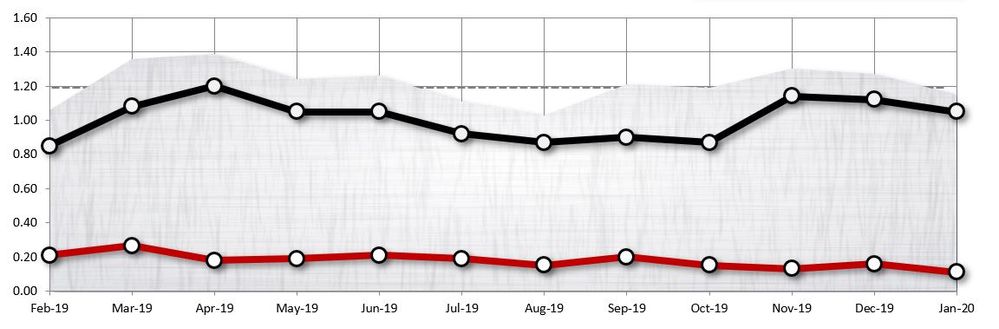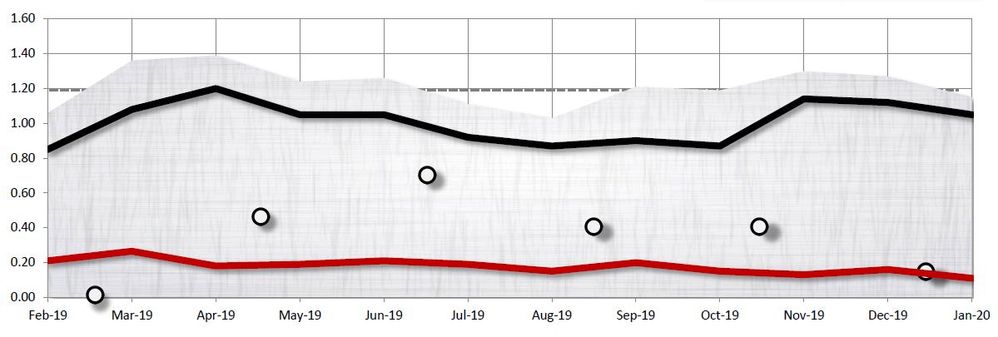Adobe Community
Adobe Community
- Home
- Acrobat
- Discussions
- Graphs are jumbled when converting from PPT to Ado...
- Graphs are jumbled when converting from PPT to Ado...
Graphs are jumbled when converting from PPT to Adobe.
Copy link to clipboard
Copied
I've been using PPT to design all my reports for years. Suddenly, when I convert to Adobe PDF, the charts are all jumbled and the data points scatter over the page. See below how the data points appear in the X axis instead of on the graph where they belong? Any fixes out there?
Copy link to clipboard
Copied
What method are you using to convert to PDF?
Copy link to clipboard
Copied
I am choosing FILE > Save as Adobe PDF
Also: File > Save As > Choose PDF from dropdown menu.
Thanks!
Copy link to clipboard
Copied
That's odd that your data points are scattering outside of the chart itself, also that only some of the data points are visible at all (some "o" are missing).
Are they letter "o"s or zereos (which are font glyphs), or circles (which are graphics)?
Was the chart, including the data points, created with PowerPoint's chart/graph tools?
I'm assuming that you have Adobe PDF Maker installed, which is the more robust method of exporting a PDF from MS Office products. From the Acrobat Ribbon, choose Preferences which controls how the PDF will be exported. Follow the instructions here to embed all fonts. https://community.adobe.com/t5/acrobat/exporting-from-word-to-adobe-pro-dc/m-p/10659176?page=1#M2213...
FYI, given that you tried both an Adobe and MS conversion utility, I'm leaning toward the problem lieing with the PowerPoint graphic.
| Classes & Books for Accessible InDesign, PDFs & MS Office |
Copy link to clipboard
Copied
Thanks Bevi,
They are not letters or numbers, but "data markers" that denote where a data point is located on the chart. I create the charts in microsoft excel and copy over to powerpoint for design tweaks.
Thanks for your suggestion with the acrobat ribbon, but I'm afraid I get the same result.
After three years of doing it this way, I now have to save the file as a microsoft xps document, then open it, format it, and print it to a file to get the PDF. It's the only workaround I can come up with...
Copy link to clipboard
Copied
Ok, so that's where the problem is.
That happens to me all the time too when copying from excel to power point.
Maybe Bevi can correct me if I'm wrong, but, if you use the copy and paste method from one application to the other, watch for the pasting options in power point.
When you right-click to paste the content, select from the context menu "Keep Source Formatting" and watch that you're not selecting Paste Special with options.
Do it that way and save your work. Then use the PDF Maker add-on method like Bevi suggested and you should be good to go.
Copy link to clipboard
Copied
Copy link to clipboard
Copied
Thanks again for your input, but it is still not working. I have to reiterate that I am not trying to do anything new, but keep the same workflow I've been using for three years or more. I've always been able to covert chart info from PPT to Adobe PDF with beautiful results until recently.
See below how it is supposed to look (PPT & EXCEL), versus how it looks when converted to PDF.
Thanks again!
Copy link to clipboard
Copied
You're welcome,
Is there a dummy file that you can share with us and see if the problem can be reproduced on our end?
Copy link to clipboard
Copied
I am having the same issue.
Copy link to clipboard
Copied
It may be possible that updates to the MS Office suite might cause some compatibility issues with the PDF Maker add-in.
Not all add-ins are updated automatically when the main application is updated or when the operating system does.
Even updating Adobe Acrobat will have nothing to do with how the add-in will behave. The most important part is to look and identify in which folder (or directory location) was the add-in .DLL installed (or called from) before MS Office performed an unattended update. And compare if after the update , the add-in is is called from a different directory.
Let's say that this is the case, I would remove the PDF-Maker add-on. Then force an manual update of all my apps, and last, re-install the add-on again but taking into account where the actuall .DLL should be placed (or called from) You may have to consult with Micrososft support gudidance as well.
These are just guesses. I may be wrong. But I don't think is wrothless to try and see.