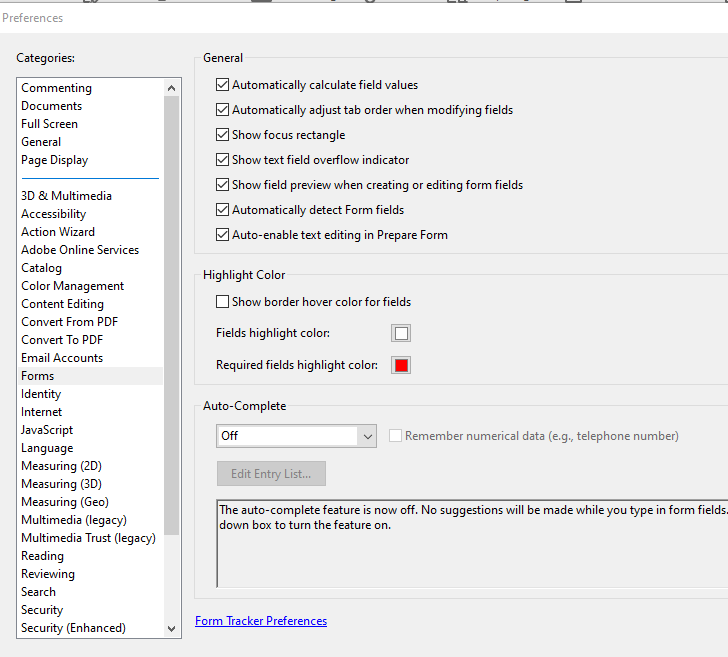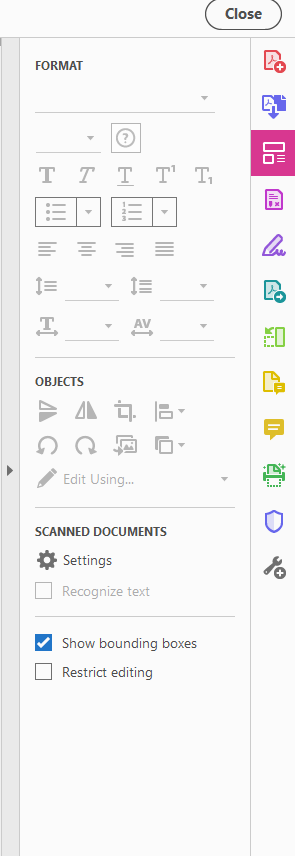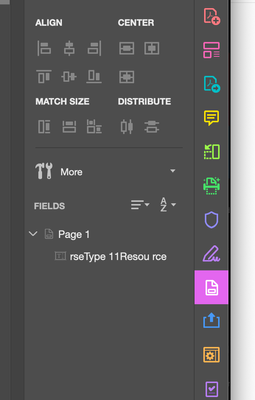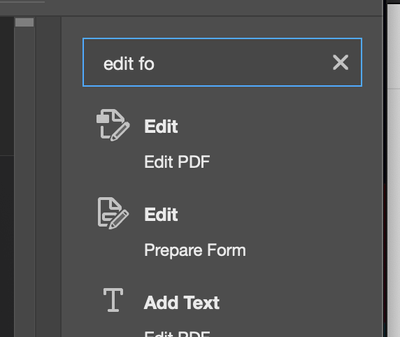Adobe Community
Adobe Community
Gray Text Box prints out
Copy link to clipboard
Copied
I created a fillable form and sometimes I am required to print it out and fax it. When I print it out, the gray boxes print out, they aren't clear like someone mentioned in another forum thread. I have gone under Preferences>Forms and the box show border hover is unchecked and I changed the fields Highlight color to white but it's still showing this gray. How do I get these gone? I'm sure it's something simple but I'm using Adobe Acrobat Pro. Thank you
Copy link to clipboard
Copied
Copy link to clipboard
Copied
I have the form open but I can't figure out where to go to edit the field. I can't right click or anything and there isn't any option on the left hand side to click that I can edit the form box. That's where I'm stuck at.
Copy link to clipboard
Copied
Hi,
You need to search for "Edit Prepare Form" at that point you should see the fields as a black box with a name in the middle.
should look something like this [To be clear there are a number of edit options]
you want the second one on this list
Malcolm
Copy link to clipboard
Copied
Ok I added that option so now I can edit it. I just have to figure out how to get rid of the gray box.
Copy link to clipboard
Copied
Got it! Thank you for the help!