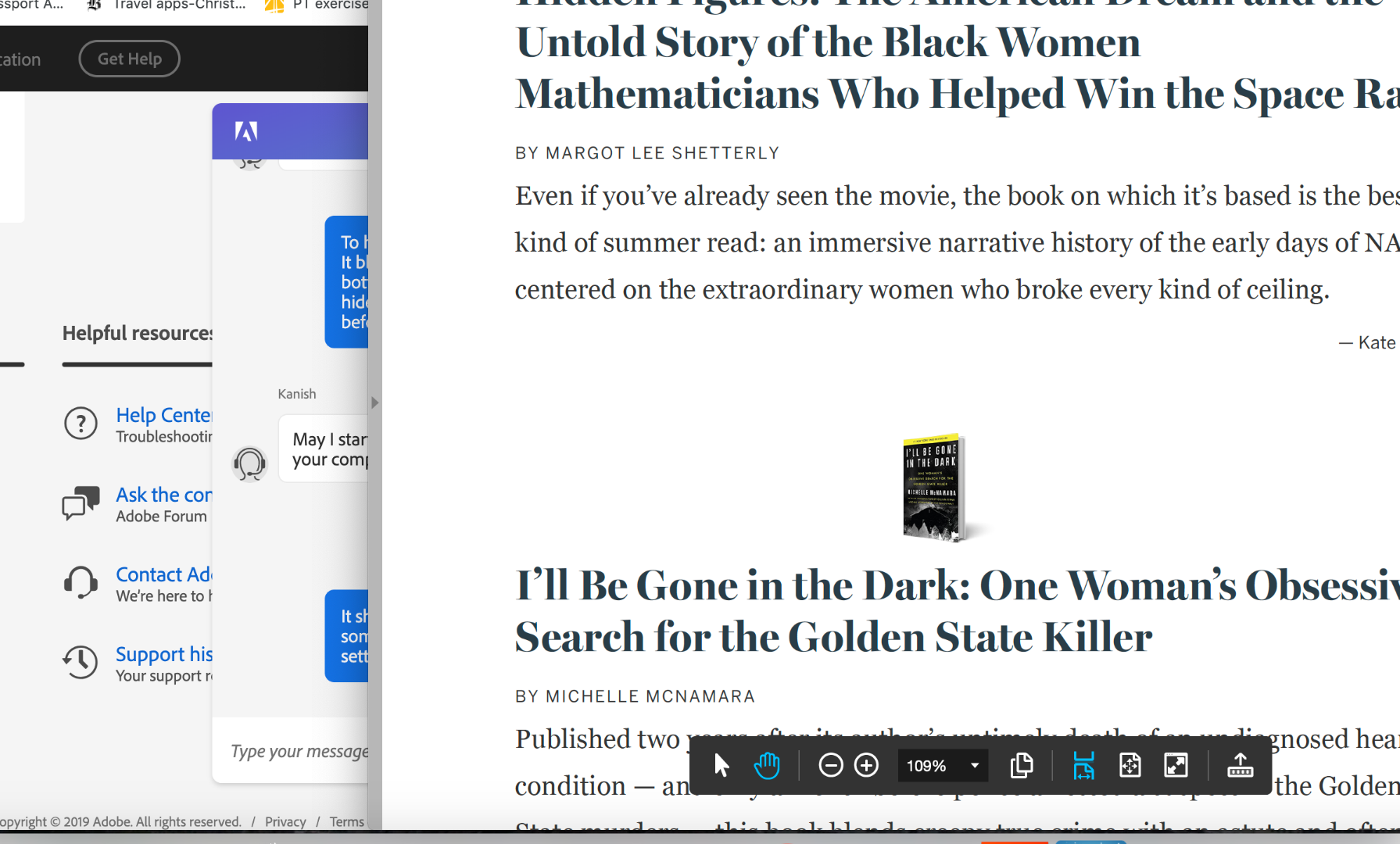Adobe Community
Adobe Community
Hide page controls by default
Copy link to clipboard
Copied
I use Acrobat Pro DC 2015 -- and make heavy use of a set of Custom Tools on a small screen.
Can't easily get the page Controls bar at the bottom to close without having all of its tools pop into the toolbar, crowding many of my Custom Tools off the screen to the right.
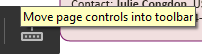
Only thing I can do is click a similar button in the toolbar that moves the page controls back to the bottom of my screen.
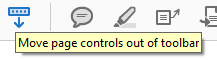
But I want to hide the page controls and only have them show up if I request them.
I can hide them if I:
- Click the View tab in Acrobat's menu bar.
- Select Show/Hide.
- Click Hide Page Controls.
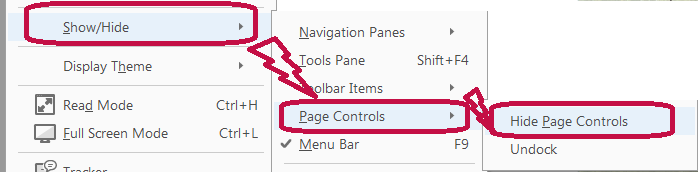
If I want to see them again, I click Show Page Controls.
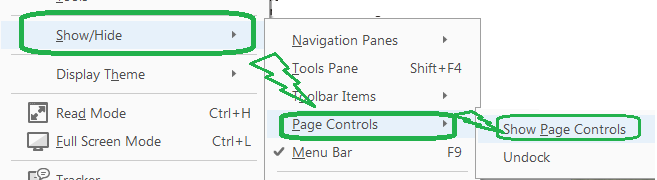
Once I hide page controls in a particular PDF, they stay hidden if I open it later to make further edits.
But the next time I export a new PDF, have to repeat the process again.
I want to set things up so the only time I see Page Controls is if I reverse the process and go into the View menu and tell it show them.
Any way to hide Page Controls, by default?
Copy link to clipboard
Copied
Hi CEEH,
Sorry for the delay in response.
As per above-mentioned description, you want to hide page controls bar by default, please check if there is an update pending for Acrobat. Click "Check for Updates" under Help.
You may also download updates manually from this link: Overview — Acrobat and Adobe Reader Release Notes
Also, let us know the version of Acrobat you have on the machine. You may refer to this link on how to check the version: Identify the product and its version for Acrobat and Reader DC
Keep us posted with the results.
Shivam
Copy link to clipboard
Copied
I am having the same issue. I don't understand why it can't be easily remedied
Copy link to clipboard
Copied
Also I've just updated the software from my Acrobat Pro DC--and the problem persists. Can't anyone figure out how to fix it?
Copy link to clipboard
Copied
I am a firm believer that most of these settings are editable through the registry (if you are a windows user), and as long as the customers get to know which registry keys , D_Word values, and key strings need to be punched in to make it work for some users.
Copy link to clipboard
Copied
I have a Mac computer, not windows. I've been searching without any luck for the keys or instructions to correct this setting. Can anyone help?
Copy link to clipboard
Copied
This is what I meant:
""For typical macOS applications the place for this kind of information is one of
/System/Library(for OS specific stuff)/Library(for system-wide preferences/settings valid for all users)~/Library(for user-specific preferences/settings)
and the folders beneath them (e.g. Application Support and Preferences).
They are saved as individual files, usually named so you can identify them and with a structure which is (at least most of the time) understandable by mere humans. Most of these files are Property List files ending in .plist which can be pretty-printed into a human-readable form by running plutil -p NAME-OF-FILE.plist in Terminal.
For applications and binaries coming from the Unix world you‘ll also find the typical dot files and directories in the home directory of all users using them, e.g. .bashrc or .ssh/. The names and purpose of these files is usually listed in the corresponding man page.""
The above reference I found in :
h t t p s:/ / apple.stackexchange.com/questions/169995/what-is-analogous-to-the-windows-registry-in-mac-os-x
Linux, Microft, Windows, *nix, and basically every flavor of those OS's have a similar "under-the-hood" mechanics.
It is just a matter of how much time we have left after dealing with home/ family lifestyles and work responsibilities in order to be able to figure out things for ourselves when no answers are given .
Everything is documented somewhere, just like the cable companies reserve the right to modify the server-side settings of your cable modem , and just like cell phone companies reserve the right to use hidden codes to repair our phones, the software that is produced under commercial licensing models does have a similar approach.
Otherwise, too many individuals would be reverse-engineering things outside of the license agreement that they agreed upon the software being installed and executed in your machine.
I know this might not sound like a lot of help, but everywhere I've looked around asking for help with technical issues I am told to "read". And read again...then some more boring reading. And after that practice, practice, practice...then practice some more...then after that... go back to the basics and start reading more all over again.
Copy link to clipboard
Copied
It's ludicrous that disabling an unwanted extra feature is so complex. I wish I didn't have to rely on Adobe, but I have no choice. To add insult to injury, I'm forced to go on a subscription plan or lose important functionality.
Copy link to clipboard
Copied
judyw64157574,
There was a person in another forum that had a similar issue with a new feature that he was not able to resolve and this is the answer he got from the following link:
Here is the link and see if this applies to your case as well:
Prevent selection tool trash can [& comment] popup from appearing? in Editing & Exporting PDFs
Copy link to clipboard
Copied
This is the "answer" the link provides:
The only way now to NOT have that feature is to use an old version of Acrobat.
You can vote to have this disabled here:Hide the new black box when a comment is selected – Share your feedback on Acrobat DC https://forums.adobe.com/external-link.jspa?url=https%3A%2F%2Facrobat.uservoice.com%2Fforums%2F590923-acrobat-for-windows-and-mac%2Fsuggestions%2F37700065-hide-the-new-black-box-when-a-comment-is-selected
Copy link to clipboard
Copied
Yes that is the point exactly.
Is a link from acrobat.uservoice.com to voice your opinion as paying customer and to express how difficult it has been for you to work around this issue with no particular solution
Copy link to clipboard
Copied
The contact below is could be a good source guidance for you. I've read her posts recently and it seems like this is her turf.
Additionally I've personally have received guidance from try67. He is an online encyclopedia ![]() his approach to issues is always spot on
his approach to issues is always spot on
Copy link to clipboard
Copied
Would Hide Toolbars work for you? It's just a simple keyboard shortcut. You'd have to do it on every document, but it's better than slogging through the menus.
Right click on the Toolbar to access that menu. Your keyboard shortcut might be different if you are on Windows.
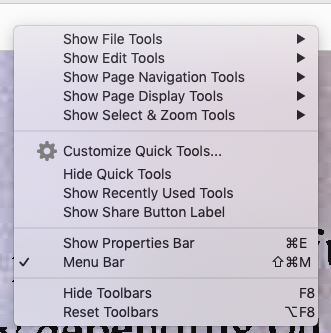
Copy link to clipboard
Copied
I know how to hide the menubut the problem is I have to do it every time. I wanted to remove it as the default settingwhich seems to be impossible!
Copy link to clipboard
Copied
judyw64157574,
I think that what you are trying to achieve is to separate the page controls from the rest of the toolbars and access them from the Task Pane (right margin of the Acrobat workspace) like you normally would with every other tool addon that are not used so often.
Copy link to clipboard
Copied
What I would like is for the large black Page Control toolbar to NOT appear within the content of every document, every time. I can use a pull down menu to get rid of it, but I have to do this every single time. I honestly can't understand why Adobe would make this a default setting with no way to disable it.
Copy link to clipboard
Copied
That's not possible. Page Controls are considered a "Tool Bar item." Not to be (but likely to be) confused with Tools (the ones that cn be found under the Tools pane.
These are Tools:
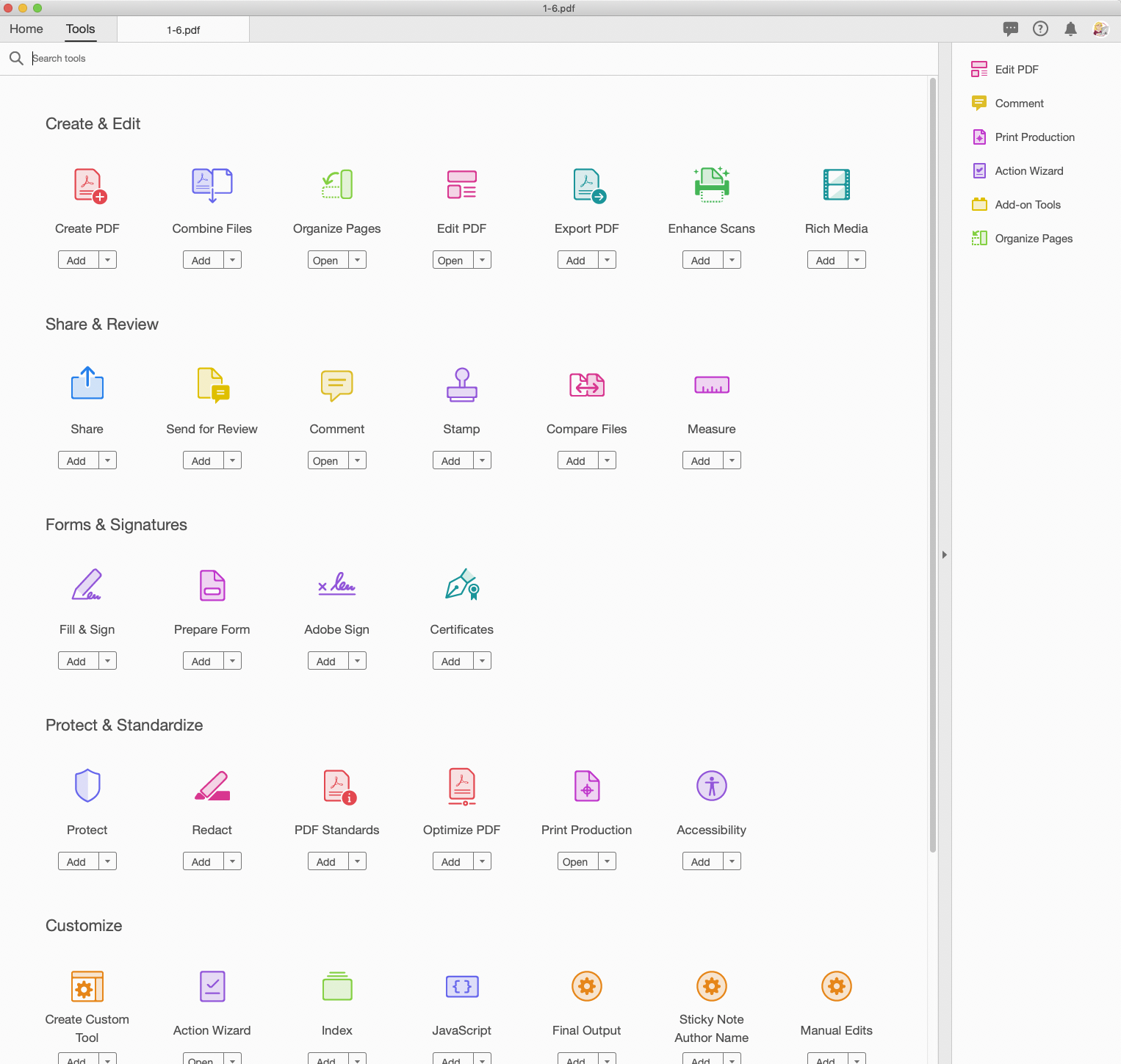
And these are Toolbar Items:

Most of the Tools can also be added to a Custom Tool, which you can then display in the right hand pane. But page controls are fall into the category of tool that cannot be displayed in either the right hand pane, or as a custom tool, but only added to the toolbar. The tools in green can be added to a custom tool on the right hand pane. The items in red cannot. They have to live in the toolbar. Sorry.
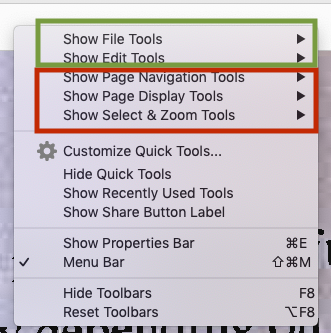
Copy link to clipboard
Copied
The % and view dropdown menu is no longer available to add to custom or top toolbar. I can pin the dark bar to the menu toolbars, but have to add extra clicks to get to the dropdown, EVERY TIME it's needed. Adobe broke a formerly efficient feature, and that's poor form for form software. If I'm wrong about this, I will apologize and everyone will have an answer, along with me.
Again, it's the light gray options that are no longer able to be selected from any top-level shortcut, now available only from opening the brown/black bar. % and Views used to be available as a docked, single dropdown. We don't want to open a dumbed-down floating black bar (only) to access the %s and views to change/select view size. We NEED to work quickly.
I -and others - will appreciate any assistance.
Copy link to clipboard
Copied
And you also mentioned that you don't want it to be occupying space docked on top with the rest of the other toolbars that you want to use, correct?
Copy link to clipboard
Copied
I don't mind the tool bar that is ABOVE the content--the problem is the big block Page Controls bar that's WITHIN the content, as shown in the attachment. I've done chats and calls with Adobe, and they don't have a fix (or a clue!)
Copy link to clipboard
Copied
Hi Judy,
Sorry for the delay in response.
Could you please share the screenshot of the page controls bar you are referring to?
To share the screenshot, use the steps provided below:
- Click on the insert icon provided in the reply window as shown below:
- An Insert Image window will appear.
- Then click on Insert Image and browse the location where you have saved the screenshot file.
- Select the file and click on Open > Insert Image.
Also, please share the details as asked below:
- Acrobat version you are using
- OS version on the machine
We will be waiting for your response.
Regards,
Meenakshi
Copy link to clipboard
Copied
The link just takes me to the Acrobat forum page. There is no icon to insert screen shot. I've inserted it in this email. I am working in Mac OS Mojave; Acrobat Pro DC v.2015
Copy link to clipboard
Copied
Images attached to an email don't appear here. You have to do it as described above.
Copy link to clipboard
Copied