 Adobe Community
Adobe Community
- Home
- Acrobat
- Discussions
- How can I lock a background image, so that it beco...
- How can I lock a background image, so that it beco...
Copy link to clipboard
Copied
How can I lock a background image, so that it becomes non-selectable ?
 1 Correct answer
1 Correct answer
Ok, so you are not interested in protecting the PDF from other people editing the background. What you want to do is to edit text on the page without the background getting in the way. This is exactly the type of info we need in order to answer your question. Without it we have no idea what you are asking about.
Now, when Acrobat is in "PDF Edit" mode, the top item directly under the cursor will be selected when the mouse is clicked. So you can select and drag individual text elements as long as
...Copy link to clipboard
Copied
Please explain more about your issue. Selectable by what tool? in what type and version of Acrobat? Can you provide a screenshot?
But, just in general, everything viewable in Acrobat Professional is editable. However, if a document is signed with a digital certificate or has special Reader extensions applied, then Acrobat behaves nicely and blocks editing. But this is a courtesy, other viewers and tools can still modify the document, although they'll break the certification in the process. So with a signed(certified) PDF you can make Acrobat and other compliant viewers block editing, and if the PDF is modified by another tool you can detect the changes, but you can't completely protect content from copying and manipulation.
Use the Acrobat JavaScript Reference early and often
Copy link to clipboard
Copied
Dear Thom,
I use Acrobat Pro DC
Continues release, version 2018.011.20058
I select an image to be shown in the background (see attachment):
Then, when I want to want to select a textarea or multiple textareas, the background image is highlighted. I select the background images and I cannot drag the text or textarea.
kind regards,
Henriëtte Santing.
Copy link to clipboard
Copied
This is the attachment I'm taking about in my previous message.
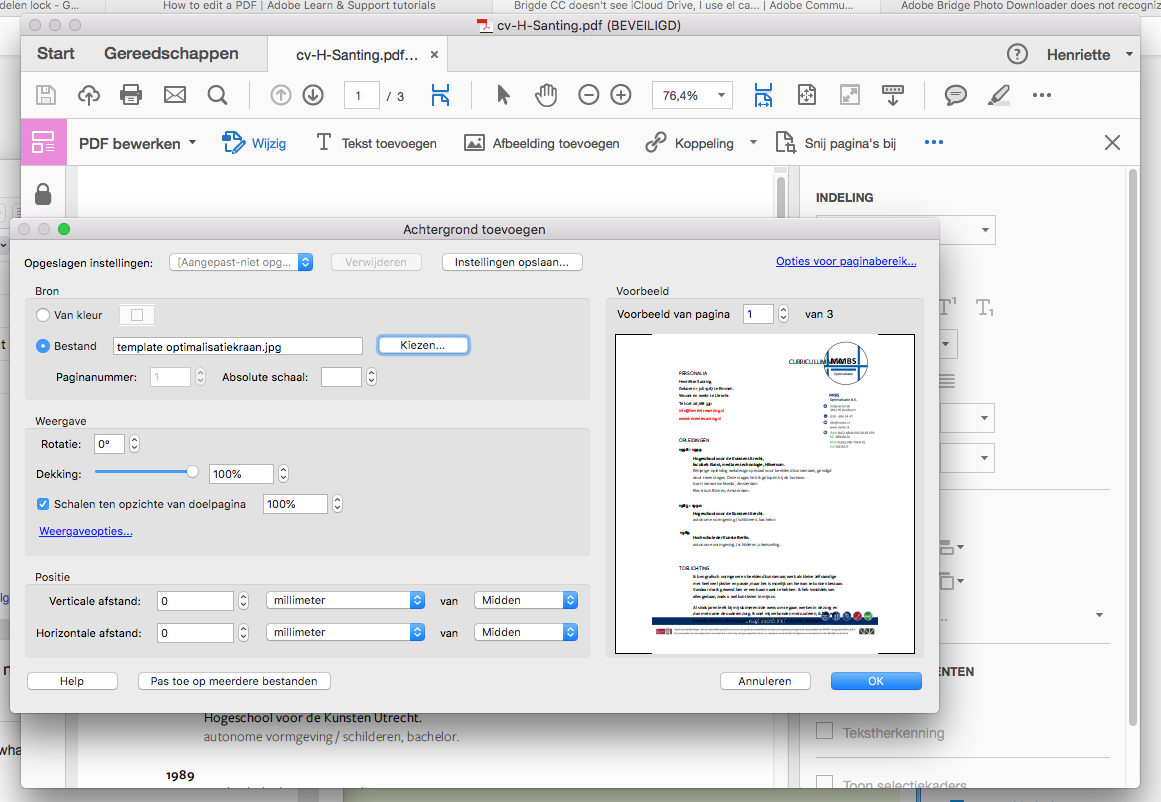
Copy link to clipboard
Copied
Ok, so you are not interested in protecting the PDF from other people editing the background. What you want to do is to edit text on the page without the background getting in the way. This is exactly the type of info we need in order to answer your question. Without it we have no idea what you are asking about.
Now, when Acrobat is in "PDF Edit" mode, the top item directly under the cursor will be selected when the mouse is clicked. So you can select and drag individual text elements as long as nothing is in front of them. Further, when dragging out a selection area, only the items fully inside the rectangle are selected, so if you can avoid drawing the selection around the background then you should be able to avoid selecting it.
There is a way to get the background out of the way entirely, but it's tricky. When you use the backgound tool, the background is added as an OCG layer. You can hide this layer and then it is not selectable. Here's how you do it.
1. Run this JavaScript code in the console window
setOCGOrder(getOCGs())
Here is a tutorial on using the console window:
Free Video Content & Full Listing of Available Videos
2. Open the Layers panel on the left side of the Acrobat Window and uncheck the "Background" entry. This is turn the background off so it is no longer visible or selectable.
Use the Acrobat JavaScript Reference early and often
Copy link to clipboard
Copied
Dear Thom,
In your answer I read:
"You can hide this layer and then it is not selectable."
I want to have an image in the background so I don't want to hide it.
kind regards, Henriette
Copy link to clipboard
Copied
The idea is to hide it while you need to manipulate the text, then unhide it.
Use the Acrobat JavaScript Reference early and often
Copy link to clipboard
Copied
How is this a solution, Wow!,
I am forced to use this acrobat lately and feels like im stepping back 30 years, anywho...
How i achieved what should be so simple was to:
1.Delete the stoopid bg image
2. Easily now make all the changes you need, i had about 10 or so, to multiple text boxes and other images (that were sitting on top of the bless its cotton socks bg image, yet the bg image no matter what, would just get selected, meh)
3. Select "all" the stuff you just made changes to and "copy" them.
4. Undo all the changes you just did, back to when the BG Image was still gracing us with its presense.
5. Delete all the old stuff you just edited by selecting and hitting the delete key (ironically, i could select and delete these items, just couldnt edit or move them).
6. Paste your old changes over the top of the ever persistent, dont call it a BG image, it is VERY much wanting to be known as a foreground image.....AND, your done.
Optional step
7. Uninstall Acrobat, while cursing profusely and do your best to use ANYTHING else to do simple mundane tasks such as these.
Copy link to clipboard
Copied
Acrobat is not a document creation or editing tool. Acrobat is a document finishing and viewing tool. Its main purpose is for preparing a document for distribution in a universally viewable/printable format.
The changes you are making are not finishing or touch up work. To make your changes you need to edit the original document.
Use the Acrobat JavaScript Reference early and often
Copy link to clipboard
Copied
Jesus the guy just wants to lock an image.
Copy link to clipboard
Copied
Yes, but there's no such concept in PDF files, as was explained above in detail.
Copy link to clipboard
Copied
The problem is that Acrobat is a terrible PDF editor, perhaps not as terrible as all the others. Because editing PDF is a desperate last resort. Because PDF is so not made for that thing. Unfortunately nobody told Adobe's marketing team what a nasty job it is, and so they promote it like it's the first choice. It isn't. Or wonderful and easy. It isn't. A lot of people even make a file in Word and later edit in Acrobat. Never do that, it will cause you endless pain. Always keep original files before the PDF was made.
Copy link to clipboard
Copied
Hi, I was having the same issue and figured out a simple work around that was useful for me. With my document open I selected the Layers tab on the left side of the screen. I used the Options drop down menu from there to select Import as Layer... I sselected the image I wanted as my background image and near the bottom of the dialouge box I selected Order: Appear behind page. Then when I need to select text areas that are on top of the background image I use the Layers tab to hide the background image layer I created by clicking the little eye symbol. This has worked for me so far.

