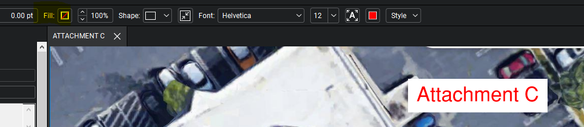Copy link to clipboard
Copied
I am working with Edit PDF and Prepare PDF and I need a textbox to have a fill color. I have searched through forums and the web as well as tested a few things within the program but I can't seem to get it to do what I want it to do.
Any help or advice would be great! Thank you!
Copy link to clipboard
Copied
Ah. Ok. Is there text in that upper box? If not, then you can create a colored block with an annotation.
- Choose Comment from the sidebar.
- Click on the Drawing Tools menu and select Rectangle.
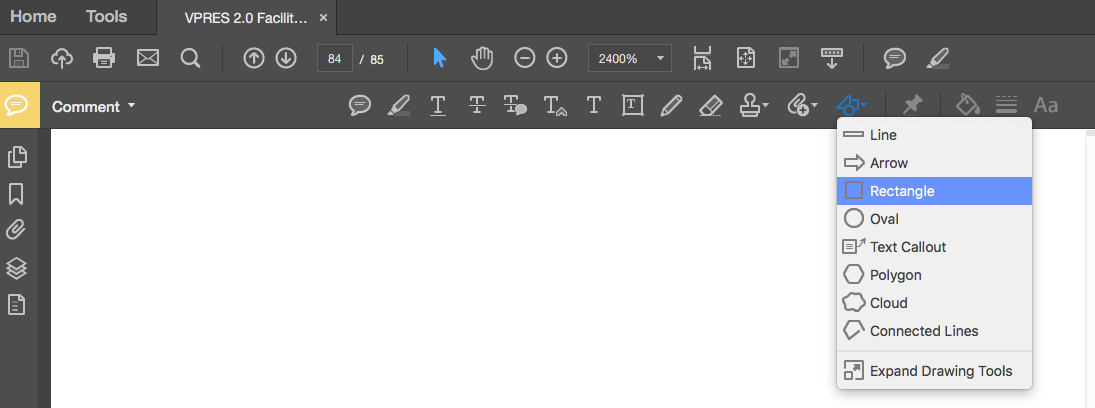
- Draw a rectangle the size of the area you want to fill.
- Right-click on the rectangle you just drew and choose Properties.
- On the Appearance tab, set the Style to No Border and the Fill Color to your desired shade.
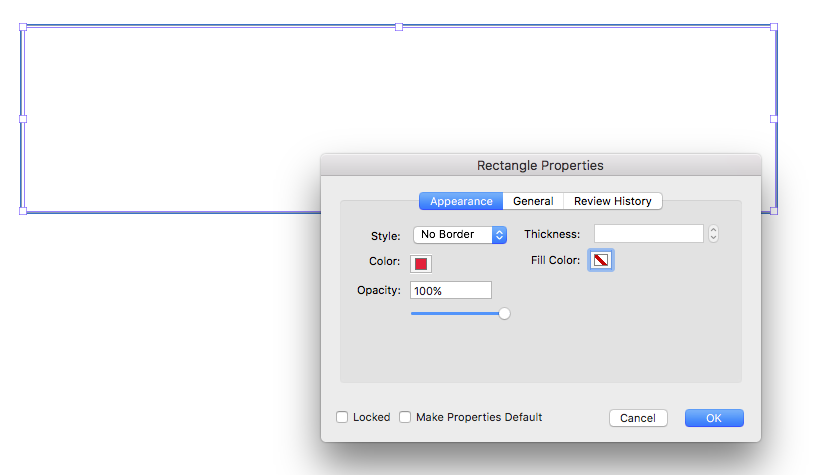
- Click OK, and you'll have a colored block.
If there is text there that you want in front of the colored rectangle, then you will not be able to color behind it. Annotations appear above all text.
You might be able to import a graphic of a background color and arrange that behind the text, but that's a bit of work. (I'm afraid I don't have time to test that at the moment.)
Copy link to clipboard
Copied
Once you have the text field...
- Right-click on it and choose Properties.
- Switch to the Appearance tab.
- Click the swatch beside Fill Color and choose or mix your field fill color.
- Click Close.
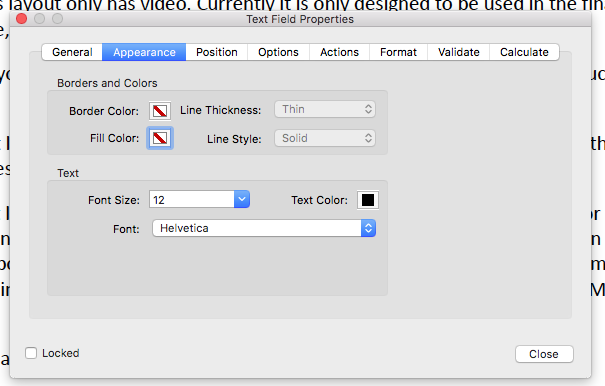
I'm also moving your post to the Acrobat forum. It was posted to The Lounge.
Copy link to clipboard
Copied
I only have that option for a fillable text field in "Prepare Form."
I need it to be on a text box in "Edit PDF."
Copy link to clipboard
Copied
Not possible.
Copy link to clipboard
Copied
cassiew3842847 wrote
I only have that option for a fillable text field in "Prepare Form."
I need it to be on a text box in "Edit PDF."
Why? Field properties can't be accessed from Edit PDF mode, only in form-editing mode. Do you not have access to the Prepare Form mode?
Copy link to clipboard
Copied
If I understand correctly, they want to change the fill color of a static text "box", not a form field. And that's not possible.
Copy link to clipboard
Copied

Here is a screenshot of the document I am working on. The original document was created in InfoPath and is no longer available for edits. It was converted to a PDF and I am working in Adobe Acrobat Pro DC. I need the box where the top arrow is to be filled like the box where the bottom arrow is. I have been trying in Prepare Form and Edit PDF but I have access to other tools if I need them. I just need help figuring out how to do it or if it is possible.
Copy link to clipboard
Copied
You can create a form text field and set it as read-only. Also possible with a form button.
Copy link to clipboard
Copied
Ah. Ok. Is there text in that upper box? If not, then you can create a colored block with an annotation.
- Choose Comment from the sidebar.
- Click on the Drawing Tools menu and select Rectangle.
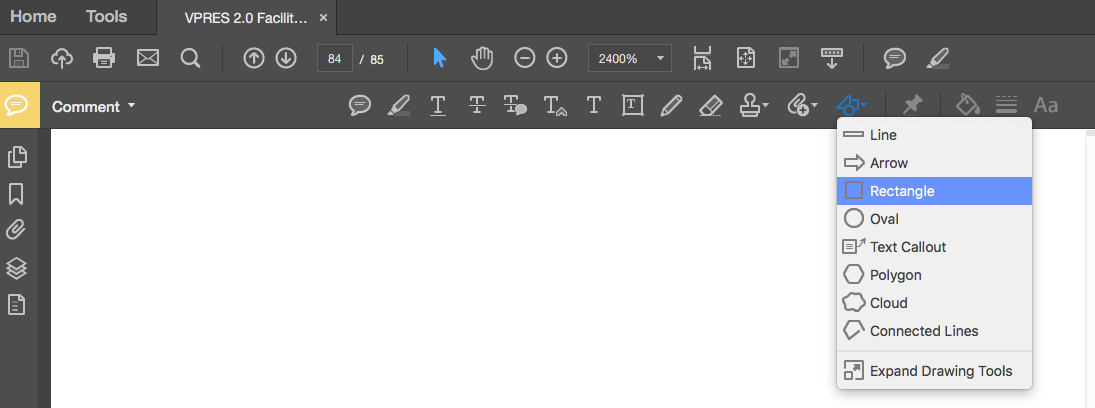
- Draw a rectangle the size of the area you want to fill.
- Right-click on the rectangle you just drew and choose Properties.
- On the Appearance tab, set the Style to No Border and the Fill Color to your desired shade.
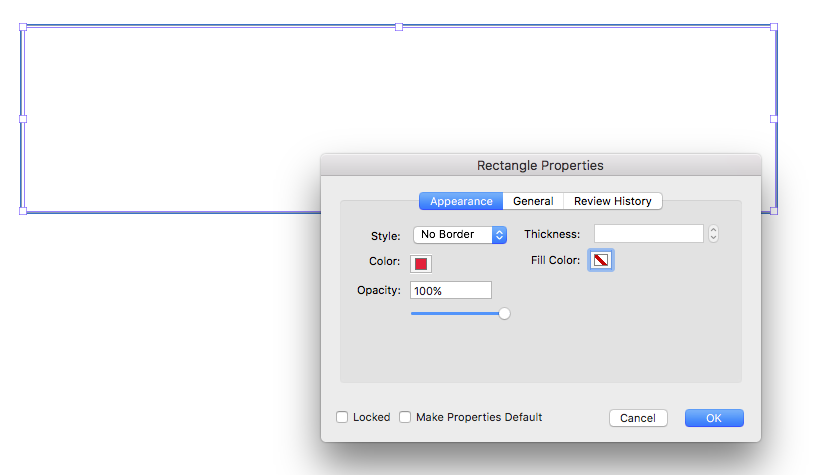
- Click OK, and you'll have a colored block.
If there is text there that you want in front of the colored rectangle, then you will not be able to color behind it. Annotations appear above all text.
You might be able to import a graphic of a background color and arrange that behind the text, but that's a bit of work. (I'm afraid I don't have time to test that at the moment.)
Copy link to clipboard
Copied
Thank you so much!!
Copy link to clipboard
Copied
I am trying to click on my text box and I'm not receiving the option for Properties. What am I doing wrong?
Copy link to clipboard
Copied
Hi,
this seems to be outdated. How can I do this with the latest version of Acrobat DC? Seems all the options are at different places now.
Copy link to clipboard
Copied
Nope, they are all in the same location... What do you see when you open it?
Copy link to clipboard
Copied
Be sure to use Acrobat Pro DC, not Acrobat Reader DC
Acrobate du PDF, InDesigner et Photoshopographe
Copy link to clipboard
Copied
SAme... I have had a hell of a time trying to add simple text boxes to my pdf's. I'm building a house and need to add notes over top of pdfs for changes. This is driving me crazy. I can't edit the text box anywhere, except the text colour. I need the background to be white so I can read the text. Honestly pro has been a total waste of money for what i need to use it for. All the online instructions do not match my version of the latest update. WORST VERSION EVER.
Copy link to clipboard
Copied
What tool are you using?
Copy link to clipboard
Copied
You can add notes with the free Acrobat Reader.
Copy link to clipboard
Copied
There is a very simple solution. Use Bluebeam Revu 2019. You can add any color fill to a text box (see upper left below)
My entire office uses Bluebeam, but I actually prefer to use Acrobat, except when it comes to adding color to text boxes
Copy link to clipboard
Copied
Testing testing testign tesying