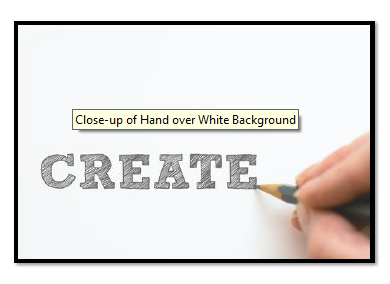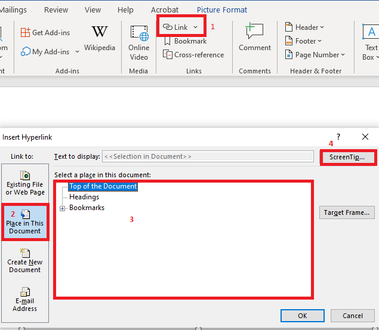Adobe Community
Adobe Community
- Home
- Acrobat
- Discussions
- How to Change Image Pop-up Descriptions.
- How to Change Image Pop-up Descriptions.
How to Change Image Pop-up Descriptions.
Copy link to clipboard
Copied
When hovering over an Image in Acrobat Pro DC, there is a yellow pop-up box with a description. How do you change the description? This document was converted from Microsoft Word 365 but I have done considerable work on the document and really do not want to start over. I have updated the alt text in the object properties but it doesn't change the text in the popup. So I need a way to either remove it or change the text. This could cause confusion as we are remediating the document for accessibility.
Copy link to clipboard
Copied
Hi lesliej
We are sorry for the trouble. As described you want to edit the alt text of the image
Please take a look at the steps provided in the similar discussion https://answers.acrobatusers.com/how-make-edit-alternate-text-objects-pdf-file-q2393.aspx and see if that works for you.
Note: Steps are same for the new version.
Hope it will help
Regards
Amal
Copy link to clipboard
Copied
Amal,
Thanks for the reply. I have changed the alt text and it does not change the text in the pop-up (see image above).
Any other ideas?
Copy link to clipboard
Copied
Hi Lesliej,
As the PDF was created from a Word file, try the following steps to remove the pop-up box with description or change the text in that description:
- Open the Word file and go to Insert > Link.
- In the Insert link window, select "Place in this document".
- Then on the right, check if you can find the image listed there under bookmark.
- Select it and click on Screen Tip button at top right corner of that window.
There you can either delete the text or edit it. Check the screenshot below for reference:
Check if that helps.
Let us know how it goes.
Regards,
Meenakshi
Copy link to clipboard
Copied
Hello Meenakshi,
I did check back in the Word document and there are no links associated with the figures. Basically, the alt text that was in the Word document is showing in the PDF as a pop up screen tip. Even if I update the alt text that pop up message doesn't change. Again, I have done considerable work on the PDF so restarting from scratch is really not preferable. Thanks!