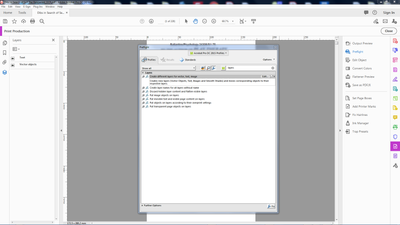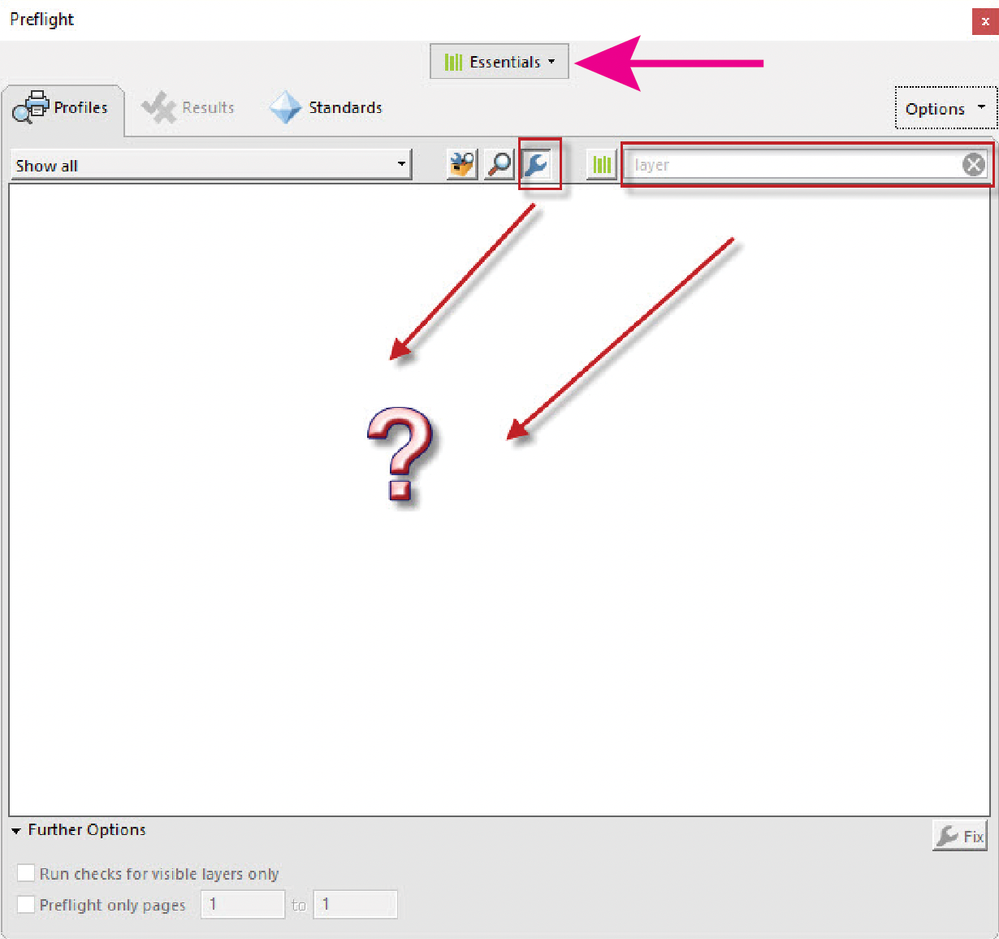- Home
- Acrobat
- Discussions
- How to remove layer from the New Adobe Acrobat Pro...
- How to remove layer from the New Adobe Acrobat Pro...
Copy link to clipboard
Copied
The New Acrobat Pro DC doesnt let me delete layer! from the (Preflight)! ![]()
Version 2018.009.20044

i typed (layer) but nothing appear!
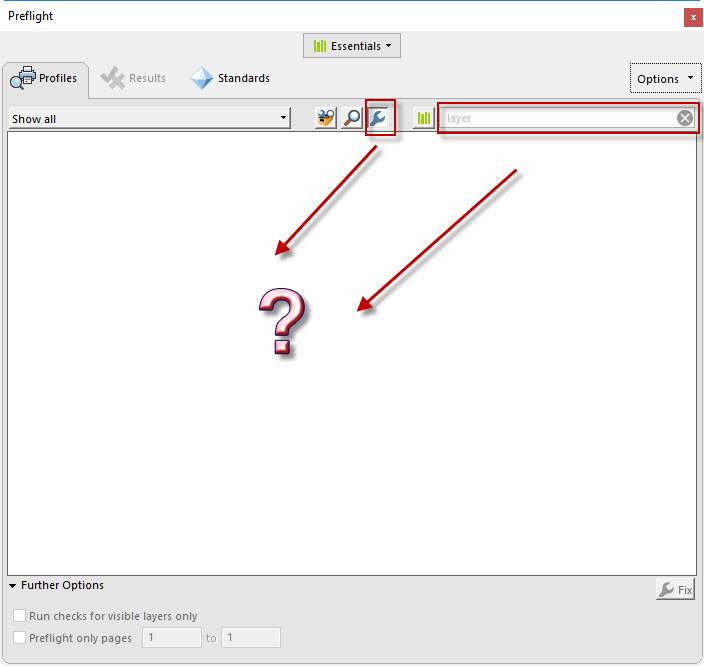
The old version accept that ....look at the image! (Acrobat Pro DC 2015)
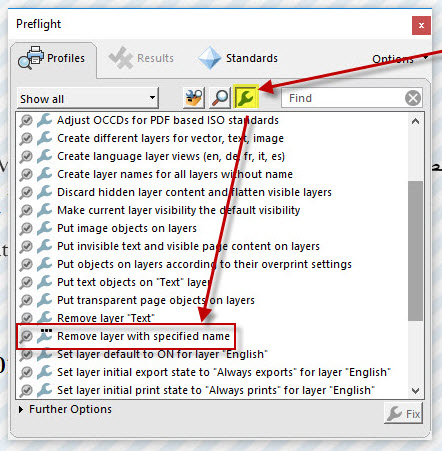
So how to remove layer / Layers in the new version of acrobat (2018) ?
Mohammad Hasanin
Copy link to clipboard
Copied
You are correct, there aren't a lot of options for removing layers. You could rename the layer to "Watermark" then use the "Remove" option on the "Watermark" menu in the "Edit PDF" toolset. But that doesn't actually remove the OCG. In fact, the only regular Acrobat feature that does remove OCGs is "Flatten Layers" on the Layers Menu.
The Preflight is the only built-in functionality for performing many advanced operations, such as removing OCGs.
Use the Acrobat JavaScript Reference early and often
Copy link to clipboard
Copied
At the time of replying, they have added (don't know when) a way to remove layers in Adobe Acrobat Pro DC, though the process is annoying at best.
- Select one of theses tools 'PDF Standard', 'Optimize PDF', or 'Print Production'.
- Select 'Preflight'.
- Change the profile at the top of the page to 'Acrobat Pro DC 2015 Profiles'
- Under the 'Layers' tab, click on the 'Remove layer with specified name'.
- (If there are multiple layers you wish to remove, I suggest renaming all layers you wish to remove to the same name)
- Input the name of the layer you wish to remove into the 'Name of layer:' field and click 'OK'.
- Once the process finishes, the layers will be removed (not hidden).
Hopefully this helps those still looking for answers.
Copy link to clipboard
Copied
i found a solution, but does it the only one ? or does it affect any thing else....(File > Save as Other > Optimized PDF..) then going to Discard User data and check mark in front of (Discard hidden layer content and flatten visible layers) ,, i already make my layer invisible before trying this method...

Mohammad Hasanin
Copy link to clipboard
Copied
You are correct, there aren't a lot of options for removing layers. You could rename the layer to "Watermark" then use the "Remove" option on the "Watermark" menu in the "Edit PDF" toolset. But that doesn't actually remove the OCG. In fact, the only regular Acrobat feature that does remove OCGs is "Flatten Layers" on the Layers Menu.
The Preflight is the only built-in functionality for performing many advanced operations, such as removing OCGs.
Use the Acrobat JavaScript Reference early and often
Copy link to clipboard
Copied
At the time of replying, they have added (don't know when) a way to remove layers in Adobe Acrobat Pro DC, though the process is annoying at best.
- Select one of theses tools 'PDF Standard', 'Optimize PDF', or 'Print Production'.
- Select 'Preflight'.
- Change the profile at the top of the page to 'Acrobat Pro DC 2015 Profiles'
- Under the 'Layers' tab, click on the 'Remove layer with specified name'.
- (If there are multiple layers you wish to remove, I suggest renaming all layers you wish to remove to the same name)
- Input the name of the layer you wish to remove into the 'Name of layer:' field and click 'OK'.
- Once the process finishes, the layers will be removed (not hidden).
Hopefully this helps those still looking for answers.
Copy link to clipboard
Copied
this is the correct answer, its hidden away and does not show if you just search for it. You need to navigate to the option as described above
Copy link to clipboard
Copied
You can remove some layers by hidding the layers to remove, then "Flatten layers": hidden layers and their contents are permanently deleted.
Copy link to clipboard
Copied
in case your OCR doc doesn't have defined layers ( image text, vector), you can first create it. It goes like this:
Tools:: Print Production:: Preflights:: From the central top menu from Libraries choose Acrobat Pro DC 2015 Profiles ( or Prepress Colors & Transparency)
On the Search field ( on the right) type the word "Layer" and from the field below search for a preflight named "Create different layers for vector, text, images"
click the Fix button ( down right)
That will create 3 Layers in a PDF document
After that just follow the procedure described above
The Layer button (on the left) is located in the Navigation Pane Buttons bar on the left side. Click the light gray 5mm wide ribbon on the left and buttons will pop out. You can access all other buttons by right-clicking your mouse button
* before any action be sure to make a backup of the original file
Copy link to clipboard
Copied
While the original question is 7 years old, it may be helpful to others to point out that the OP was searching the "essentials" preflight fixups, instead of the needed "Acrobat Pro DC 2015 Profiles". I'm pretty sure this preflight was always available in Acrobat DC.