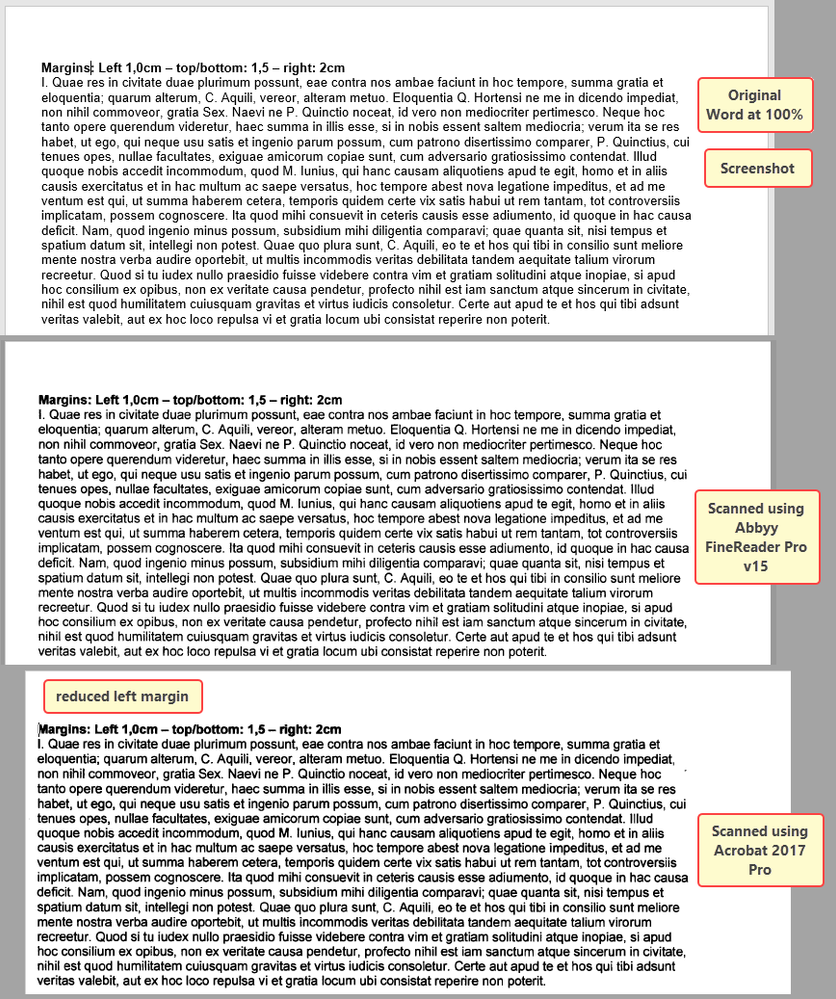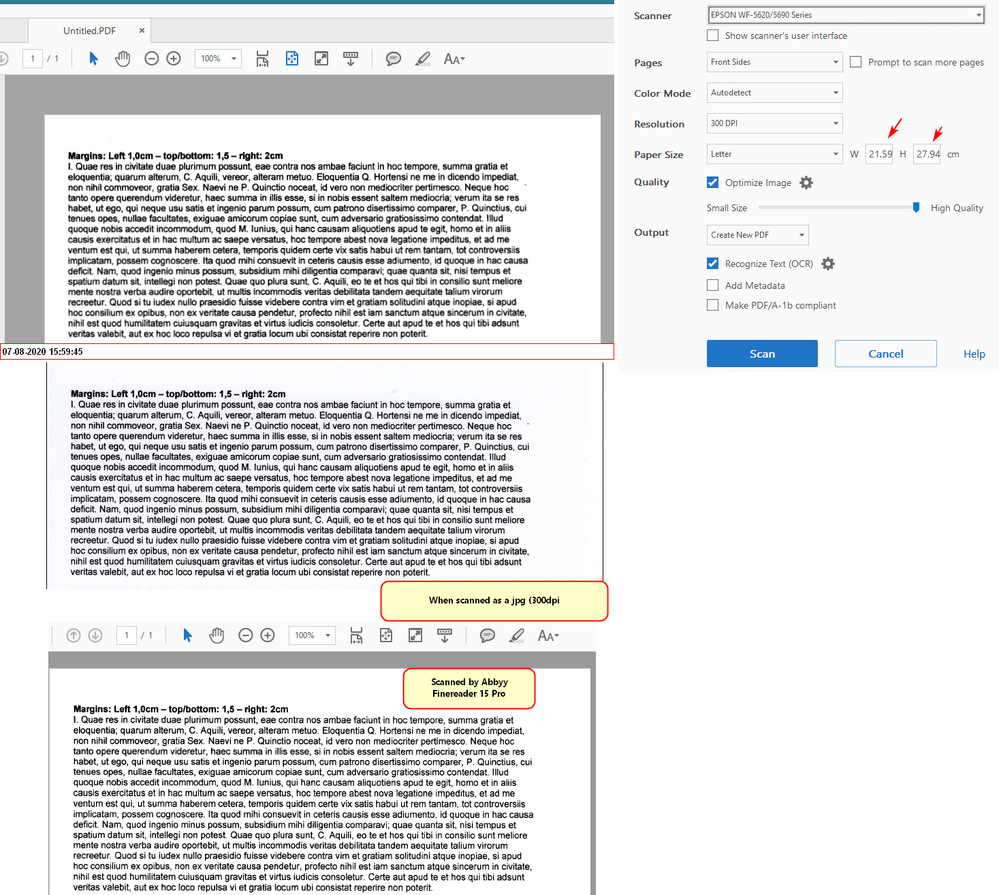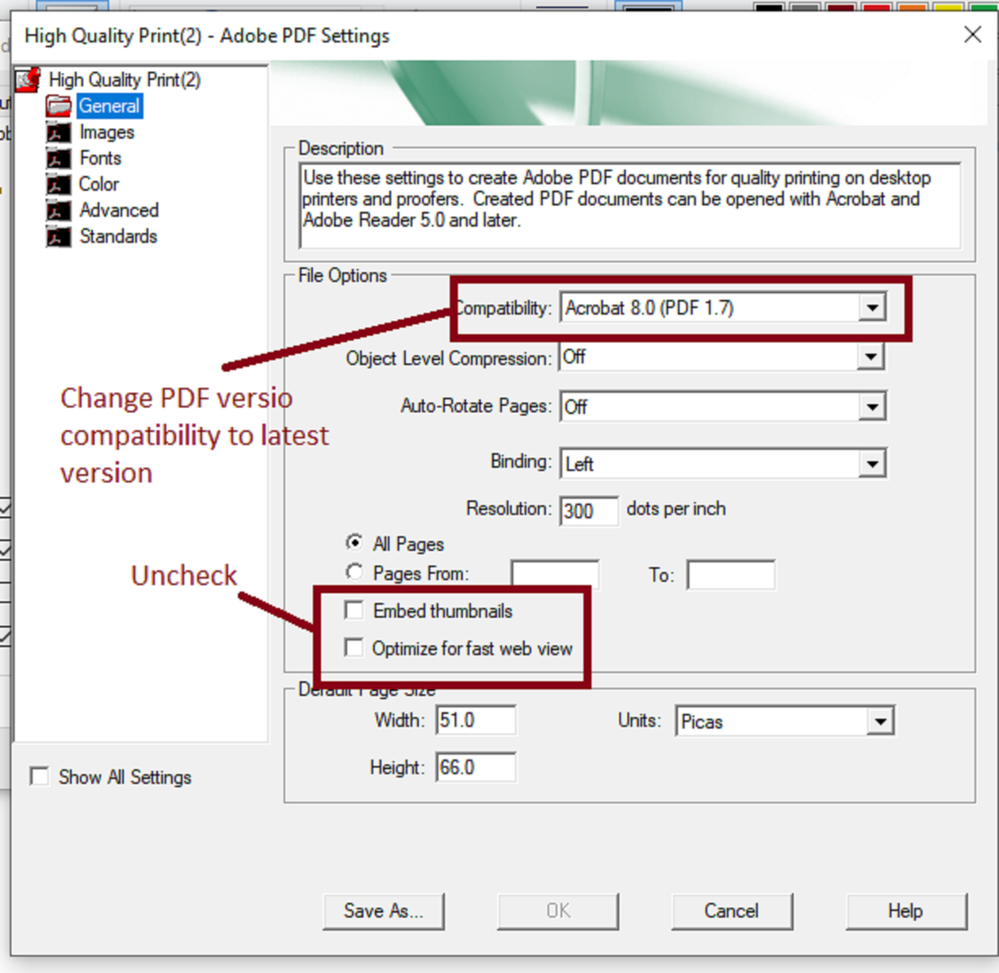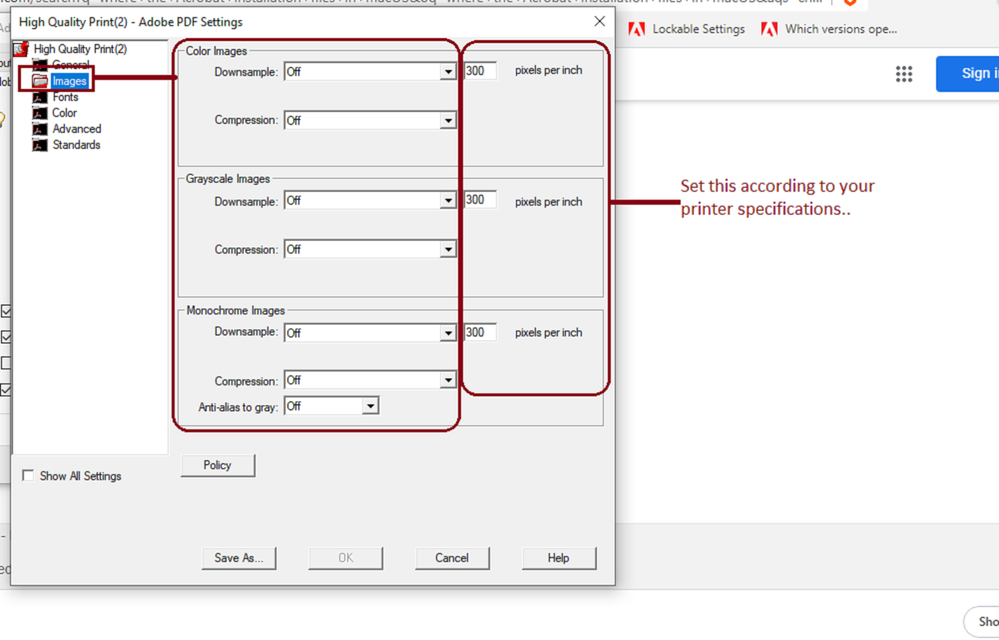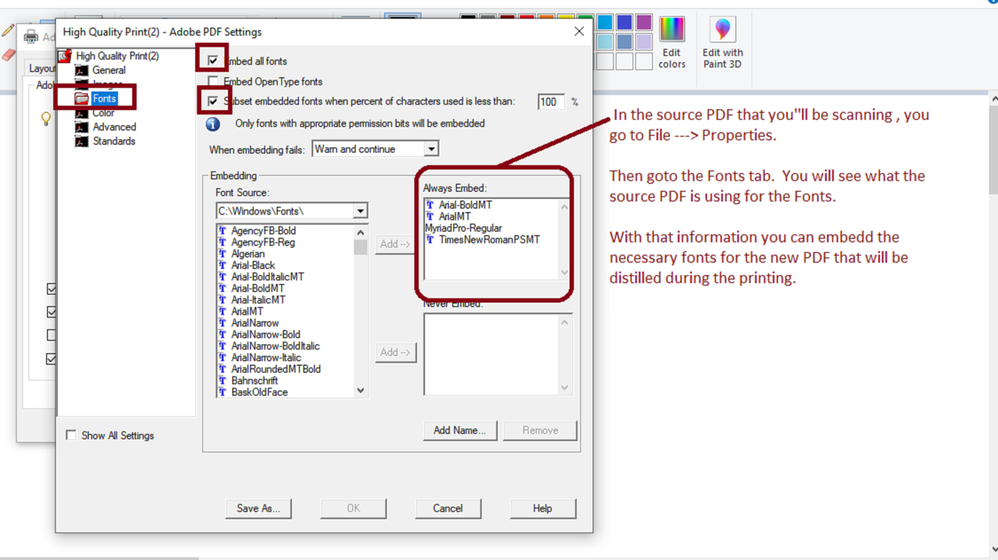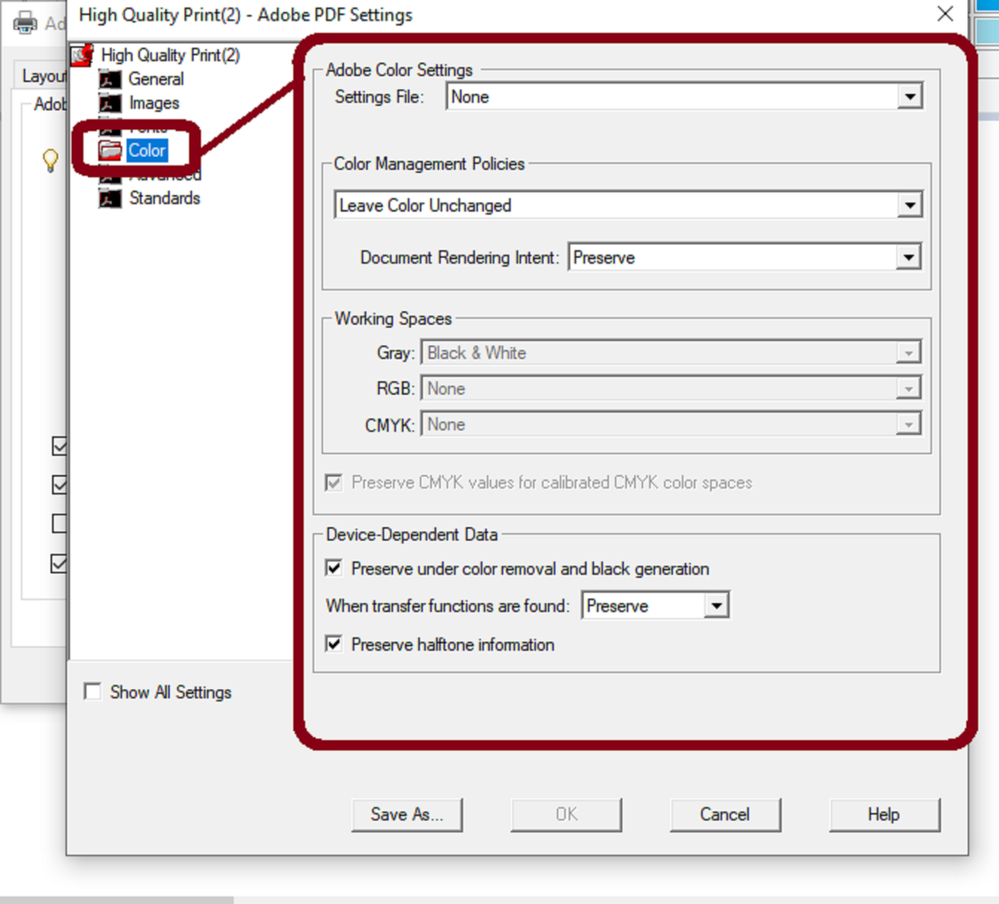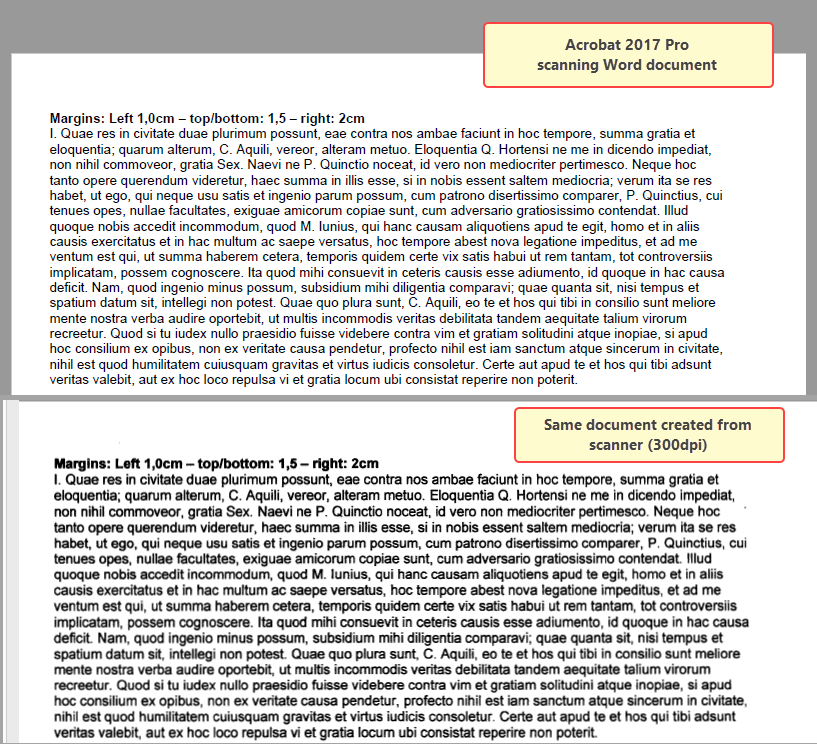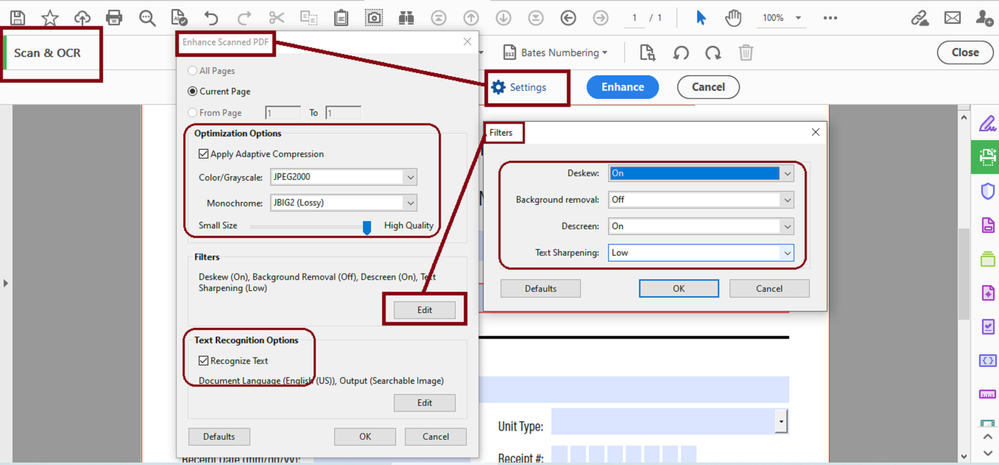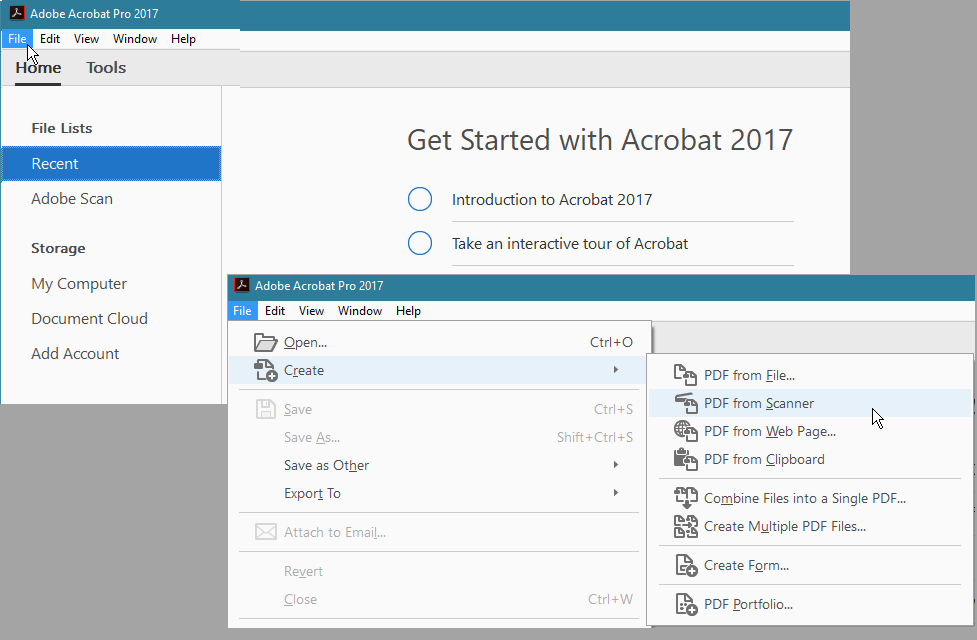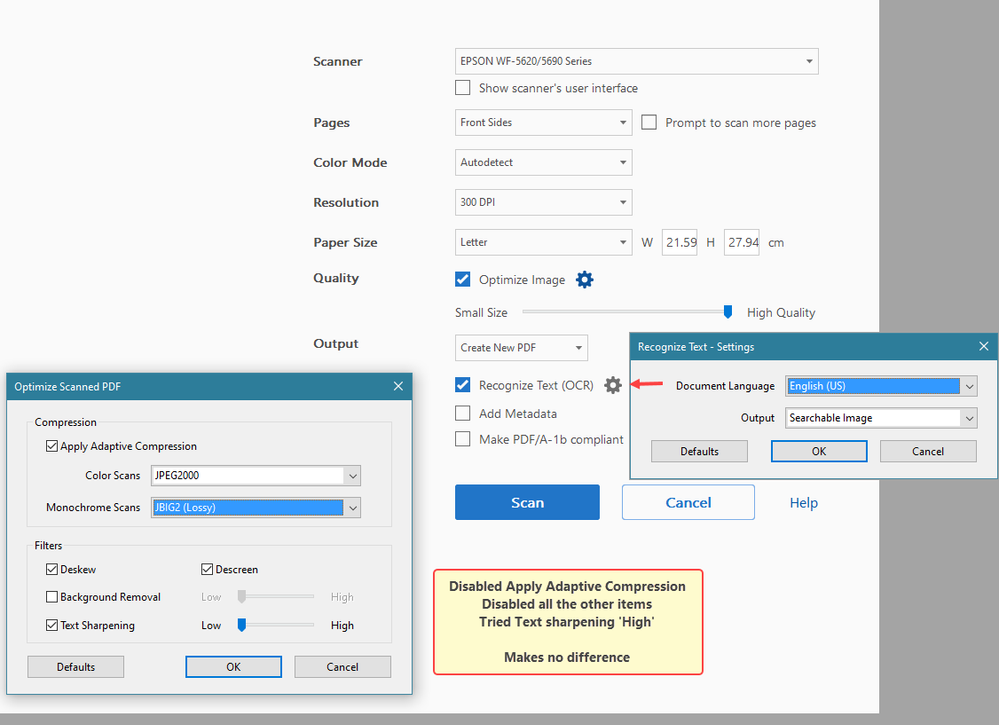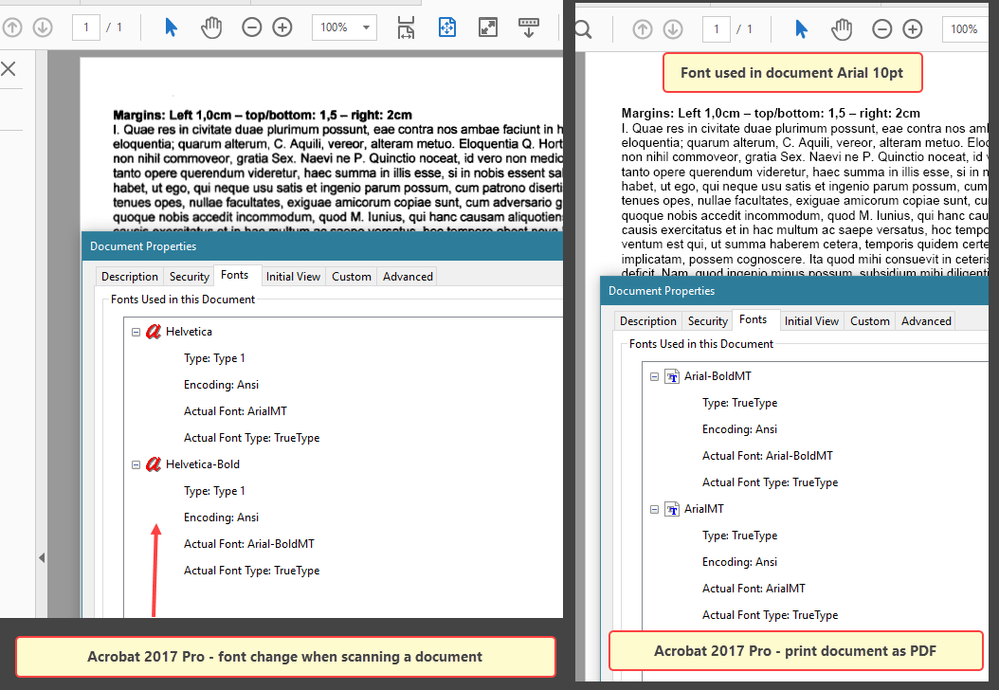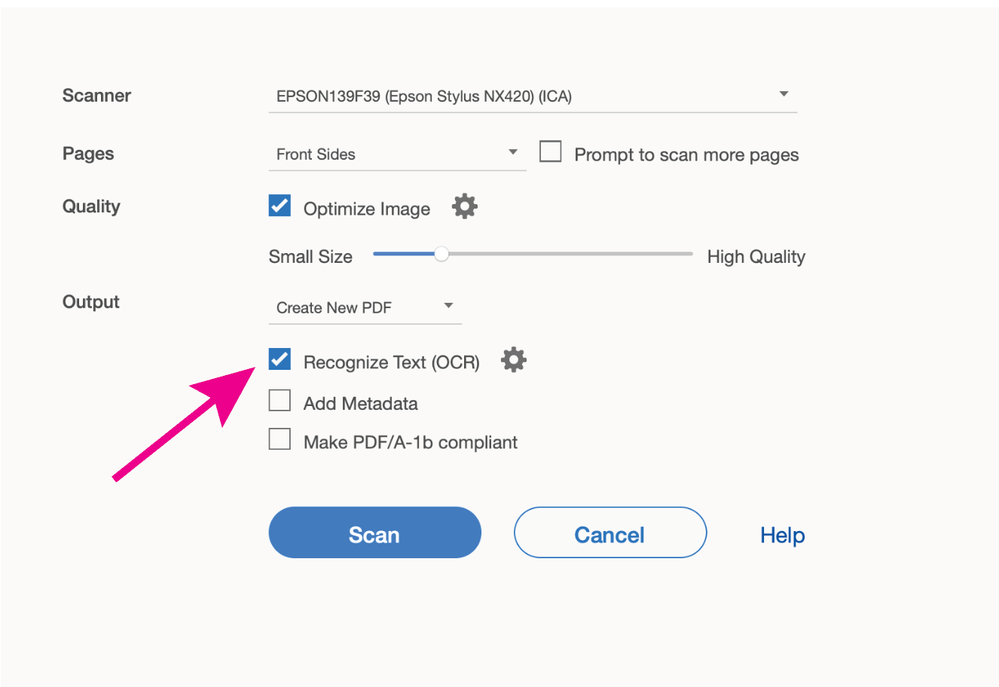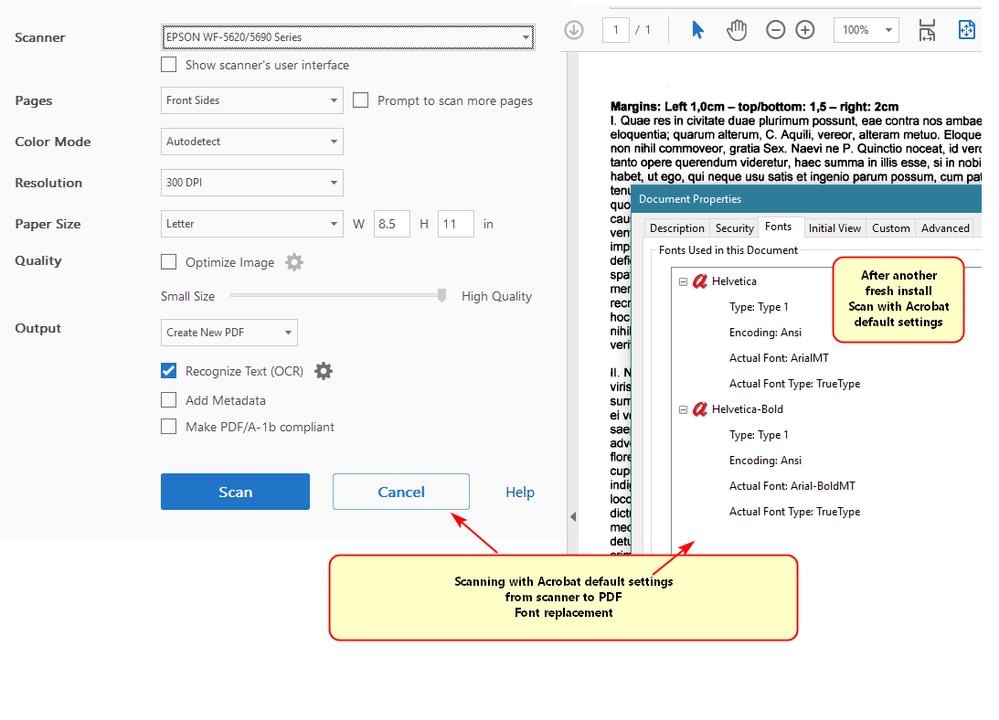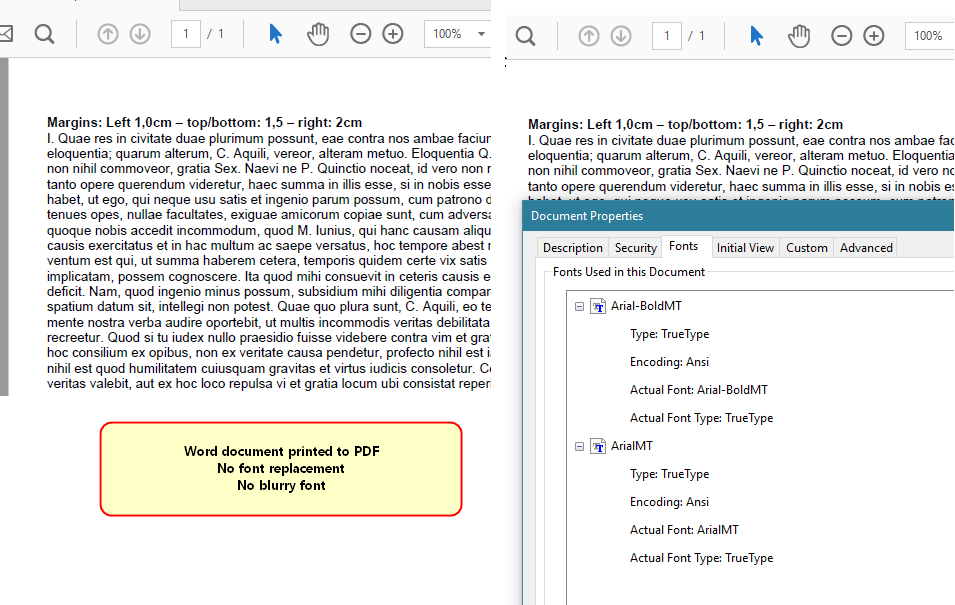Adobe Community
Adobe Community
- Home
- Acrobat
- Discussions
- How to reset Acrobat 2017 Pro - without having to ...
- How to reset Acrobat 2017 Pro - without having to ...
How to reset Acrobat 2017 Pro - without having to re-install it?
Copy link to clipboard
Copied
When creating scans from my scanner, the output font looks blurry. That used to be perfect in the past.
Also the text has shifted about 8mm to the left, leaving close to no marging (about 2mm or so)
I have tried endlessly to get this OK again, but all attempts remained in vain.
Wonder whether there is a way to reset all settings of Acrobat to default, so I can try from scratch.
Or anyone out there having tips to get high resolution scans. I don't care about the size.
Attached find screenshots.
Note when scanning using Acrobat and using Automatic Document Feeder (ADF), the left margin is okay. Acrobat reduces the left margin in case of a manual scan, i.e. document manually put on the glasplate.
Thanks.
Copy link to clipboard
Copied
I would say to try first clicking on HELP-->>"Repair Installtion". And after that force a manual update of the last version update again.
Is this happening in MS Windows 10? I would try forcing an update on windows and also checking with the manufacturer of your scanning device if there are any firmware updates, not just the drivers.
Sometimes MS Windows (and I think this true in macOS too), if you let the operating system do its own unattended update for hardware drivers will render funky results or behaviors of some your peripherals and the applications that interact with them.
To manually reset your Acrobat to default preferences settings use this gguidance:
Copy link to clipboard
Copied
Many thanks for the reply. I did all the above. No improvement.
I did the manual thing (your link), no improvement.
There was a firmware update for my Epson printer, no difference, regretfully.
I uninstalled/re-installed the drivers (printer/scanner), no improvement.
I then unstalled/re-installed Acrobat entirely (incl registry settings and all possible leftovers), no improvement.
Finally, I could the left margin back by setting the papersize to "Letter" - when launching Epson scan software, by default it is set to that size: 215.9 x 279.4mm (A4 is longer format, 210x297mm)
OTOH it looks like it is scanning the entire A4 page nonetheless.
So, the left margin in 'restored', so to say.
The blurry font isn't.
I wonder whether it has something to do with how things are being displayed, i.e. Acrobat monitor settings.
I have a 27"HP Dreamcolor monitor, maybe there is some setting within Acrobat to adjust it ..?
Beats me..
Top is Acrobat, in the middle a screenshot when Epson scans it to a jpg file and at the bottom Abby FineReader.
Copy link to clipboard
Copied
I see what you're saying.
There are a few things I've tried to correct with my documents.
- If you're going to print as an image, then there's no need to use the optimizer. Even though there are many ways to configure the Optimizer settings, it does involves a lot of extra knowledge in image, colors, rendering and compression methods IF you really want to get accurate as possible results in the output file..
- If you're not expert in these areas, believe me, don't waste your time fighting with that document. Just print as an image or as a Postscript file.See the right margin above in your slide. You can disable the optimizer from there and deslect recognize text. Or you can leave it enabled and disable a few things.
See slide below.
I had to recreate a PDF from scratch following Adobe Helpx guidance in order to get the best results possible from an XFA form that was created in AdobeLiveCycle Designer. The security in that particular file was set to restricted from copying, saving as, export to, and many other editing methods.
So, I also have no physical printer installed in my computer, And I had to do this entirely with Acrobat PDF Printer as my default printer in my MS Windows 10 (it is basically a glorified version of Acrobat Distiller).
See slides ( and I hope this gives you additional insights):
NOTE: These are the settings that I used to creat a PDF , printing a secured PDF to PDF method.
This settings worked great for me for a document that was mainly black and white and had no gradients, shades, ar rendered art artwork.
Copy link to clipboard
Copied
Thank you for taking the time for this elaborate reply. Truly appreciated!
There may be some confusion here though. I am talking about the blurry font on screen.
I have not tested it printing the scanned document. It is the font on screen after having scanned a document. On the View>Preferences>Page Display I have set/re-set almost all items that are available.
I have this "Lorem Ipsum" test document saved as a Word file and have Acrobat create a pdf from that document.
This is what I mean. The thing is ... this 'blurry' font wasn't so in the past. I have checked all the screenshots of Acrobat settings that I made, but did not find a difference, i.e. the settings were the same all the way, at least AFAIK....
Copy link to clipboard
Copied
Oh ok... I see. So when you say scanning from MS Word you mean that the MS Word application used the same scanning device that Acrobat is using, and you get a clear crisp result in the output PDF generated with Word but not with Acriobat.
Correct?.
Copy link to clipboard
Copied
Are you able to share one page of the document with the blurry text?
I want to see if the problem reproduce on my end.
It seems that some filters, rendering and/or compression needs to be adjusted.
See this slide:
Also have you been able to experiment with the Print Production Tool?
There's a lot of options that you can customize there.
However, you mentioned that this was not happening before. It is possible that something got screwed up with the last update.
Copy link to clipboard
Copied
A short interim reply: I need to go out for a visit, so I can't reply in length right now.
But already now I can tell you that the above are, let's say, 'unexplored' areas for me.
I know, this pretty much sounds like a newbie. I am using Acrobat more or less with default settings.
Cud you give a hint as to how to get into the other areas?
(leaving now)
Thanks!
Copy link to clipboard
Copied
I would suggest that you go to the manufacturer's website of your printing device and consult the troubleshooting for scanning.
I used to have an HP deskjet printer. So use this link as a reference to familiarize you with the terms that you can address in your scanner: https://support.hp.com/rs-en/document/c05416771#AbT2
Copy link to clipboard
Copied
Here's agood brief tutorial on this topic: https://acrobatusers.com/tutorials/acrobat-x-taking-guesswork-out-scanning/index.html
Copy link to clipboard
Copied
I -may- be a little closer to what might be causing the problem... albeit a bit strange.
So, the blurry font issue -only- occurs when scanning a document from the scanner.
I am sure it has nothing to do with the scanner: any other scan of the same document produces a crisp font.
When I scan the document from within Acrobat, but using the scanner interface: scan is okay.
Opening the Word document an print it as a .pdf file: scan is okay.
When comparing the properties of the good scans (same document) with the blurry ones I notice that the font of the blurry scan is different...
The (test) document is Arial 10pt, the good scan shows Arial.
The blurry scan show Helvetica.
Regretfully I have not found a solution yet.
Copy link to clipboard
Copied
That is why I suggested the settings in my prior screenshots. See my second reply and use the first 3 slides as a reference.
It took me three days to figure this problem with a federal government form that was created in LiveCycle Designer.
The settings I posted for you above resulted in almost identical quality when I recreated the form from scratch with Acrobat (and following the Adobe Helpx guidance on how to recreate a PDF from scratch--not be confused with refrying a document).
If you notice, the first thing I disabled is the Optimizer (specifically for fast web view setting). You don't need that if you're seeking quality. Disabling it also avoid unnecessary compression methods.
In fact, I wouldn't even reduce nor optimize this scan even if it takes longer. I would worry about that after I get the crisp font results.
The problem is that once you start editing the scanned PDF, Acrobat will make the scanned document as searchable Text and Images. This is where it gets all crooked again. Avoid using the "Edit PDF" tool in a good scanned PDF to edit text and images. Just let it be.
If you have to add stuff to the scanned document try to use the "Perpare Form" tool only and just add text fields, for example. The optimizer will mess it up completely.
Copy link to clipboard
Copied
Thanks. I did all that, regretfully it did not help.
I also went on to do what has been said on
https://superuser.com/questions/1278576/arial-font-showing-up-garbled-on-acrobat-dc-on-windows-10-pc
Tried out this and that. It has taken me hours by now. Acrobat still shows this blurry font on screen as does not scan the document font, i.e. it replaced that Arial with Helvetica.
No matter what I am trying.
I give up on this... sorry.
Thank you very very much for all your efforts to try and solve this.
It is really appreciated!
Copy link to clipboard
Copied
I will reach out to someone. Let me see if that person is available to provide you with better guidance.
Copy link to clipboard
Copied
https://community.adobe.com/t5/acrobat/a-question-about-page-borders-in-pdf/m-p/11348160#M269975
See the link above. I ran out of ideas too.
I can think of disabling "SaveAs Optimizes for fast Web View" from Edit--->Preferences---> "Documents" and also to take a look at some other preferences of interest in the "Page Display" section.
Copy link to clipboard
Copied
Since the font is changing after scanning with Acrobat, the solution might be to turn off the Recognize Text (OCR) option when scanning, so you are just getting an image of the document (which is probably what is happening using the other scanning methods you have tried). Also, I've noticed that after a change is made to the Acrobat page display preferences, you might need to close and reopen the PDF to see the changed preference. I did not read every part of this post and the related links, so I apologize if I'm repeating something already suggested.
Copy link to clipboard
Copied
Thank you Luke!
Hopefully this is the solution.
Copy link to clipboard
Copied
Regretfully it made no difference.
I have -again- re-installed Acrobat 2017 Pro (using an unstaller removing registry settings as well)
Then created a PDF from scanner in the default settings (Optimize disabled) - font still replaced
Also created a PDF Word > Print to PDF
One way or the other I get the impression that, when scanning, the font isn't recognized and then replaced by what's the best match(??) But then again, the font properties show the actual font being Arial. Why it isn't adopting that font then remains a mistery.
Copy link to clipboard
Copied
Would you mind sharing a sample scanned file with us?
It seems that is an font embedding or subsetting issue.
You should be able to use the Print Production Tool and run a full report to see what exactly what are the discrepancies though.
Copy link to clipboard
Copied
Have you tried turning off the Recognize Text (OCR) option? (Your screen shot shows it on).