- Home
- Acrobat
- Discussions
- Hyperlink rectangle no border Acrobat
- Hyperlink rectangle no border Acrobat
Copy link to clipboard
Copied
I finally figured out how to make a hyperlink rectangle without a border. It makes no sense, but:
1.) Go to "Tools" / "Edit PDF":

2.) Under "Link" menu, select "Add/Edit Web or Document Link":
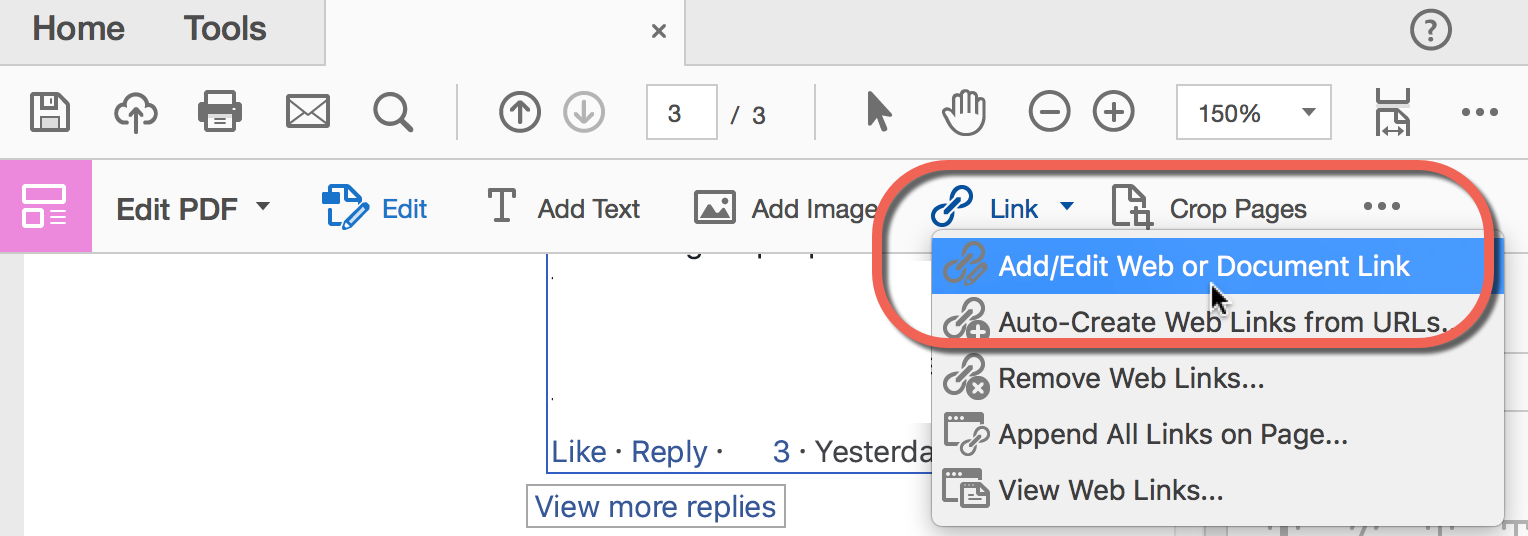
3.) Highlight where you want the link to be:
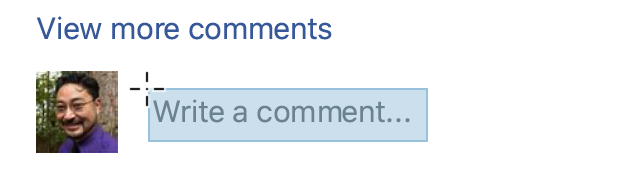
4.) See GIF below:
a.) Link Type = VISIBLE rectangle (makes no sense)
b.) Line Style = SOLID
c.) Color = Your page's color (ex. white)
I like to use the Color Palettes, though I have to SCROLL DOWN to find "White"
d.) CLOSE the Color Pop Up Window. There is no helpful "OK" button.

Copy link to clipboard
Copied
That's only in the edit mode (so that you can see the object)... If you switch back to view mode (by selecting the Hand tool, for example), it should disappear.
Copy link to clipboard
Copied
What's wrong with selecting Invisible Rectangle under Link Type?
Copy link to clipboard
Copied
For some reason, selecting "Invisible Rectangle" makes the border of your link shape black (no matter what color you pick). Selecting "Visible Rectangle" doesn't make the shape opaque (counterintuitive); but it lets you pick the border color (since "no border" is not an option).
Copy link to clipboard
Copied
That's only in the edit mode (so that you can see the object)... If you switch back to view mode (by selecting the Hand tool, for example), it should disappear.
Copy link to clipboard
Copied
try67: That makes SO much sense! Thanks, try67! ![]()
I'll take down this post tomorrow so it doesn't confuse people.
Get ready! An upgraded Adobe Community experience is coming in January.
Learn more
