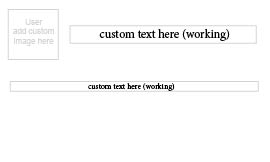Adobe Community
Adobe Community
Copy link to clipboard
Copied
Specs First
I'm renting the Adobe Creative Cloud (current)
I work on a
MacBook Pro (Retina, 15-inch, Mid 2015)
Processor 2.8 GHz Intel Core i7 Quadcore
OS Sierra
Here is my issue I have to make multiple business card size cards with different logos and logos will change all the time.
I was able to figure out custom text in indesign (Interactive PDF) editable in Acrobat. I need to edit the logos the same way click on an image "button" look for logo file and the image/logo changes.
Attached is my fake indesign template
How can I change the image when I edit the text in acrobat? I've read about lifecycle design which is unavailable for mac. Is there a way I can set this up in indesign?
I find it funny that you can add video this way but not a simple image...
Please help.
 1 Correct answer
1 Correct answer
I recommend adding fields in Acrobat only, not in InDesign.
To do what you described you would need to add a button field, then go to its Properties and under the Options tab set its layout to Icon Only. Then go to the Actions tab and enter this JavaScript code as its MouseUp script:
event.target.buttonImportIcon();
Exit Form Edit mode and click the button. You'll be prompted to select an image file (or a PDF, in earlier versions of Reader), which will then be displayed as the button's icon.
Copy link to clipboard
Copied
I recommend adding fields in Acrobat only, not in InDesign.
To do what you described you would need to add a button field, then go to its Properties and under the Options tab set its layout to Icon Only. Then go to the Actions tab and enter this JavaScript code as its MouseUp script:
event.target.buttonImportIcon();
Exit Form Edit mode and click the button. You'll be prompted to select an image file (or a PDF, in earlier versions of Reader), which will then be displayed as the button's icon.
Copy link to clipboard
Copied
so if I want to make this pretty (which I do) I do my design work in indesign, then save the design file as interactive pdf?
Copy link to clipboard
Copied
When you're done with the design save the file as a PDF, and then open it
in Acrobat and add the form fields, scripts, etc.
Keep a copy of both the InDesign file, and the static PDF, though, in case
you want to make changes to them later on.
Copy link to clipboard
Copied
Thank you Try67 I will give this a shot and let you know how it goes.
Copy link to clipboard
Copied
This worked perfectly! You are the Bee's Knees Try67 much thanks again. ![]()
Copy link to clipboard
Copied
This works great, however...how come my image will not crop to the "icon" (image) area....my image I place inside the box only shows a portion of it. Can it be made to crop any image they try and upload just to the confines of the box?
Copy link to clipboard
Copied
You can set the button to not scale the image, but you won't be able to decide which part of it will show, only through the Advanced dialog under Properties - Options, but that's very inaccurate.
Copy link to clipboard
Copied
I'm not sure if this is the same thing as the original poster's issue but it sounds similar. I am needing to create a PDF Template where there's an image area of let's say 400px w X 600px h, and I have the capability to add an image to that image area every time I make a copy of the PDF Template. How would I do this? BTW, I do know how to make fillable fields well, I've just never had a request to have a field area be one that gets populated by a selected image from a user's hard drive.
Copy link to clipboard
Copied
Works like a champ!:
I recommend adding fields in Acrobat only, not in InDesign.
To do what you described you would need to add a button field, then go to its Properties and under the Options tab set its layout to Icon Only. Then go to the Actions tab and enter this JavaScript code as its MouseUp script:
event.target.buttonImportIcon();
Exit Form Edit mode and click the button. You'll be prompted to select an image file (or a PDF, in earlier versions of Reader), which will then be displayed as the button's icon.