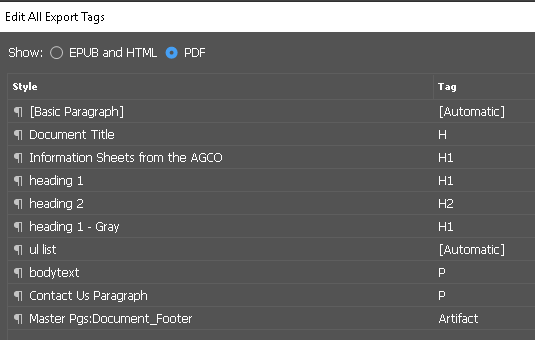Adobe Community
Adobe Community
- Home
- Acrobat
- Discussions
- Issues when creating accessible PDF's
- Issues when creating accessible PDF's
Issues when creating accessible PDF's
Copy link to clipboard
Copied
Update: since I have not received any feedback on the InDesign forum, maybe someone here could help.
Thanks in advance.
Hello,
I work for the Communications Department at the Texas Health and Human Services Commission.
As a graphic designer in HHS Media Services, every time a document (brochure, info sheet, conference agenda, etc) is posted online, I need to create an accessible pdf to be uploaded. InDesign has made things so much better for us designers that now only minimal remediation is needed in Acrobat DC. That being said, there are some issues that are causing some trouble when creating/remediating an accessible pdf. I've been looking around for answers, watched videos and visited online forums but have found no answers. I've even reached out to someone in Adobe that is trying to find solutions but, so far, he has not been able to do so.
These are my issues:
• When using the articles panel, even when the option "Used for reading order in tagged PDF" is checked, the reading order will not be accurate if layer order does not reflect the articles panel order (upside down, of course). That means I need to check both things and make sure both panels look alike.
• All tags have the "span" label. The name tag assigned in InDesign on the "paragraph style options" doesn't show.
• This is the worst one: every single paragraph is broken into single lines, which makes the reader to stop at the end of every line. I need to manually select all the lines and create a "text" tag in Acrobat DC using the "Touch Up reading Order" panel. This really affects me because if I have to remediate a large file (like a 68-page Directory), it adds hours to my work.
Could you please offer some direction that might help fixing this?
This is my first time starting a conversation on this forum, so I hope I am providing enough information and doing things properly.
Thanks in advance for al your help.
Regards,
Gus
Copy link to clipboard
Copied
[moved from Adobe Creative Cloud to Creating PDFs]
Copy link to clipboard
Copied
Hi gustavov,
Thanks for your query. When you export to Adobe PDF with the Create Tagged PDF option selected in the General area of the Export Adobe
PDF dialog box, the exported pages are automatically tagged with a set of structure tags that describe the content,
identifying page items such as headlines, stories, and figures. To add additional tags or to fine-tune existing ones before
you export, you can use the Tags panel in InDesign. The Structure pane (View > Structure > Show Structure) reflects
the changes.
You can improve the accessibility and reuse of Adobe PDF documents by adding tags to the InDesign document before
you export. If your PDF documents don’t contain tags, Adobe Reader or Acrobat may attempt to automatically tag the
document when the user reads or reflows it, but the results may be disappointing. If you do not get the results you want
in the exported PDF file, you can use tools in Acrobat 6.0 Professional and later to edit the structure of tagged PDF
documents. For the most advanced tools, use Acrobat 9 Professional.
When you apply tags to a document for PDF export, the tags do not control which content is exported to PDF, as is the
case with XML export. Instead, the tags give Acrobat more information about the document’s structural contents.
Use Structure to specify tab order
1 Choose Objects > Interactive > Set Tab Order.
2 Click Move Up or Move Down to arrange the items in the desired tab order.
While exporting to interactive PDF, enable Use Structure for Tab Order in the PDF Export dialog box.
Also, Please refer to below-mentioned links:
Accessibility: InDesign to PDF reading order all in individual lines
How to set PDF reading order in InDesign?
Re: Re-ordering tags using ORDER panel doesnt work in Acrobat X
accessible pdf alt text read twice by on-screen reader
Regards
Srishti
Copy link to clipboard
Copied
Hello Srishti,
Thanks for your response. I do all those things you mentioned, but that does not solve the mystery. I still have paragraphs broken into single lines and "span" labels all over my documents. No one seems to have an answer for this and the latest InDesign/Acrobat release did not work things out. Guess I'll keep looking.
Regards,
Gustavo
Copy link to clipboard
Copied
Hi gustavov,
My organization creates hundreds of PDFs for the web every month, many of which are dozens if not hundreds of pages long. They need to be accessible - I'm in desperate need of an answer to this, as well.
srishtib8795206 Why do you refer to Acrobat Pro 6 and 9 in your answer? Those are long gone.
Thanks in advance for your help.
Copy link to clipboard
Copied
For your issue of every single line broken up in the reading order, I found a solution as I was having the same problem.
In Adobe DC; go to Reading Order, there's a drop down menu, select "display like elements in a single box"
For WHATEVER reason, that was unchecked at some point in time and was driving me crazy with past pdf's that I knew had been 'accessibilitized'
Hope that helps a bit.

Copy link to clipboard
Copied
In 2021, this issue still remains an Indesign to Acrobat "BUG". The so-called "correct" answer provided doesn't actually help. It works with appearances only – in the touch up Reading Order panel. In the Tags panel, however, each paragraph of text will still be broken up into single lines which means the screen reader will stop at the end of each line instead of reading the entire paragraph.
As Gus initially mentioned, you still need to manually select all the lines and create a "paragraph" tag using the "touch up Reading Order" panel. If you have to remediate a large file (like a 68-page Directory), it will certainly add hours to your work.
Copy link to clipboard
Copied
Which screen readers are you using to test the PDFs?
| Classes & Books for Accessible InDesign, PDFs & MS Office |

Copy link to clipboard
Copied
I'm not using a screen reader. I'm using Acrobat Pro DC.
Copy link to clipboard
Copied
Hi @Deleted User ,
Acrobat's built-in Read Out Loud is not a compliant screen reader. Results with it will always fail and incorrectly voice the document, ignore the tags, miss alt-text on graphics, and totally ignore tables.
If you use an authentic screen reader, like NVDA or JAWS, you won't have the problems you described.
| Classes & Books for Accessible InDesign, PDFs & MS Office |

Copy link to clipboard
Copied
Hi Bevi,
I've downloaded the NVDA screen reader, and you're correct - it doesn't stop at the end of each line of text. Does this mean that when remediating with Acrobat's Reading Order tool, we can ignore the "P" tags that appear the end of each line of text (as well as additional "P" tags in the middle of a line)?
I don't quite understand why Acrobat identifies each line with a "P" in the first place. When looking at the Tags panel, there are no paragraph tags -- just broken up lines of text.
[ Gustavov wrote: "every single paragraph is broken into single lines, which makes the screen reading software stop at the end of every line. I need to manually select all the lines and create a "text" tag in Acrobat DC using the "Touch Up reading Order" panel. This really affects me because if I have to remediate a large file (like a 68-page Directory), it adds hours to my work." ]
I've been doing the same -- selecting and defining each paragraph of text with the Reading Order tool which is a heck of a lot of tedious work when you have multiple files with 20-plus pages of text. Could you let me know if selecting and defining each paragraph of text with the Reading Order tool is unnecessary.
Thanks very much,
Marquin20
Copy link to clipboard
Copied
I didn't see in your original comment, (might have missed it) setting the Export Tagging for each paragraph style is important don't live it to automatic
Hope this helps

Copy link to clipboard
Copied
Export tags for all docs are set up correctly in InDesign (see attached example).
Copy link to clipboard
Copied
You have done everything correct. It's an Acrobat thing. I always check if anyone of them is going to be an issue checking with Voice over and NVDA. If it reads okay using the screen readers I don't do anything further.
It be nice if Acrobat could address this issue

Copy link to clipboard
Copied
Hi defaultbh1qwpe8adlo,
Thanks for your reply. I've submitted a bug report to Adobe: https://acrobat.uservoice.com/forums/590923-acrobat-for-windows-and-mac/suggestions/43247085-indesig...
Regards,
Marquin