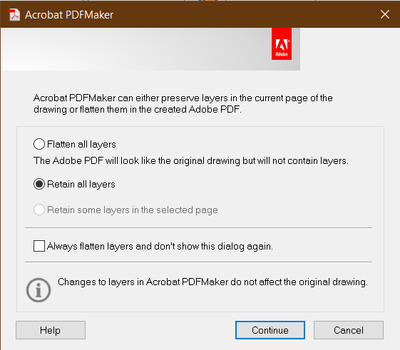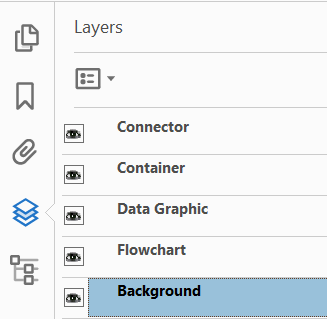Adobe Community
Adobe Community
- Home
- Acrobat
- Discussions
- Layers not working when creating PDF from Visio (2...
- Layers not working when creating PDF from Visio (2...
Layers not working when creating PDF from Visio (2016 and newer)
Copy link to clipboard
Copied
The issue is simple, despite choosing the right PDF maker settings, layers visibility cannot be tweaked on the PDF, except for the automatically created "background" one.
Here are my layers for reference.
Here is how I set up the PDF maker when creating the PDF.
And here is how, in theory, they show up on the PDF file (except that using the visibility toggle does nothing, except for the abovementioned "Background" layer)
Needless to say, any input or workaround would be greately welcomed.
Environment.
- MS Visio 365 (Version 2011, which stands for 2020/11) 32 bit
- Adobe Acrobat Pro DC Version 2021.001.20135
Copy link to clipboard
Copied
Can you share one of these files, or a sample?
Copy link to clipboard
Copied
Hi Daniel_gr,
Could you please provide the PDF file on which you are facing the problem. Also please provide the recording of the workflow you are performing on the email id:
Email id: abhisi@adobe.com
Thanks,
Abhishek Ranjan Singh