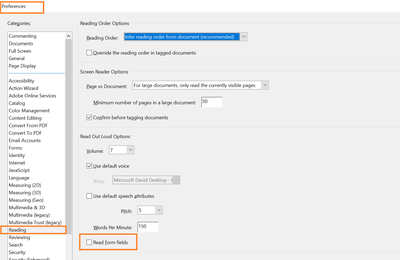Adobe Community
Adobe Community
- Home
- Acrobat
- Discussions
- Looking for best practices for field descriptions ...
- Looking for best practices for field descriptions ...
Looking for best practices for field descriptions in accessible PDF forms
Copy link to clipboard
Copied
I am programming some accessible forms. Presently, I use the adjacent text as the Description for the field. For example, if the the field is for First Name, then I set "First Name" as the Description, as well. The problem is that a screen reader will then read, "Frist Name, First Name" (if I'm not mistaken) – once from the text and once from the field description. This seems like it would be pretty annoying to the user. Are there standard practices that people use for the descriptions of checkboxes, radio buttons, text fields, etc? I was thinking maybe for a text field, instead of repeating the adjacent text, it would make more sense to say, for example, to say, "type here." Thanks in advance to anybody who can offer some expert advice.
Copy link to clipboard
Copied
Hi L Gryfe
Hope you are doing well and sorry for the trouble. As described the screenreader is reading from the field as well as the descriptive text.
What is the version of the Adobe Acrobat DC you are using? To check the version go to Help > About Acrobat and make sure you have the latest version 21.05.20048 installed. Go to Help > Check for Updates
Is this a issue with a particular PDF form or with all the PDF forms with descriptive text?
Please try the following setting and see if that works for you:
Go to Edit (Windows), Adobe Acrobat (Mac) > Preferences > Reading > Uncheck 'Read from fields' > Click OK and check.
For more information about accessibility features in PDF please check the help page https://helpx.adobe.com/acrobat/using/accessibility-features-pdfs.html
Regards
Amal
Copy link to clipboard
Copied
Thank you! I had no idea.
Copy link to clipboard
Copied
See this: https://www.pdf-accessible.com/en/
Copy link to clipboard
Copied
@L Gryfe Here is some more detailed info.
Screen readers users (the people, not the software) will hear the visible label of the first form field, then go on to read the actual <Form> control itself and its Tool TIp.
But once the user is in the first <Form>, the screen reader software usually is now in "Forms Mode," which allows the user to tab from <Form> to <Form>, skipping over all of the printed labels and instructions. From this point on, they hear only Tool Tips, so nothing is repeted.
<<it would make more sense to say, for example, to say, "type here.">>
Oh no! Don't do that.
It's really annoying! As a life-long close friend (who is blind) would tell me, "I'm blind, not stupid." Assume that when anyone hits a <Form> that they know they either have to type something into the field box or select something like a radio button or checkbox. Sometimes it's helpful to write a Tool Tip that says "Date (MM/DD/YYYY)" to guide someone about a specific format for dates, or if there are a series of checkboxes, write "Select up to 3 options."
RE: the previous answers, the French website for PDFs is good, but it's not an authority on accessibility. What's there is merely an opinion about how to do something. Good ideas and suggestions, but an opinion or interpretation of the accessibility standards nonetheless. Same's the case for info on my firm's website or any other accessibility-oriented commercial (or nonprofit) website.
Best practices for PDF forms needs to come from either the PDF Association (which develops and maintains the ISO standard for accessible PDF, ISO 14289 PDF/UA https://en.wikipedia.org/wiki/PDF/UA ) or from an accredited nonprofit organization like IAAP. And neither of those 2 organizations have done this work so far. A small group of accessibility experts are working on such a document, but it's not ready to be released.
RE: the response from Adobe, your situation has absolutely nothing to do with the version of Acrobat you have on your system.
Instead, how forms are processed or voiced by different assistive techinologies depends upon:
- How you built the PDF file itself, tags, tool tips, etc.
- The particular brand and version of screen reader the user has.
- The user's preference settings in their screen reader.
- The user's skills in maximizing their use of their screen reader.
Consequently, I unchecked that answer and it no longer is listed as the "correct answer." (Moderator)
One more place for information on building accessible forms: http://tedpadova.com/ Ted Padova, now retired, wrote the "Bible" for each version of Adobe Acrobat and was working on accessible PDF forms before he left the industry. He placed his guidebook, Creating PDF Forms for Government, into the public domain and you can download a free copy from the URL above. He talks about different ways to present the information to users, how to write tooltips, and the basic mechanics of creating accessible forms.
Good luck with your form!
--Bevi Chagnon
US delegate to the ISO committees for PDF and PDF/UA
Accessibility consultant and advisor (30+ years)
| Classes & Books for Accessible InDesign, PDFs & MS Office |