 Adobe Community
Adobe Community
- Home
- Acrobat
- Discussions
- Re: Make all pdf files in a directory searchable.
- Re: Make all pdf files in a directory searchable.
Copy link to clipboard
Copied
I have directories which contain both searchable and unsearchable PDFs. How con I convert all of the unsearchable PDFs to searchable?
 1 Correct answer
1 Correct answer
Any PDF that is image based (scanned) can not be searched initially, due to the fact that there are only images of letters and words. Acrobat Pro does have an Optical Character Recognition (OCR) engine built in, and under the right conditions can do a great job of converted pictures of words into actual searchable text. You'll find this feature in the Enhance Scans toolset. Click on the Recognize Text button and you'll be on your way.

You'll find the option for running the OCR on multiple file
...Copy link to clipboard
Copied
Any PDF that is image based (scanned) can not be searched initially, due to the fact that there are only images of letters and words. Acrobat Pro does have an Optical Character Recognition (OCR) engine built in, and under the right conditions can do a great job of converted pictures of words into actual searchable text. You'll find this feature in the Enhance Scans toolset. Click on the Recognize Text button and you'll be on your way.

You'll find the option for running the OCR on multiple files, so you can convert many at once.
I hope this is helpful.
My best,
Dave
Copy link to clipboard
Copied
I have a PDF which is non-searchable. I want to convert it to searchable, so that I can give it to others to search.
I was able to do this with some free on-line software, but they have limits (such as 20 meg) and the file is quite large.
In the other software, the basic technique was to invoke Optical Character Recognition and then save the file under a new name.
Can Adobe do this?
Thanks much,
John
Copy link to clipboard
Copied
Yes it can. You will need Acrobat DC Pro. If you are on Windows you can also use Acrobat Standard but as I'm on a Mac and Adobe does not provide the Standard version for Mac users I cannot compare the two.
I have used a variety of OCR software packages and do find that Acrobat's OCR is about as good as it gets.
HTH, let us know.
Copy link to clipboard
Copied
Thanks Gary.
And, what are the specific steps to do this conversion?
John
Copy link to clipboard
Copied
Acrobat DC Pro will indeed do this for you. And there's an automated routine that does most of the work for you. In the Action Wizard toolset, find the entry Optimize Scanned Documents... and follow the prompts!
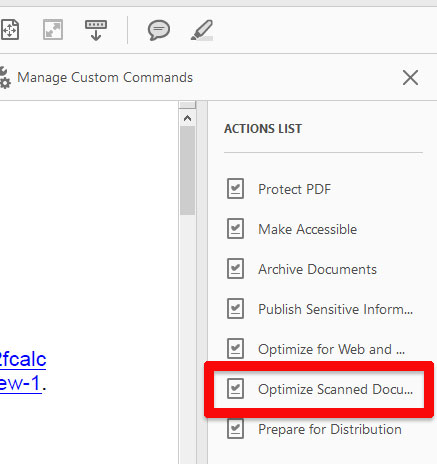
I hope this is helpful.
My best,
Dave