 Adobe Community
Adobe Community
- Home
- Acrobat
- Discussions
- Re: Making Fillable Text Box Transparent
- Re: Making Fillable Text Box Transparent
Copy link to clipboard
Copied
I am trying to create an interactive PDF from InDesign CC.
I have a black background to work with.
I want to be able to have 2 fillable text fields be transparent so that only the white text shows when completed.
Is this possible?
 1 Correct answer
1 Correct answer
You won't be able to set the text colour for the field value in Adobe InDesign. You'd need to edit the PDF you create in Adobe Acrobat to do this. You can however ensure the stroke and fill of the text field object (frame) in InDesign are set to [None]. These colours will transport across into the PDF form you export from InDesign.
To change the text colour for the value that is entered in the text field to white:
- Open the PDF form in Acrobat
- Ensure the Tools pane is displayed on the right (View >
Copy link to clipboard
Copied
You won't be able to set the text colour for the field value in Adobe InDesign. You'd need to edit the PDF you create in Adobe Acrobat to do this. You can however ensure the stroke and fill of the text field object (frame) in InDesign are set to [None]. These colours will transport across into the PDF form you export from InDesign.
To change the text colour for the value that is entered in the text field to white:
- Open the PDF form in Acrobat
- Ensure the Tools pane is displayed on the right (View > Show/Hide > Tools Pane)
- In the Search Tools... box type form, then click on Edit (Prepare Form)
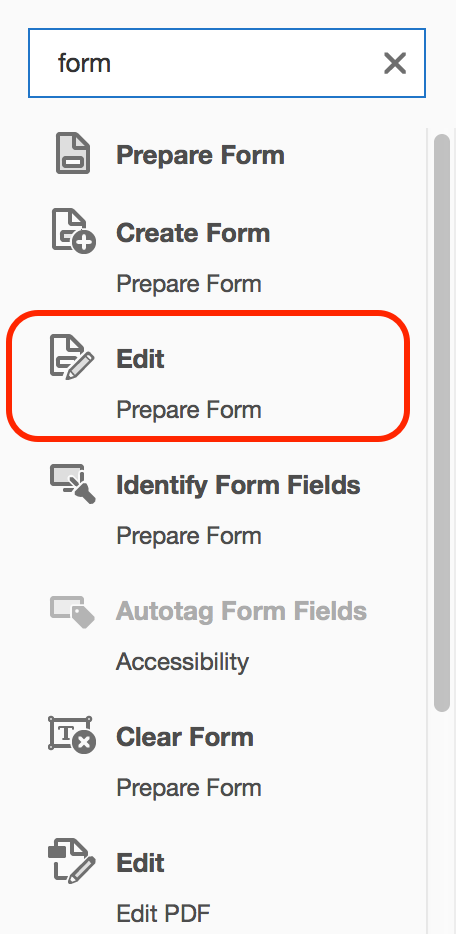
- Right-click on the Text field with the Select tool (Black pointer in the toolbar at the top), and choose Properties...
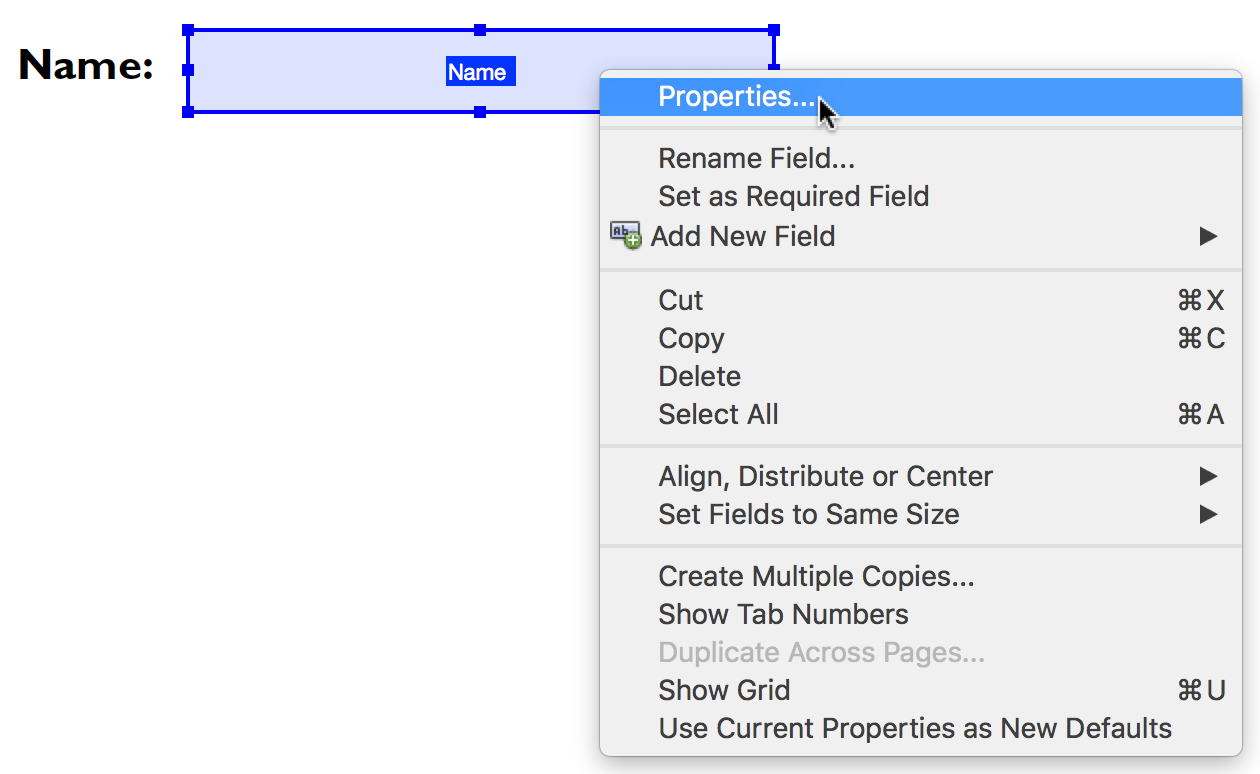
- Click the Appearance tab in the Text Field Properties dialog box. (
Note: Under Borders and Colors you can see that Border Color and Fill Color are set to [None] after export from InDesign. - Under Text, click the colour swatch icon next to Text Color, then set the text colour to white.
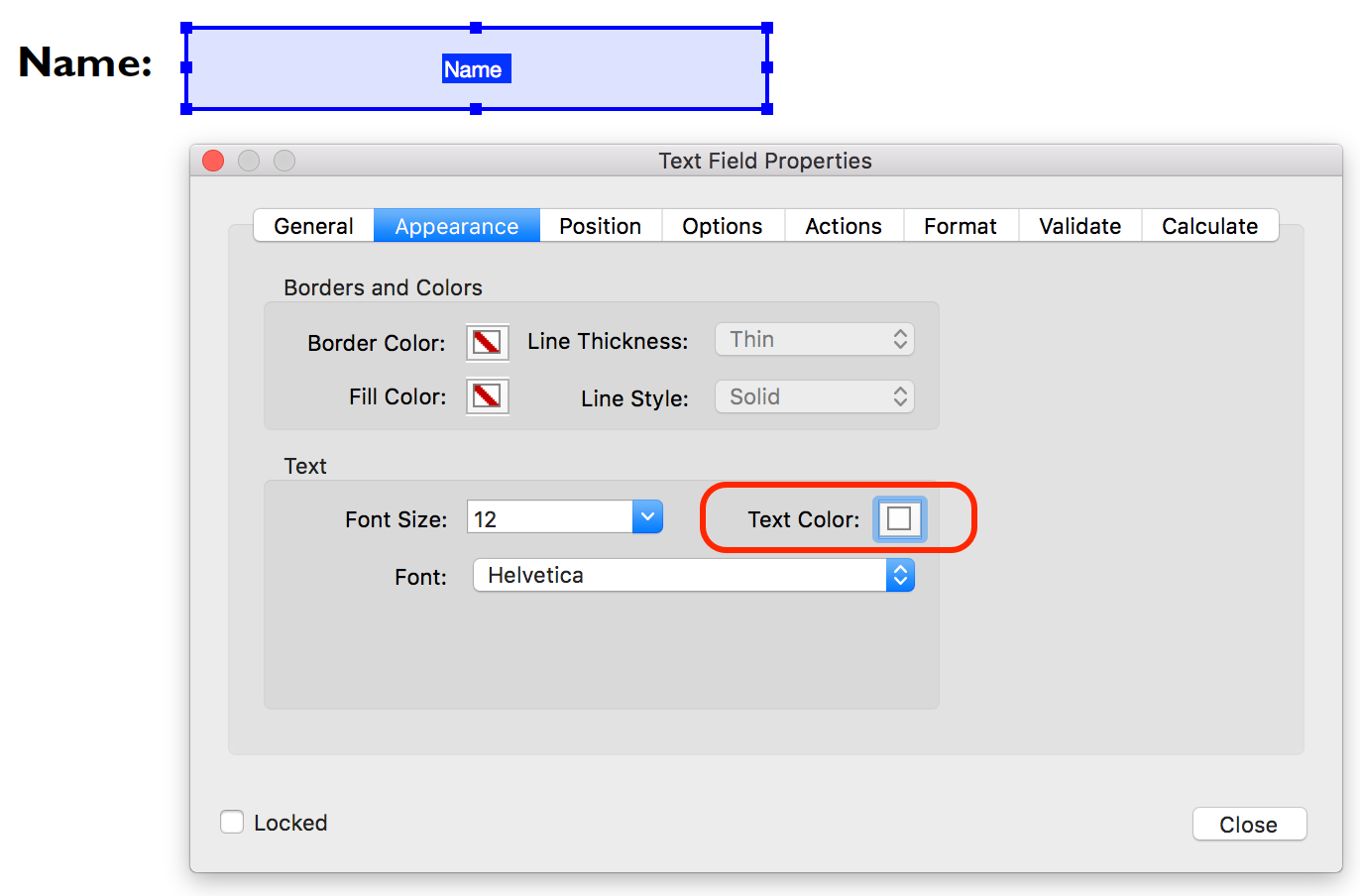
Another setting you can control from this dialog box is what font is used when the field value is entered into the text field. This is something you also can't set in InDesign for fields. - Click Close when finished, and Save and test the form.
Fields still appearing with Light Blue background colour?
There's one thing to be aware off. Adobe Acrobat and Adobe Acrobat Reader have a preference setting enabled that highlights fields tin a light blue colour. This setting is switched on by default. It easy to see where the fields are in a form for the person filling out the form.
![]()
You can't control whether or not the viewer of the PDF form has this Highlight Color option selected in their preferences. The highlight colour only appears on screen, and won't appear on any printouts (for example if people like to print a certificate they might receive after doing a course and hang it on their wall).
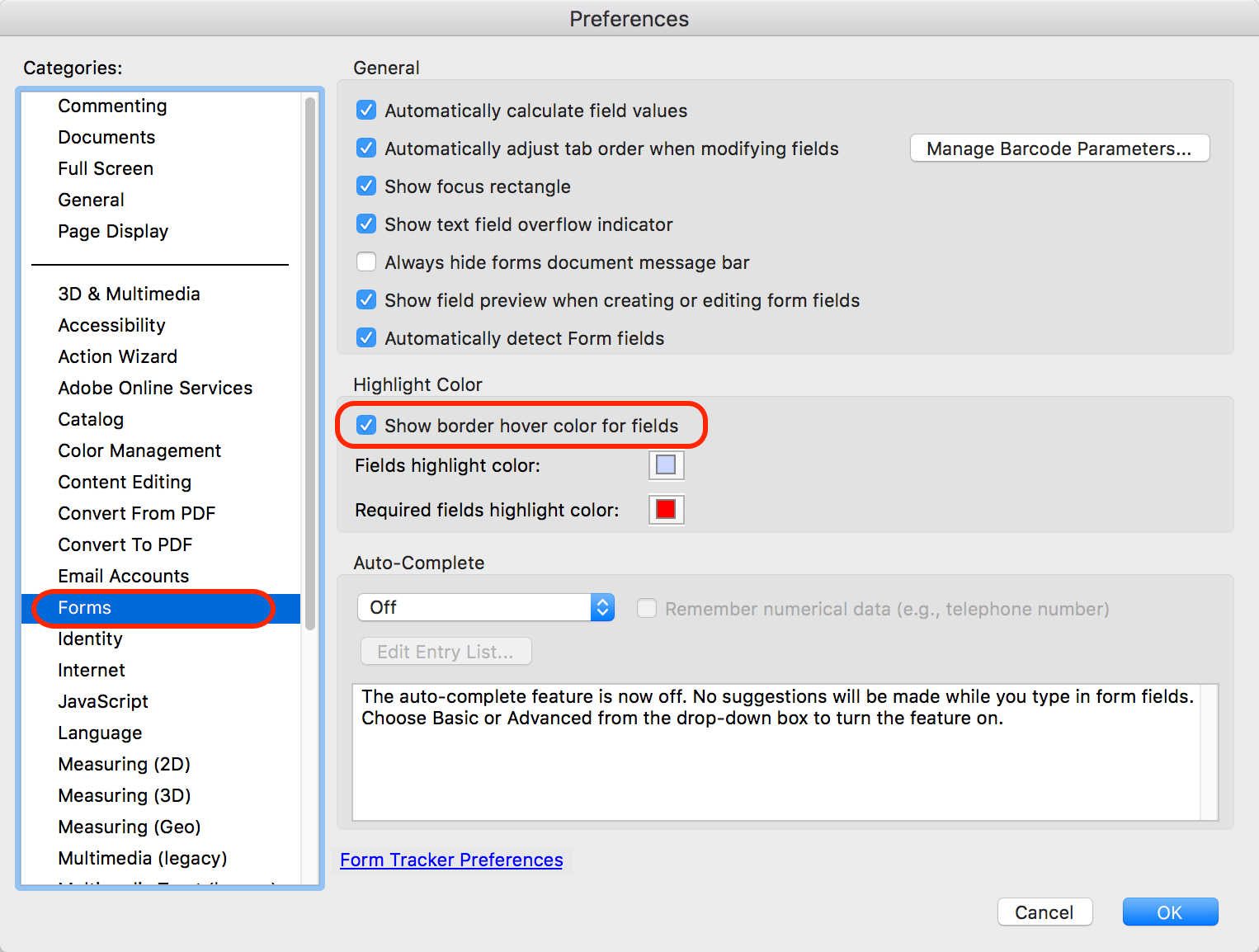
Hope this helps,
Cari