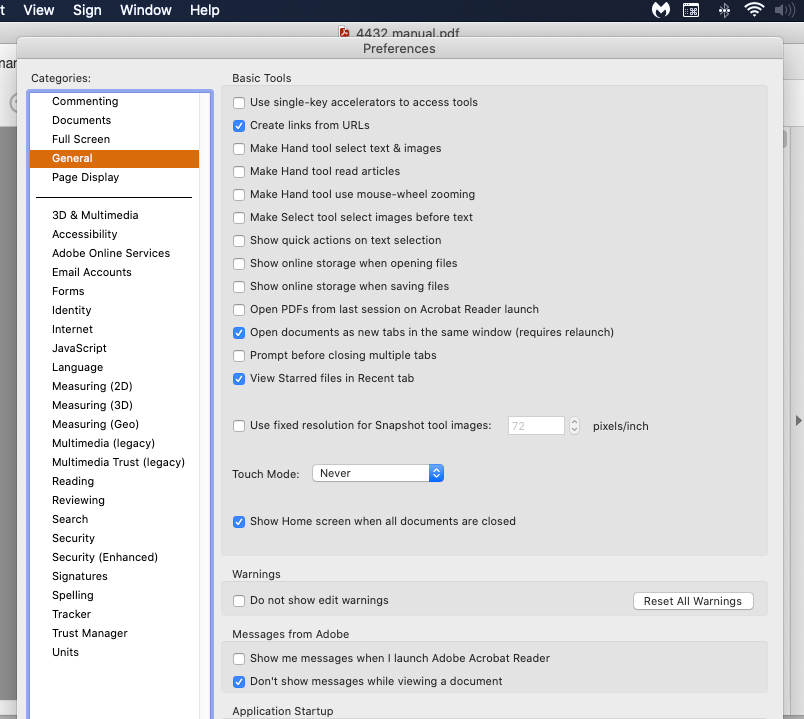Adobe Community
Adobe Community
- Home
- Acrobat
- Discussions
- No scroll bars in preferences. Acrobat reader DC
- No scroll bars in preferences. Acrobat reader DC
Copy link to clipboard
Copied
It doesn't matter if I have a document open or not. The General page of Preferences goes all the way up and down the screen, I can't zoom out and there are now preferences I can't change or see.
I tried the touch option of never, I'm using a desktop mac mini 2014 OS Catalina, I uninstalled Reader and re-installed it. I read all the other posts about scroll bars and none of those things worked. Here's a picture.
 1 Correct answer
1 Correct answer
If Adobe Reader DC was working before, I don't think this is directly related to Adobe Reader.
You may need to check if some mouse or trackpad gestures changed. Have you recently changed this hardware?
See Apple support guidance on how to make scrollbars always visible:
Copy link to clipboard
Copied
If Adobe Reader DC was working before, I don't think this is directly related to Adobe Reader.
You may need to check if some mouse or trackpad gestures changed. Have you recently changed this hardware?
See Apple support guidance on how to make scrollbars always visible:
Copy link to clipboard
Copied
I think you're right about it not being Acrobat or any application. I just upgraded to Ventura on my new M1 2020 Mac Mini and set the scroll bars to always visible, as I always do. The tips screen on how to enjoy Ventura and the changes to Mac OS filled the desktop, space above and below the window, but the text continued out of sight at the bottom. I could only make the window move left or right but not smaller and it wouldn't re-size. Hmm, what controls re-sizing a window? So the contents reorganize and scroll bars appear? The OP was mine.
Copy link to clipboard
Copied
The OP is still yours.
I've recently been reviewing older posts of that I've contributed and came accross this one; in which case, thank you for updating.
If you don't mind, can you please share a screenshot to illustrate about the text that is out of site?
You've also mentioned not being able to resize the window, only move left or right...
Are you referring to the actual Working Space that the Adobe Acrobat provides when the program is fully opened or are you referring strictly to how all other programs are displayed in that macOS ?
It is worth noting that, in case that your new Apple Silicon has Rosetta2 installed, I would be focused on troublehooting the Window Manager directly from macOS and also check if the release notes for your Acrobat Pro version specify anything related to intel-based features.
But I'll wait for your confirmation.
Copy link to clipboard
Copied
This is from PS Elements, I still have this problem and a couple other people do but the "solutions" are straight-up black magic (they don't work and seem very obscure) but check out the screen shot. I can't cancel or start it (quitting is the only way) or click away. I changed UXP folder's name to ~UXP, tried the Hide/Show folders in Open File dialog trick, changing the native resolution on my monitor (my Mac Mini thinks the 43" Samsung is 23" and it looks ok with "just scan" selected on the TV and 1280x720 in the Displays box) adjusted the overscan and the only things that works is setting the display to 4:3. It's a box and I can see the bottom, but it's all short and fat.