 Adobe Community
Adobe Community
- Home
- Acrobat
- Discussions
- Numbers in a numbered list coming up as images in ...
- Numbers in a numbered list coming up as images in ...
Copy link to clipboard
Copied
I have a document that was created in Word 2016, which uses the Word multilevel list tool to create numbered lists (3 levels to the list, with 1., a., and i. as the numbering format). The list levels are associated with a style. I'm using Acrobat DC (both the plug-in and the Distiller) to convert the Word document to a PDF, and am running the accessibility tool to ensure it is accessible. When I do, all the numbers come up as errors under "other elements alternate text," and a look at the Tags Panel shows that when the document was converted, the numbers were interpreted as images rather than as text. Other reading I've done indicates that these numbers can be included in the text of the list element for accessibility.
Is there any way to prevent these numbers from being interpreted as images in conversion? Using another authoring program isn't an option, and I'm new at trying to make PDFs accessible.
 1 Correct answer
1 Correct answer
There is a super easy answer to this one my friend. I had that problem in Microsoft Word to Adobe 11 Pro and Adobe DC Pro. The answer is this:
1. Convert your Word .docx to a .doc BEFORE saving or exporting it to a PDF.
2. Save or convert your document to a PDF.
Magically, your numbers will become numbers, and other odd issues will disappear. Good luck my friend!! I've been remediating/working with Word and PDFs for 508 accessibility a LOT and I try to help others where I can.
Jenny Lewis
Copy link to clipboard
Copied
Is each number text but tagged as a figure? If so, you should be able to just pull the text out of the figure tag and put it directly in the label tag.
Copy link to clipboard
Copied
The numbers should be text but are not tagged at all (don't show up in the tags panel as a separate tag). What does show is as an LBody tag with "Image (123): w:16: h:18 The right to inspect. . ." instead of simply "1. The right to inspect. . .". in the container. When viewed using the Edit PDF tool they appear as an image separate from the text. They also appear as slightly lower resolution with distortion around the edges. I've converted documents from Word that use the same multilevel list tool with associated styles, including another one just today, and it didn't have this problem. The settings were the same in both instances.
Screenshots below.
Tags panel:
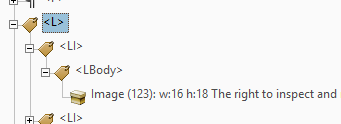
Using the Edit PDF tool:

Copy link to clipboard
Copied
Also, it is only the level-one numbers that are doing this. The level two (a.) and level three (i.) numbers are registering as text.
Copy link to clipboard
Copied
Ah, OK. I do not have Word 2016 yet, so I can not duplicate or suggest a great solution. My work-around approach would be ...
Use the Touch Up Reading Order tool to tag each of the image-numbers as a <Figure>. Add Actual Text to each Figure tag to represent the number. Nest each Figure tag in a Label tag. You will end up with something like this ...
Copy link to clipboard
Copied
I couldn't test it either, but have you tried to create your PDF with the built-in Export of Microsoft Word?
Copy link to clipboard
Copied
I just ran into the same issue on a document I was turning into a PDF. Both the multi level list numbering and the associated table of contents numbering came through as an image instead of text when converting to PDF.
Both the Adobe PDF creator and the Word Create PDF/XPS had the same issue.
Getting around it was very manual, but here it is...
Using this process, I converted the numbering into normal text:
Converting Automatic Numbering to Manual Numbering (Microsoft Word)
(run this in Word with VBA: ActiveDocument.Range.ListFormat.ConvertNumbersToText)
The lists and table of contents were still a problem at this point.
Next, I used format painter to copy the style from good text to the misbehaving list numbers and table of contents.
Now the PDF was created correctly!
Neither this nor the tag solution above is perfect from an accessibility standpoint, but it is much better than how it originally comes through. I haven't found anything better yet...
Copy link to clipboard
Copied
There is a super easy answer to this one my friend. I had that problem in Microsoft Word to Adobe 11 Pro and Adobe DC Pro. The answer is this:
1. Convert your Word .docx to a .doc BEFORE saving or exporting it to a PDF.
2. Save or convert your document to a PDF.
Magically, your numbers will become numbers, and other odd issues will disappear. Good luck my friend!! I've been remediating/working with Word and PDFs for 508 accessibility a LOT and I try to help others where I can.
Jenny Lewis
Copy link to clipboard
Copied
Yes this solves the numbering problem.
But it also changes the layout of the document. not a surprise, because the document is blasted back to word 2003 version.
I found another solution here: Converting Automatic Numbering to Manual Numbering (Microsoft Word)
This solved the issue of exporting the numbering to pdf. But obviously this one has as drawback that I cannot auto-number any more.
Still looking for the right solution.
Wim
Copy link to clipboard
Copied
I found a better way. Select each heading and then press Ctrl + Spacebar to remove any direct formatting. This will solve it.
Look here for more info: List number blurry, multilevel list - Microsoft Community
Copy link to clipboard
Copied
All solutions listed here are creative, but problematic as noted in various answers, to wit:
- Converting to .doc is going backward with probable formatting problems and no one likes converting back and forth
- Converting to manual numbering is going backward also
- Using image as is, fixing in Acrobat, is convoluted
- Ctrl + spacebar does not work. Assumes formatting issue. This problem is not a formatting issue.
Nevertheless, one observant user in this thread noted that it was only the first level of an Outline Level list. Huh. I tested this theory and it is true. First level numbering = graphic. Levels beyond = text. Hmm. So, one solution is to use Outline numbering and modify it so that the second level is what you want your first level to be. Third is second, etc. Call the first level a throwaway, and assign it to some "Throwaway" style. Assign the second level to your desired first level style, say "Caption". The third level is your second level style, say "Caption 2". Use the new offset styles; avoid the real first level "Throwaway" style. I tried it using the "Print as Adobe PDF" (Adobe PDF printer) and it worked. All levels were text except the real first level. No backward conversions needed. Haven't tried using List Styles. Don't know how this might affect accessibility. Might need a blank first level paragraph somewhere? In white text as a level placeholder?
Copy link to clipboard
Copied
Try clearing the formatting (Clear All style) in Word for each numbered item and then reapplying the style (e.g., TOC 1). The converted PDF did not have images for those problem tags and it passed the accessibility checker for me.
Copy link to clipboard
Copied
I had the same issue, one numbered list of many in the document was rendered as graphics when all methods of producing a PDF in Word; Printing to Adobe PDF, Saving to PDF, or Printing to PDF using MS's plugin.
I fixed the issue by removing the formattting on the numbered list, and then re-applying my style.
Copy link to clipboard
Copied
Using the export functionality in word 2016 with the option "compatible ISO 19005-1" seems to solve the problem (but perhaps it induces another problem).

