Page Range Options; Header & Footer
Copy link to clipboard
Copied
Hey all,
I am currently having an issue with saved page range options on Adobe Acrobat.
I once created a template for the custom PDF's I make that follow as so:
Page 1: Cover Page
Page 2: Blank:
Page 3: Table of Contents
Page 4: Technical Information
Page 5: First Page of Information on Document.
Page n: Last page of Document
I set a custom setting to give me page range options before that looks like this:
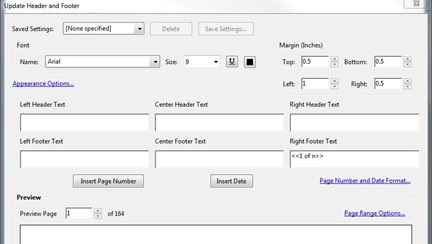

This created the ability for the pages to end on whatever the document ended on, which worked wonderfully!
Produced: 1 of n; n as the final page in the document.
However, with the newest updated version of Acrobat, it gives me an error and not allowing me to finish updating/replacing without changing to the correct range.
I commonly have to add pages and would like to just update headers without having to actually go in and edit the final page. Does anyone know a way of making this possible?
Thanks!
Copy link to clipboard
Copied
Can we get a tech from Adobe or someone on this?
Thanks.
Copy link to clipboard
Copied
This is a user-to-user forum, for the most part. Adobe tech are not likely to post here.
To be honest, I'm surprised it worked for you in the past as it doesn't look correct. You most likely enjoyed a bug in the application, which has now been solved.
Copy link to clipboard
Copied
Alright, I appreciate the information. Are you possibly aware of any way to create a setting where the adobe header and footer saved setting can create a 3-n page numbers? I have attempted a lot of different approaches and not had any luck other than to change the page range each time.
As I am working in parts books, I complete anywhere from 1-5 a day and this would be a nice setting to make sure I do not miss any for one reason or another.
Thanks.
Copy link to clipboard
Copied
It should be possible with a script, like this one I've created: Custom-made Adobe Scripts: Acrobat/Reader -- Advanced Add Header/Footer Text
I could add to it an option that if you enter "3-" it will process all the pages from 3 to the last page of the file.
Find more inspiration, events, and resources on the new Adobe Community
Explore Now