- Home
- Acrobat
- Discussions
- PDF form - field contents cut on export
- PDF form - field contents cut on export
PDF form - field contents cut on export
Copy link to clipboard
Copied
Dear all,
I've created a PDF form mit Acrobat Pro DC. Since form fields (i.e. multi-line text boxes) cannot automatically grow according to the content, overflowing text can be accessed by using the "+" icon and scroll bar.
When trying to export the PDF to different file formats, the exported file unfortunately only contains the visible content of the textbox - everything that is not visible is cut.
Is there a way to achieve that all data is being exported?
Thx!
Hannes
Copy link to clipboard
Copied
I'm assuming you're exporting to something like an image file, because if
you export it to a text file then the full value should be present.
If that's the case then you can set the font size of the field to Auto, to
make sure the full content is displayed.
Copy link to clipboard
Copied
Actually I've tried different exports but not as an image. I need the contents of the form fields as text (ideally RTF) after export.
Here is an example what happens: Say the lines represent the upper and lower textbox frame - in the PDF, the text between these lines is visible, by clicking and scrolling also the rest of the text. After export, everything below the lower line is not exported:
---------------------------------------------------------------
Lorem Ipsum is simply dummy text of the printing
and typesetting industry. Lorem Ipsum has been
the industry's standard dummy text ever since the
---------------------------------------------------------------
1500s, when an unknown printer took a galley of
type and scrambled it to make a type specimen book.
Setting the font size to auto is not an option by request.
Thx!
Copy link to clipboard
Copied
Can you share a sample file that demonstrates this issue?
Copy link to clipboard
Copied
Apparently I can only provide you with screenshots here:
Here's the PDF (you can see how the text overflows):
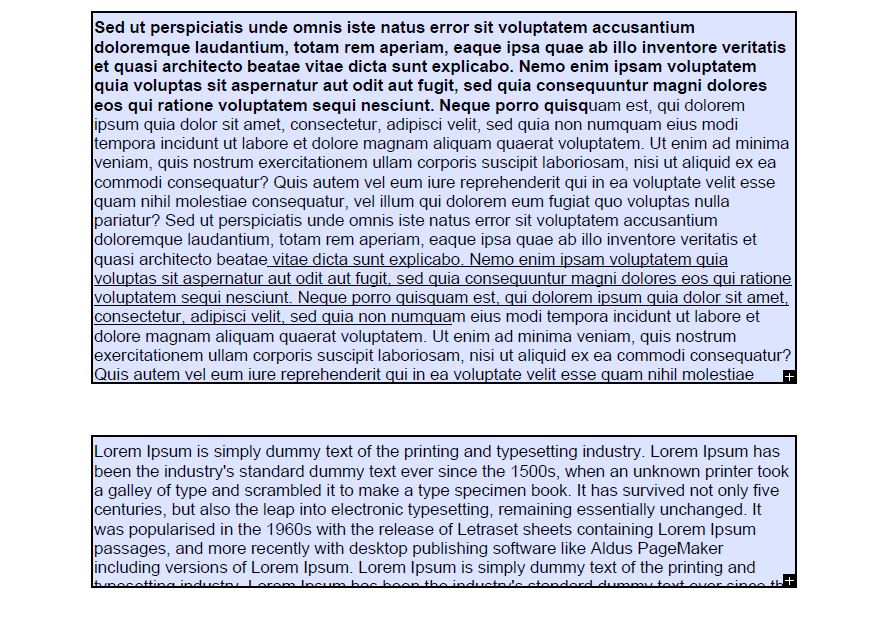
And here is the Word document after export (I've enlarged the frame a bit so you can see that there's no text):
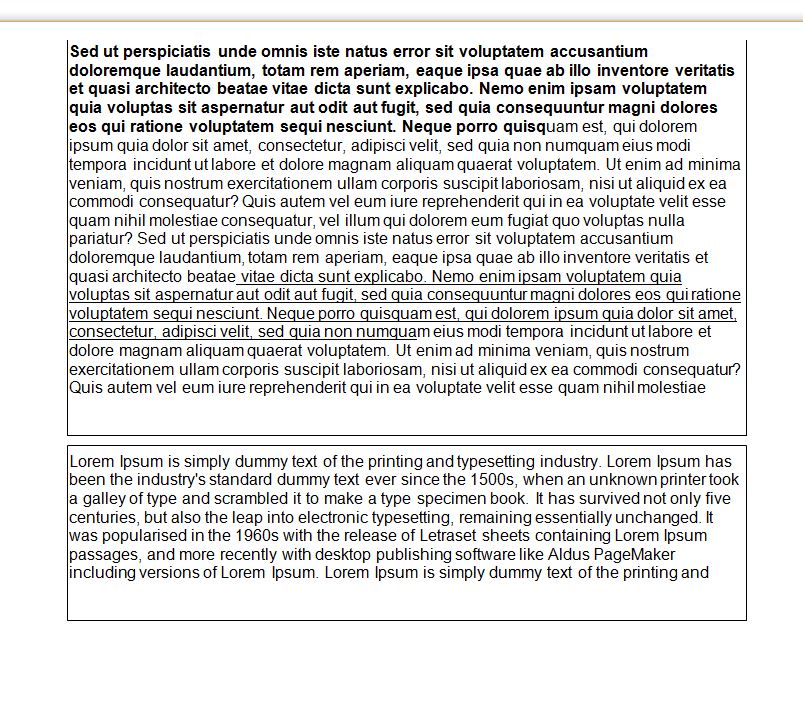
Copy link to clipboard
Copied
Use Dropbox, Google Drive, Adobe Cloud, etc., to share the file. Screenshots don't help us much... Also, describe in detail how are you converting the file from PDF to Word.
Copy link to clipboard
Copied
In fact I'm NOT using any cloud solution and won't in the future. The screenshots show what's happening..
Detailled description of export: Adobe Acrobat Pro DC; menu File -> Export As -> Microsoft Word -> Word document -> SAVE
Thx anyway!
Copy link to clipboard
Copied
I'm just asking you to use it so we can see the actual file... If you can't/won't do that then I can't help you any further.
Copy link to clipboard
Copied
Actually, I was able to reproduce it myself. I think the solution is to resize the field and/or to set the font size to Auto. You can change it back to a different value once the Word file is created.
Copy link to clipboard
Copied
Resizing the field/setting font size would be a workaround but not a solution. It's not feasible since I'm dealing with 100s of such PDF forms... Thx a lot for your efforts still!!
Copy link to clipboard
Copied
A script can be used to automatically apply the Auto font size to all the fields in the file...
Copy link to clipboard
Copied
Hi, I'm back...
Problem still not solved.. I've tried to apply Auto font size but this doesn't change the size. The reason apparently is that I've also set this field to allow RTF format. Only when I deactivate this option, this font size will be changed - but of course by doing so I'm also loosing all RTF format in the text...
So this is definetely not a practicable workaround. Any other ideas? It really seems strange to me that Acrobat just cuts overflowing text on export. I see no reason for this behavior....
Thx!
Copy link to clipboard
Copied
How would you have it work? Elements in a normal PDF form can't adjust themselves to accommodate their contents.
And yes, if you set the RTF option then the font size is ignored, as each letter can have a different font size.
Copy link to clipboard
Copied
Hey try67,
it's clear to me that elements in a normal PDF form can't adjust themselves to accommodate their contents. I guess LifeCycle Designer is the right thing for this. But we've decided and bought Acrobat...
My question is: What is the reason for cutting overflowing contents when EXPORTING to other formats? Cannot imagine that this "feature" has been made on purpose...
Thx!
Copy link to clipboard
Copied
Again, how should it work if not like that? The exported format is the same as what you see on the screen when you view the PDF. If the text is "cut off" on the screen then it will also be like that on the exported file.
And using LCD is not a good idea. It's basically a dead technology, not supported by anyone but Adobe and it will cost you a lot to create and maintain your forms.
Copy link to clipboard
Copied
OK, I guess we have different perspectives on that. Of course, if I export as an image, "cut off" is correct.
But in my world, e.g. a textbox is a container of data, and this data shouldn't be lost just because the container is physically too small ![]()
When I "export" this website as PDF this PDF would have some 8 pages in the meanwhile; wouldn't like to have a "screenshot" of the size of my screen.
Nevertheless thx for your efforts and especially your feedback regarding LCD - nobody at Adobe w/could give me such clear "no" answer till now ![]() .
.
Copy link to clipboard
Copied
Did you ever resolve this problem of Adobe form fields failing to export the whole of the respondents' answers? We had the same thing happen on an Adobe form last fall in attempting to export to Excel. We haven't used the forms function since then. I wondered what triggered this bug and if Adobe has fixed it or if there's an easy way to avoid it. It is very clearly a bug. Nobody designs a form or survey to accept a long answer from a respondent but then only exports out half the answer at the completion of the survey.
Copy link to clipboard
Copied
If you export the form data (as opposed to converting the entire file), this won't be an issue.
Find more inspiration, events, and resources on the new Adobe Community
Explore Now