- Home
- Acrobat
- Discussions
- Preflight to PDF/X-1a - JPEG artifacts
- Preflight to PDF/X-1a - JPEG artifacts
Copy link to clipboard
Copied
I'm creating a catalogue with Prince, which outputs a PDF that contains both RGB and CMYK images. I'm using Acrobat's Preflight "Convert to PDF/X1-a (SWOP) profile in order to generate a press-ready PDF. When I do this, many of the images in the output PDF have highly visible JPEG compression artifacts, which I would not be happy to send on for printing.
Here's an example of an image in the original PDF:
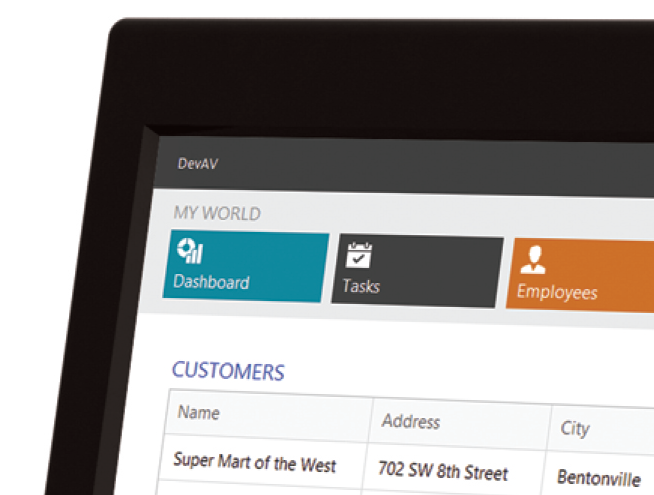
And here's the same image from the converted PDF/X1-a PDF:
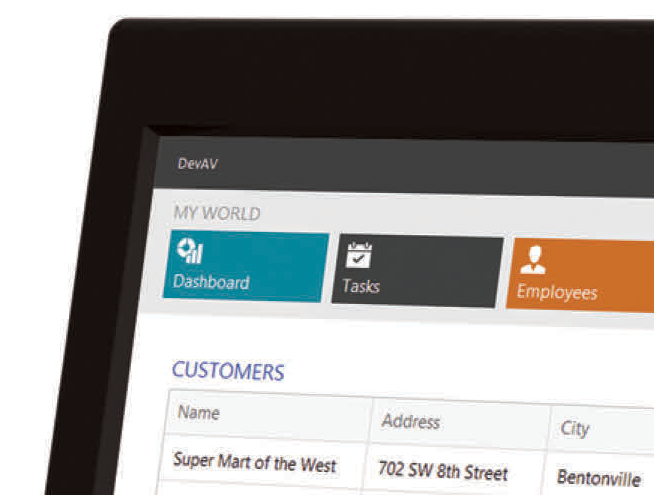
Can anyone suggest why this is happening, and how it can be avoided. My press deadline is looming!
Thanks in advance.
Edited to add another example:

Message was edited by: Anthony Paynter
Copy link to clipboard
Copied
This reply is probably too late for your deadline but I have only just read it because I had the same problem. I opened a png file in Acrobat with the intention of converting it to pdf and although Acrobat preserved the transparency, it looked like a badly over-compressed jpg with awful haloing, especially around light-coloured text.
The solution that worked for me was to open the png in Photoshop (where it looked fine), convert the color mode to CMYK, and then to save it as a pdf in Photoshop. When I then opened it in Acrobat it was a crisp, clear image with no artefacts just as originally intended.
The issue seems to be with Acrobat's handling of bitmap files which it automatically converts to pdf format when it opens them. Perhaps in doing so it applies overly-aggressive compression -- I don't know, I'm just guessing. Mine was a simple vector image exported to png at 300 dpi and it only employed five colours in total (plus the transparency alpha channel), so I was flabbergasted when I saw the artefacts and overall loss of sharpness.
Copy link to clipboard
Copied
I think your best bet is to convert the images to cmyk in Photoshop before the PDF is made. It would also help to increase the resolution (Image> Image size> Resolution) try both Bicubic smoother and Preserve Details to see which setting looks better, and finally run Filter> Noise> Reduce Noise (remove Jpeg artifact on).
Copy link to clipboard
Copied
This reply is probably too late for your deadline but I have only just read it because I had the same problem. I opened a png file in Acrobat with the intention of converting it to pdf and although Acrobat preserved the transparency, it looked like a badly over-compressed jpg with awful haloing, especially around light-coloured text.
The solution that worked for me was to open the png in Photoshop (where it looked fine), convert the color mode to CMYK, and then to save it as a pdf in Photoshop. When I then opened it in Acrobat it was a crisp, clear image with no artefacts just as originally intended.
The issue seems to be with Acrobat's handling of bitmap files which it automatically converts to pdf format when it opens them. Perhaps in doing so it applies overly-aggressive compression -- I don't know, I'm just guessing. Mine was a simple vector image exported to png at 300 dpi and it only employed five colours in total (plus the transparency alpha channel), so I was flabbergasted when I saw the artefacts and overall loss of sharpness.
Copy link to clipboard
Copied
Hey there,
Just encountered this frustrating issue. The solution of converting all images to cmyk from rgb in photoshop first is fine, though we're in a workflow dealing with thousands of supplied images from multiple suppliers, where doing a conversion to the final pdf is ideal.
We did find a solution but it's a tradeoff. When creating your pdf in indesign, leave downsample on but turn compression off. Then when you do the colour conversion in acrobat, the resulting compression is reduced and the over all quality is much higher.
You end up with larger pdfs, but i'll take quality over compression any day.
Copy link to clipboard
Copied
PDF/X1-a uses jpeg compression as a default. In your compression dialog box choose ZIP instead of the default jpeg. ZIP is a lossless compression system. Jpeg is convenient for file size but not for image quality.
Find more inspiration, events, and resources on the new Adobe Community
Explore Now