 Adobe Community
Adobe Community
- Home
- Acrobat
- Discussions
- Re: "Reading Order" is not working...
- Re: "Reading Order" is not working...
Copy link to clipboard
Copied
I've have used the 'Reading Order' option in Adobe Acrobat Pro DC.
After much tweaking, it shows the correct reading order in the 'Order Pane', and the overlay in the program shows all elements are numbered in the correct order.
However, when I use the 'Read Out Loud' feature - or the in-built Mac OS screen reader, it ignores this order. Any ideas? Elements are also tagged H1, H2 and P etc.
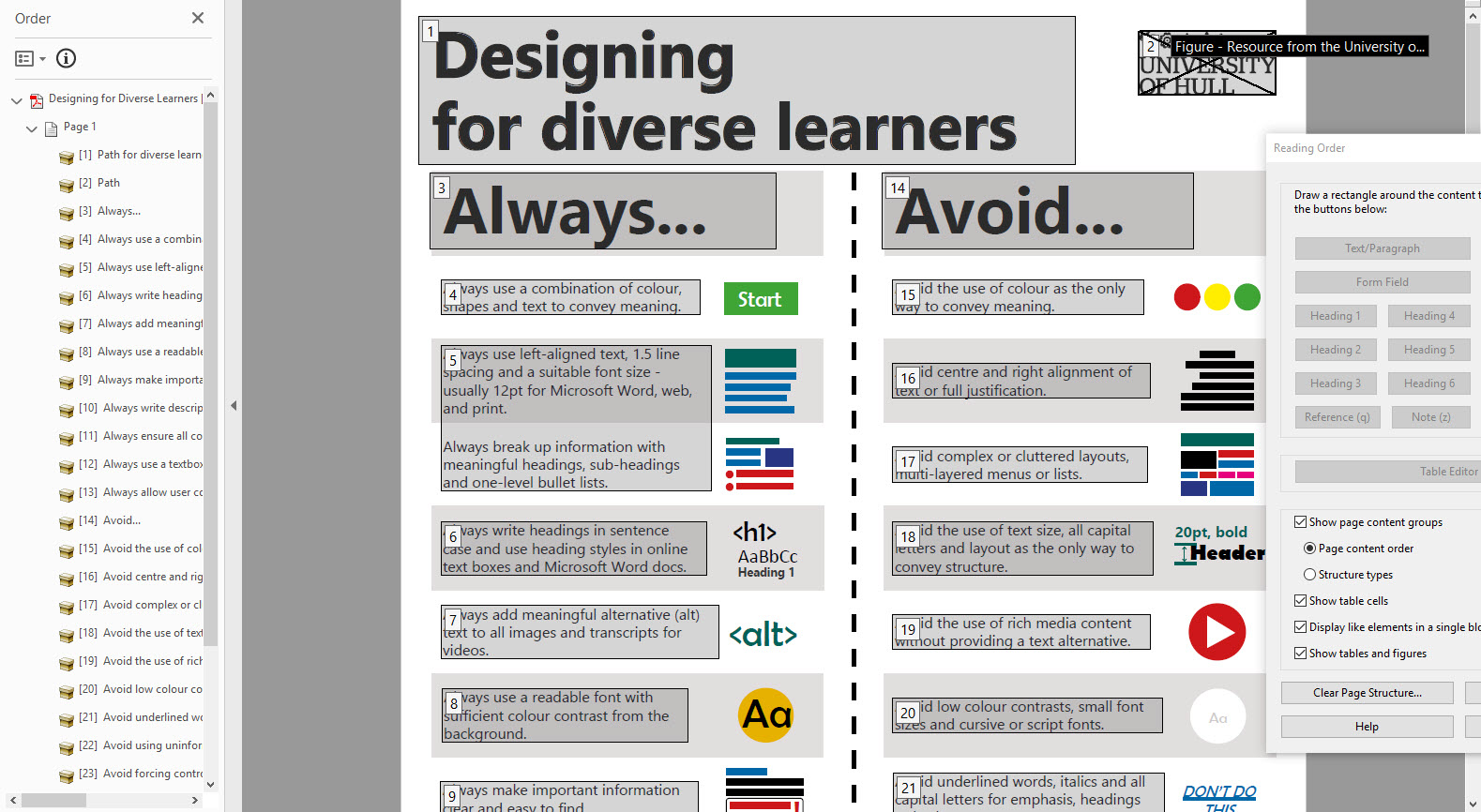
 1 Correct answer
1 Correct answer
We teach a 3-step process in our PDF Remediation/Checking classes. It's based on the theory that:
- If you make a change in the Order panel (change the tag or move it), it usually makes the same change in the Tag tree.
- But if you make a change in the Tag tree, it may or may not also be done in the Order panel.
With that in mind, this process works very well:
- LOOK at the Tags tree and note where the errors are. Don't change them yet, just look and note.
- Move to the Order Panel and make your corrections
Copy link to clipboard
Copied
Several reasons:
Reason #1: The accessibility standards require that assistive technologies (such as screen readers) use the Tag Tree to present the information to the end user, not the Order panel.
Reason #2: Acrobat's built-in Read Out Loud is not a screen reader. It is an antiquated utility that a) does not conform to the standards (such as using the tag tree), b) doesn't give the user a functioning set of tools, and c) gives testers like yourself false positives and false negatives. (Shame on Adobe. Fix it or ditch it.)
Reason #3: Apple's Voice Over (built into the OS X) is not a fully functioning screen reader that fully complies with the standards. It sucks. It has gotten better in the past couple of years, but it's no NVDA or JAWS, for sure. Hopefully, Apple will continue to work on it to bring it up to snuff for people with disabilities on Mac devices. (Shame on Apple.)
Question: why are you checking your PDF's accessibility with the Order panel?
Or maybe a better question to ask is, given that the Tag tree should be handling all accessibility in the PDF, what's the benefit to ensuring that the Order panel is also in a good reading order?
Answer: because some legacy assistive technologies use it (older Braille embossers, for example). And many other technologies used by general users are affected by the Order panel. Example: when a PDF is read by e-reader technologies, it might break apart the visual layout into a sort-of-ePub-like single stream and its reading order is likely to come from the Order panel, not the Tags panel. You can see this by using Acrobat's built-in Reflow option (View / Zoom / Reflow). Caution: after switching to Reflow, don't save the PDF because it will permanently change the layout of the PDF.
Hope this helps.
—Bevi
| Classes & Books for Accessible InDesign, PDFs & MS Office |
Copy link to clipboard
Copied
Thanks for this so much Bevi - it explains everything! The tag tree was a complete mess - I didn't realise 'read order' could be ignored in favour of this.
Do you have any advice on tidying the tag tree up? I'm struggling to move the elements around in it - and it can't be as difficult as it is appearing to be. They are however jumping everywhere!
Copy link to clipboard
Copied
We teach a 3-step process in our PDF Remediation/Checking classes. It's based on the theory that:
- If you make a change in the Order panel (change the tag or move it), it usually makes the same change in the Tag tree.
- But if you make a change in the Tag tree, it may or may not also be done in the Order panel.
With that in mind, this process works very well:
- LOOK at the Tags tree and note where the errors are. Don't change them yet, just look and note.
- Move to the Order Panel and make your corrections there. In most cases, those changes will automatically be made to the Tag tree as well. To make changes there, use any of these techniques:
- Right-click an element in the Order tree and change its tag.
- Drag elements up/down the tree to change their reading order.
- Open the Reading Order Panel (Order panel's Options) and use those tools to select and re-tag elements, correct tables, whatever.
- Move back to the Tags Panel and make any final adjustments to the tag tree.
—Bevi
| Classes & Books for Accessible InDesign, PDFs & MS Office |
Copy link to clipboard
Copied
Thanks, Bevi, this is really helpful. I don't think any of the changes I have made in order have had any impact on the tag tree at all - it's very frustrating!
Copy link to clipboard
Copied
Lee_Fallin wrote
The tag tree was a complete mess
Sounds like the University should be creating better source documents so that things aren't such a mess.
In theory, we should be able to create Word, PowerPoint, Excel, InDesign, etc. source files and export a fully accessible, correctly tagged PDF from them. We're about 80-85% there at this time and are working with Adobe and Microsoft to improve their software tools.
But training University staff in how to use their software better would go a long way to ensuring that all students have equal access to books, learning materials, etc.
| Classes & Books for Accessible InDesign, PDFs & MS Office |
Copy link to clipboard
Copied
Hi Bevi,
I made this in InDesign. I added all the alt text, I added all of the tagging of styles (i.e. body text = P), and, I created it as two articles (always and avoid, with the right reading order). When I exported it as a tagged PDF, I couldn't get it to work! None of the tags or the labels seemed to appear in the export. After an hour of trying to fix it in InDesign, I gave up and tried Adobe Acrobat, which led me to the post above.
Copy link to clipboard
Copied
On reflection, my 'fixing' in Acrobat probably made things even worse ![]()
Copy link to clipboard
Copied
Lee_Fallin wrote
When I exported it as a tagged PDF, I couldn't get it to work! None of the tags or the labels seemed to appear in the export.
- Did you use the Articles panel?
- If so, every element that you want tagged in the PDF (that is, not artifacted) needs to be in the Articles panel. It's a little quirk. You either use it or don't, all or nothing.
- Did you set its export options? Articles Panel | Options menu | Use for Reading Order in Tagged PDF
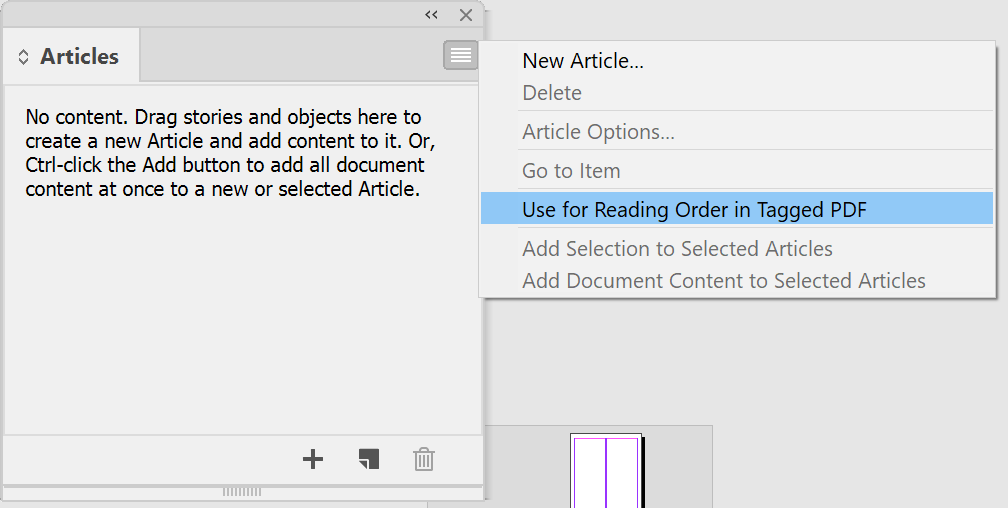
- When exporting the PDF did you:
- Choose PDF Interactive (not print)
- Check the option to Create Tagged PDF
- Check the option to Use Structure for Tab Order
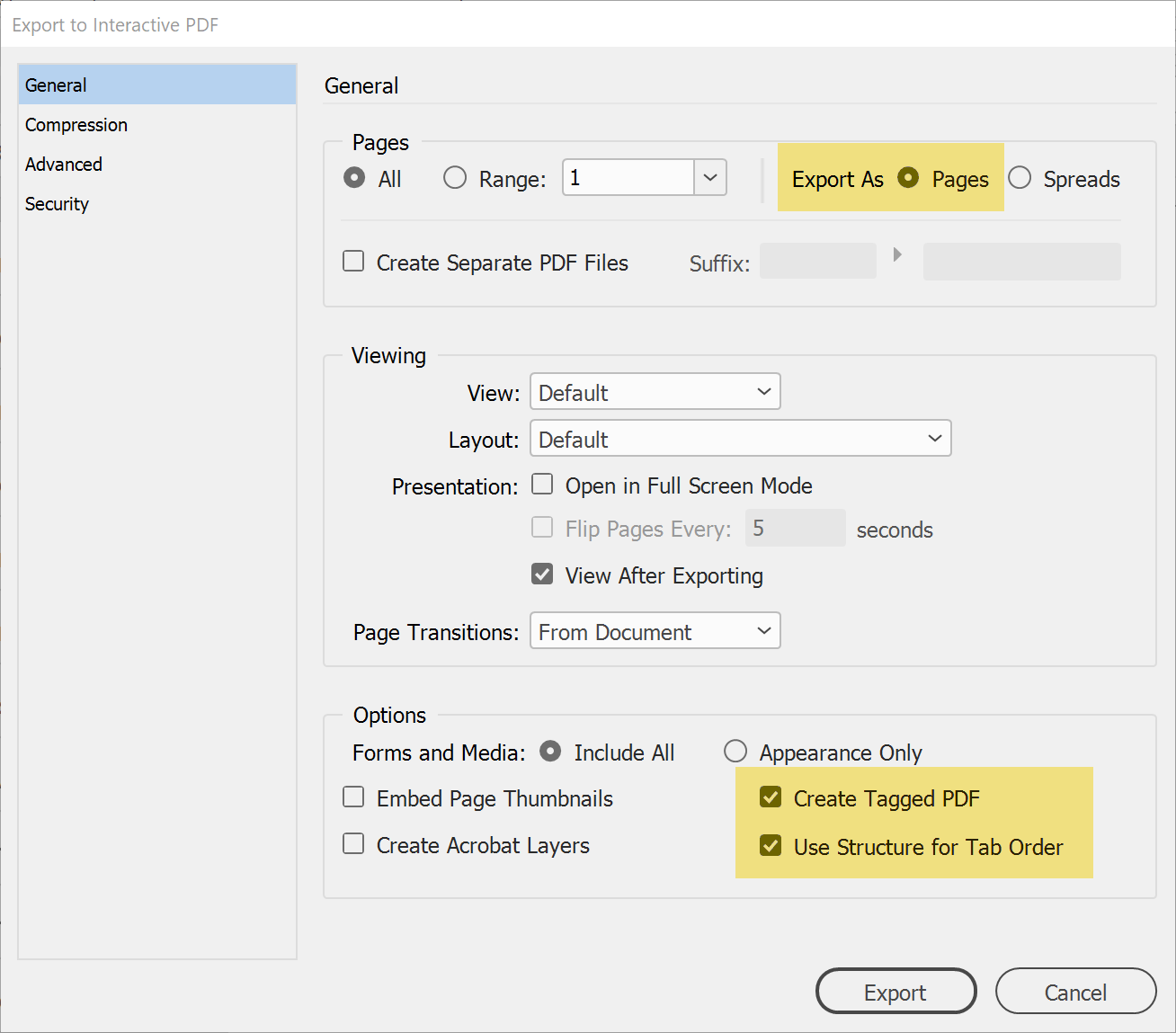
| Classes & Books for Accessible InDesign, PDFs & MS Office |
Copy link to clipboard
Copied
Bevi,
I cannot thank you enough! It turns out I missed the 'Use Reading Order in Tagged PDF' option in the context menu for Articles.
I am deliriously happy that this is all working now. I'd tagged everything, ordered it and exported it tagged - I'd just missed that one tiny option.
I was also exporting as 'spreads' - although it was a single page, I didn't think that would matter?
Copy link to clipboard
Copied
Lee_Fallin wrote
I was also exporting as 'spreads' - although it was a single page, I didn't think that would matter?
Matters quite a lot!
Depending upon which assistive technology is accessing the document, the internal page numbering will not match up with the visual/printed page numbering. Think of it this way: The first spread will be labeled "Page 1" by Acrobat, the second spread as "Page 2", etc. You'll confuse the reader (damaging to bring on a lawsuit or formal compliant).
It also mucks up small screen technologies that will shrink "a page" to fit the screen.
If your design is best when viewed as a spread (notice the word "viewed" rather than hard-wired/exported as spreads), then use Acrobat's viewing controls to show reader spreads with cover. In Acrobat:
- File | Document Properties
- Initial View tab
- Page Layout, and
- choose Two-Up (Cover Page).
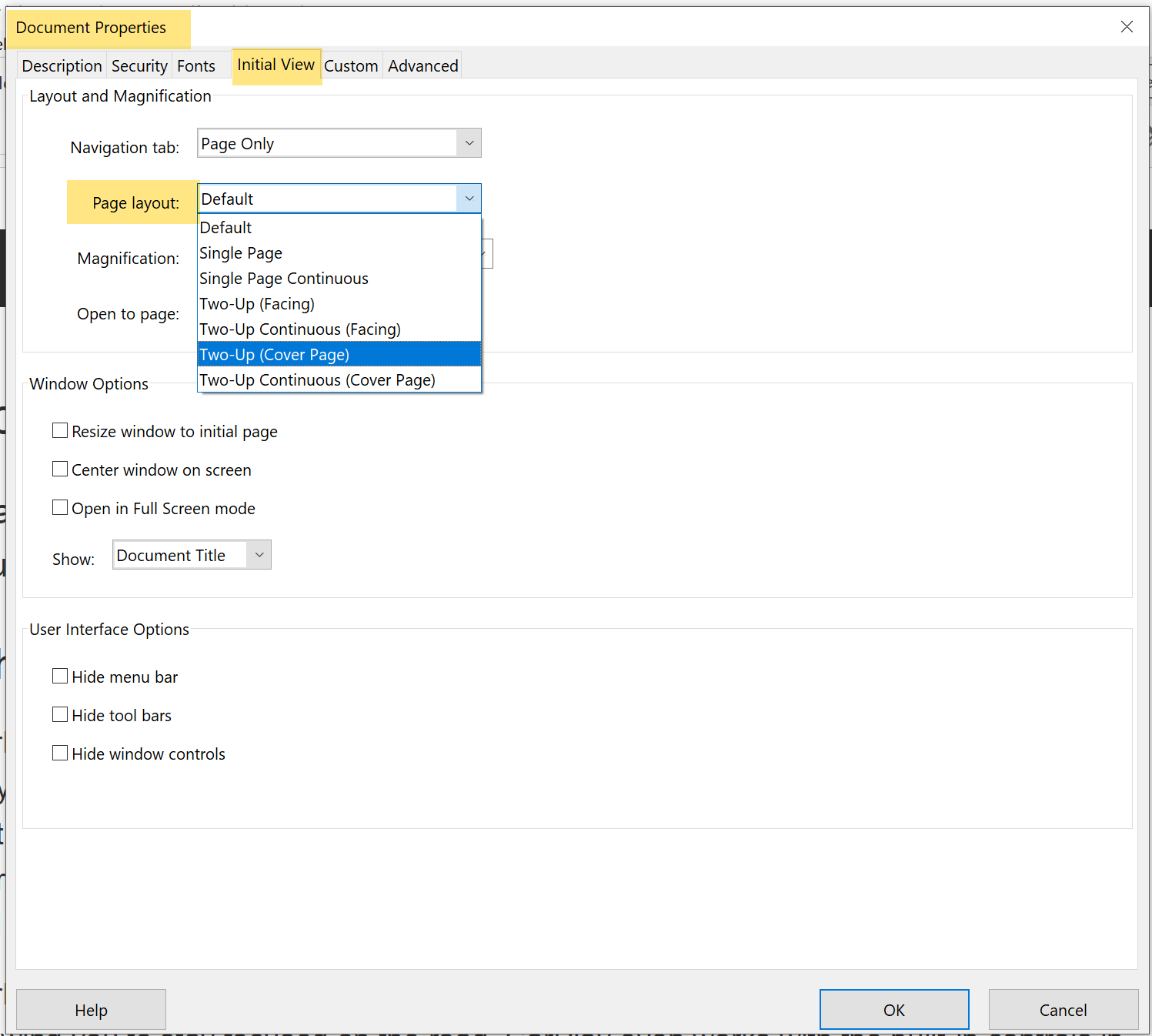
| Classes & Books for Accessible InDesign, PDFs & MS Office |
Copy link to clipboard
Copied
Sorry Bevi - I was thinking of this in relation to impacting the successful export of the tagging/read order into the PDF. Makes perfect sense when you think of pagination ![]()
Copy link to clipboard
Copied
I'm so glad this thread finally showed up in the Google search after days of troubleshooting reading order that looked correctly using the "z over book" icon on the left sidebar and reading oder "open page icon" on the right. My elements were numbered correctly but the reader was reading them out of seaquence. Then I Googles "tag tree" and found this to be mor comprehensive than Adobe's site. See page 6-10 of https://www.hhs.gov/sites/default/files/pdf-tagging.pdf
Copy link to clipboard
Copied
Here's a blog that explains the different reading orders in a PDF and how they correlate.
Accessibility: The 4 Reading Orders in PDFs
| Classes & Books for Accessible InDesign, PDFs & MS Office |

