- Home
- Acrobat
- Discussions
- Re: Resizing Multiple Page PDF file For OCR
- Re: Resizing Multiple Page PDF file For OCR
Copy link to clipboard
Copied
On my Quad-Core Intel Xeon Mac with OSX 10.8.5, I am using either Acrobat Professional 9 and Acrobat Professional 10 to assemble PDF documents from a significant number of legacy page and map images (tiff). Unfortunately, it intreprets the tiff files to create a document that's about 36.7" by 50.06" in page size. Unfortunately, this size is too large to run through the OCR. I have tried print to a pdf on both Acrobat Professional 9 and Acrobat Professional 10. When I attempt to it tells me I can't save to a pdf from print. Neither the tiffs nor PDFs that I made from them are password protected.
The suggested solutions, which I have found, do not solve my problem. Needless to say, simply printing them at a reduced size does not solve the problem of not being able to to run them through the OCR. Also, I have numerous pages, which makes resizing them individually in Photoshop simply too time consuming as a solution. Finally, neither I nor the company I work for have the money for third-party software that costs very much, over 80 to 100 dollars simply to solve this single problem.
How can I scale down the page size of either a multipage PDF file or as a batch of individual files within either Acrobat Professional 9 or 10 so I can run them through the optical character reader (OCR)?
Alternatively, is there software (Photoshop?) that I can use to batch resize the tiff files?
Copy link to clipboard
Copied
OK, here is a graphic of the steps in AA XI.
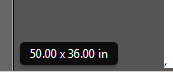 page size (lower left)
page size (lower left)
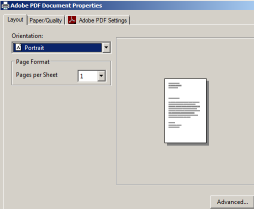 Printer properties from print menu (Advanced button lower right)
Printer properties from print menu (Advanced button lower right)
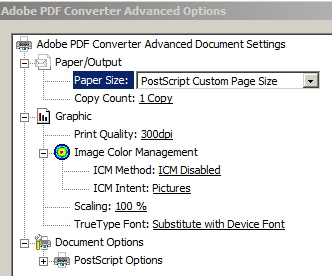 Paper Size Custom (Not available on paper size under settings tab)
Paper Size Custom (Not available on paper size under settings tab)
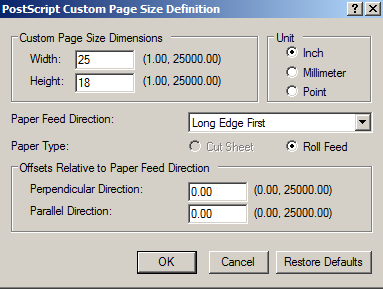 After selection of Custom, the selection size screen (I halved the 50X36 to 25X18)
After selection of Custom, the selection size screen (I halved the 50X36 to 25X18)
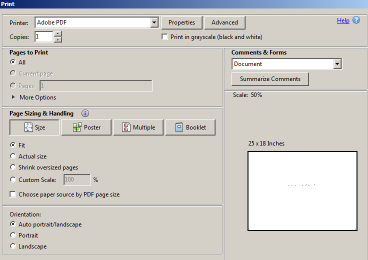 The print screen with my selections to fit and size shown on lower right
The print screen with my selections to fit and size shown on lower right
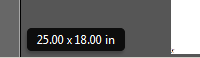 The end result page size
The end result page size
That should do the job. I was using the Pro version. If you have Std, it may be there is no custom size.
Copy link to clipboard
Copied
Is the problem the size or the resolution? You are saying it is too large to run through OCR, but I am not clear what the "large" refers to.
When you say you tried to print, was that to the Adobe PDF printer? Did you set the printer properties to compress the file to a smaller size? Have you tried printing the PDF you created to a new PDF using the shrink to fit option? I guess I am pointing out that your workflow is not clear and you could have done many different things to get a result, but some routes might work better than others.
Copy link to clipboard
Copied
Bill@VT asked:
"Is the problem the size or the resolution? You are saying it is too large
to run through OCR, but I am not clear what the "large" refers to."
Being 36.07 inches by 50.06 inches, the image file it is too large in page size (inches) to run through the OCR. When I tried to OCR it, I get the following error message:
"Acrobat could not perform recognition (OCR) on this page because:
This page is larger than the maximum page size of 45 inches by 45 inches"
Also asked:
1. "When you say you tried to print, was that to the Adobe PDF printer?
Yes, that was to the Adobe PDF printer.
2. "Did you set the printer properties to compress the file to a smaller size?"
No, I did not set the printer to compress the file in order to make the file size smaller in terms of bytes.
3. "Have you tried printing the PDF you created to a new PDF using the shrink to fit option?"
Yes, I set the printer to creat a new PDF using the shrink to fit option in order to create a file that was smaller in terms of page size (inches) instead of file size (bytes). When I did it, I received an error message that stated:
"Saving a PDF file when printing is not supported. Instead choose File >Save."
Copy link to clipboard
Copied
OK on 1 and 2 as well as the page size. I was not aware of a 45" limit. On 3, all I might ask is if you used a new file name? I tried the OCR of a 36X50 page in AA 8 and it ran. I will have to try the file on a newer version to see if this is a change. I will send the file home and try on XI. If you can post a file some place, I will try that also and see what happens.
Update: Looks like I did not get the file sized right, it was less than 50". Anyway, I got it redone as 50X36 and confirmed in the lower left corner of AA XI for the size and that was it. I then tried OCR and got the error for 45X45 limit message. I then printed to a custom page size in Acrobat to the Adobe PDF printer. I had to go into the printer properties>advanced and set the custom size to 25X18 (simple for the test). I backed out and then printed to a new PDF. The size checked out as 25X18. I then did OCR and it ran. Now if you use ClearScan, you get custom fonts created by AA XI. If you use Searchable PDF, you get fonts in a hidden layer that can actually be save to WORD or such.
Don't know if this helps, but it does give a route that might help. The print issue has to do with setting the custom page size in the printer properties. I think you can use the PDF size on the settings tab of the properties to do the same thing I did with the advanced setting. When you close Acrobat, the custom page size should be gone and you should be back to the size specified in the printer properties at the computer level, not application. Good luck
Copy link to clipboard
Copied
Hi,
You wrote:
"I then printed to a custom page size in Acrobat
to the Adobe PDF printer. I had to go into the printer
properties>advanced and set the custom size to 25X18
(simple for the test)."
Can you, please, provide the exact paths for the "custom size" that is mentioned above and the "settings tab of the properties." I went to the "advanced" window of "properties" and cannot find anything that can be used to set the custom size. also, in the same "properties" window, I cannot find any "setting tab."
Copy link to clipboard
Copied
In the custom window there is a place for the paper size, or on the settings tab there is the page size. You can select custom under that (there is a custom AutoCAD, but did not play with that). Once the custom is selected you should get an option to set the dimensions (did XI, not sure what my issue is here on AA 8 as the size is not showing up right away -- should still be there someplace). I can recheck on XI when I get home.
Copy link to clipboard
Copied
OK, here is a graphic of the steps in AA XI.
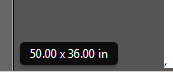 page size (lower left)
page size (lower left)
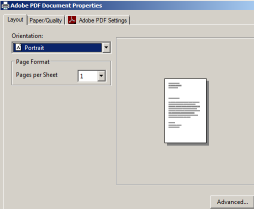 Printer properties from print menu (Advanced button lower right)
Printer properties from print menu (Advanced button lower right)
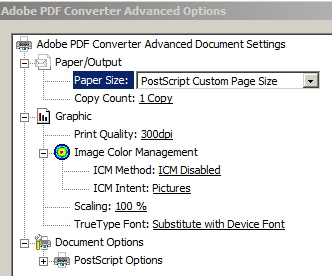 Paper Size Custom (Not available on paper size under settings tab)
Paper Size Custom (Not available on paper size under settings tab)
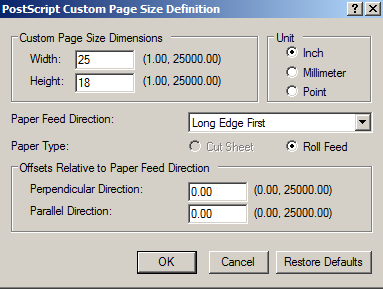 After selection of Custom, the selection size screen (I halved the 50X36 to 25X18)
After selection of Custom, the selection size screen (I halved the 50X36 to 25X18)
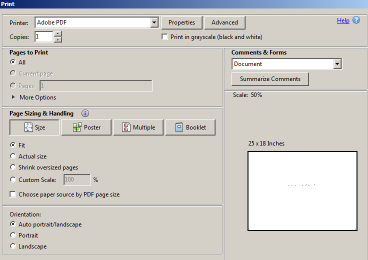 The print screen with my selections to fit and size shown on lower right
The print screen with my selections to fit and size shown on lower right
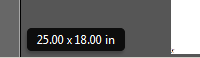 The end result page size
The end result page size
That should do the job. I was using the Pro version. If you have Std, it may be there is no custom size.
Copy link to clipboard
Copied
This worked perfectly!!!
Thanks for your answer!
Ty
Copy link to clipboard
Copied
Solved!
I got the same error message.
Just print your PDF in order to generate a new PDF file. Obviously you'll get as an output your document into a new file.
Which printer? PDF Creator or Microsoft Print to PDF are fine for this purpose. I can't say but Adobe's PDF printer could be useful too.
After that you will be able to perform an OCR scan on this new PDF.
Hope this helps.
F
Copy link to clipboard
Copied
I found the simplest route to do this in Mac OSX was to first use Preview to print to PDF with scale to fit selected then do the OCR in Acrobat.
Find more inspiration, events, and resources on the new Adobe Community
Explore Now