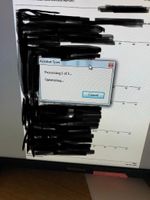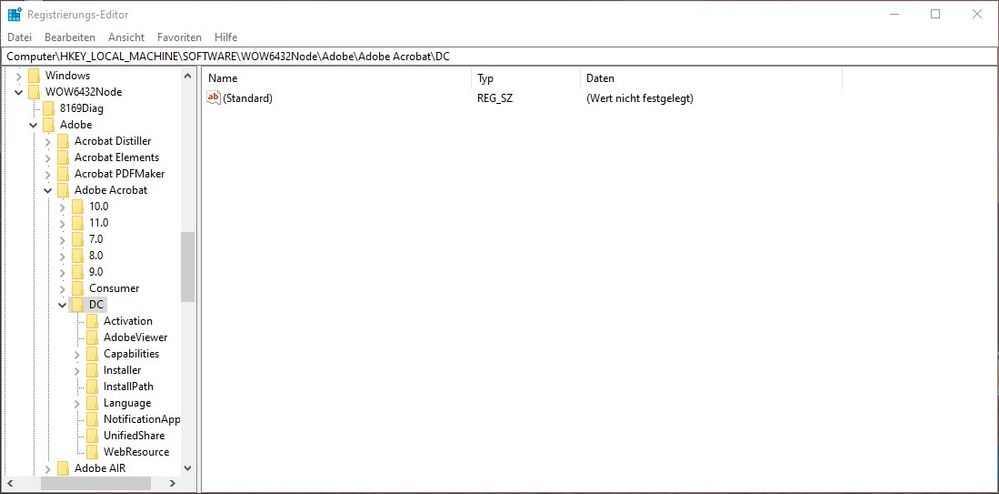In Start > Search, type RegEdit and press Enter. The Registry Editor is displayed.
Copy link to clipboard
Copied
From the organize tab, when I try to add a scan with multiple pages it seems to always get stuck on "Optimizing Images". The first scan page pops up but none of the other pages after that do.
Using Acrobat Pro DC on Windows 7
Copy link to clipboard
Copied
Hi,
This issue stands fixed now.
Please check for the updates.
This should work fine now with this release of Acrobat.
Thanks for the patience.
Regards,
Gaurav Maheshwari
Copy link to clipboard
Copied
Hi All,
Thanks for your time and patience and for your cooperation on this.
As correctly mentioned by Gaurav, the fix is available with the latest update of Acrobat version 20.009.20065, please install the latest update from the help menu of the application>select check for updates, reboot application and try scanning.
For detailed information about the latest update, please see the Release notes.
Please let us know if you experience any issues.
Regards,
Anand Sri.
Copy link to clipboard
Copied

Copy link to clipboard
Copied
This just started yesterday, also. It's worked fine for months prior.
Copy link to clipboard
Copied
Hi,
it came with the last patch. There a multiple post regarding this topic. Roll back to a previous version will be a possible workaround. For me it worked.
BR
Copy link to clipboard
Copied
Hello,
Sorry to hear about the experience, before you decide rolling back to old version. Would you please try the following suggestion and let us know if that works for you:
- Quit Acrobat application if it's already running.
-
-
Browse to HKEY_LOCAL_MACHINE\SOFTWARE\WOW6432Node\Adobe\Adobe Acrobat\(version)\FeatureLockdown\bMergeMenuBar.
For example, the path for Acrobat DC is HKEY_LOCAL_MACHINE\SOFTWARE\WOW6432Node\Adobe\Adobe Acrobat\DC\FeatureLockdown\bMergeMenuBar.
-
Set the value of the bMergeMenuBar key to 0 (False):
Key: bMergeMenuBar
Data type: REG_DWORD
Value: 0
-
Close Registry Editor.
Let us know us know how it works for you.
Regards,
Tariq
Copy link to clipboard
Copied
Running Acrobat DC on Windows 10. Following your instructions, there is no FeatureLockown folder. I also searched the registry for bMergeMenuBar without success.
Copy link to clipboard
Copied
I also see no FeatureLockdown folder.
Copy link to clipboard
Copied
Hi Tariq,
would prefer your proposal. I can follow the path you described till Acrobat\Version(DC). But there is no (Sub)Key "FeatureLockdown\bMergeMenuBar" (s. screenshot)
BR
Manfred
Copy link to clipboard
Copied
Hello,
Yes, the key may not be available "FeatureLockdown". You may create one by right-clicking on mouse and choose>New> Key. It will place a new directory/folder. Mention the "FeatureLockdown". Everything here is case sensitive, make sure you type as stated above.
Try this out and let us know how it works for you.
~Tariq
Copy link to clipboard
Copied
I completed this process and still only have one page after scanning a 4-page document. It's not still optimizing, at least, but I'm missing the other three pages.
Copy link to clipboard
Copied
Thank you for the swift response, I appreciate this.
We will review this further and will keep you updated. Again, sorry for the inconvenience.
I just have this one question, Acrobat is not crashing while scanning, right?
~Tariq
Copy link to clipboard
Copied
Correct, it is not crashing.
Copy link to clipboard
Copied
Anything else we should try after this? Our scanners haven't been working for days.
Copy link to clipboard
Copied
Sorry about the inconvenience.
You may try the following suggestion and let me know if that makes any difference on your machine. Assuming you are using windows machine.
- Launch Acrobat.
- Go to Edit>Preferences>Security(Enhanced).
- Check >"Enable Protected mode at start-up(Preview)". Click Ok.
- Close Acrobat and re-launch it. Try your scanning process again.
Let us know how it works for you.
Regards,
Tariq
Copy link to clipboard
Copied
This seems to have fixed my issue. Thank you!
Copy link to clipboard
Copied
Thank you for letting us know. Greatly appreciate it.
Would you please confirm if you are able to scan more than 3 pages together for one file? When you get time.
~Tariq
Copy link to clipboard
Copied
I have the exact same issue and followed the instructions above. Now, instead of being able to scan one page, it will let me scan two pages. The dialog box that comes up when scanning shows that is it scanning pages 4, 5, 6 and so on. When the scanner is done, only the first two pages show up in Acrobat.
Copy link to clipboard
Copied
Same issue. I checked enhanced security and now instead of only showing the first page of multiple scans, it show the first two pages. Please fix this.
Copy link to clipboard
Copied
Same here. Exact same issue, just tried "Enable Protected mode at start-up(Preview)" and it no longer freezes but I only get two pages.
Copy link to clipboard
Copied
Me, too.
Copy link to clipboard
Copied
Same Issue. Went from scanning 1 page to 2. Attempted Protected Mode at Start only.
Copy link to clipboard
Copied
Do you have a patch to fix this? If not please give us a tutuorial of how to revert back to the prior working Adobe version. This is getting extremely frustrating and not able to work currently.
Copy link to clipboard
Copied
Same here. I only get two pages
Copy link to clipboard
Copied
Same here. Tried the fix now I get 2 pages before I get stuck. Adobe needs to fix this ASAP! As big as the company is I would think it wouldn't take long to get a patch.
Copy link to clipboard
Copied
I'm using Adobe Acrobat Pro DC. If you're using the same thing, they sent this to me:
[Admin: Since the fix is already pushed live, deleted the link to avoid confusion.]
The instructions were to close Adobe, download, then run the patch, then test again. It worked for me.
-
- 1
- 2
Get ready! An upgraded Adobe Community experience is coming in January.
Learn more