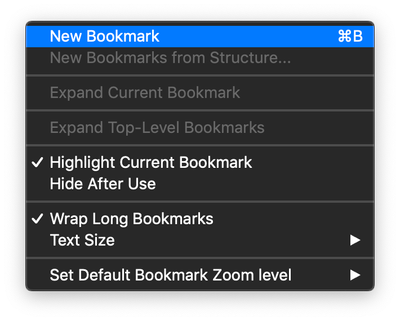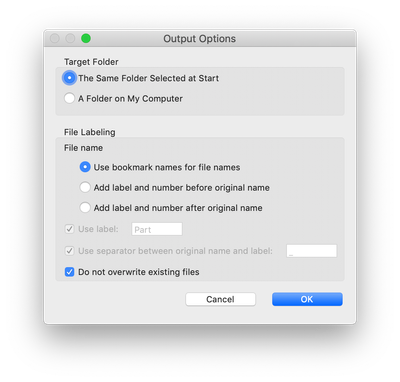Adobe Community
Adobe Community
- Home
- Acrobat
- Discussions
- Split and combine pages in one document
- Split and combine pages in one document
Split and combine pages in one document
Copy link to clipboard
Copied
I scan a large stack of invoices at one time. These need to be split into individual pages to be renamed and filed. But some invoices can be 2 or 3 pages that need to be kept together as one document and other invoices are a single page. I know how to "extract" the large pile into all single pages but how do I keep some a single page and keep some files together with one scanned pile/document? (Right now if I have invoices that have multiple pages, I just scan those invoices one at a time to name & file - and then I'll scan the stack of single page invoices and extract ...but there must be a more efficient way)
Example: Scan 50 invoices, but it's really 60 pages that get scanned and opened in Adobe Acrobat because 10 invoices are 2 pages each and 40 invoices are single page
Thank you.
Copy link to clipboard
Copied
Hello,
Here's what you can do......
1. As you scan the invoices one at one time, add a bookmark naming it to what the pdf name will be.
Note: For multi page invoices you need to be on\viewing the first page of the invoice when adding the bookmark.
2. After all invoices are scanned and each one has it's own bookmark, you can split into individual files based on the bookmark name by selecting "Split by: Top level bookmarks.....they can be single page or multi page file depending on where the bookmark is.
2.1 Under the Output Options select "use bookmark names for file names.
Regards,
Mike