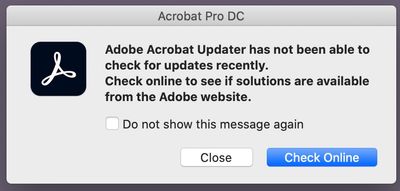Adobe Community
Adobe Community
Unable to Update Warning--Acrobat DC
Copy link to clipboard
Copied
Since upgrading to MacOS Catalina every time I open Acrobat DC I get a warning that Acrobat has not been able to access the Internet to update (screenshot attached). When I use "Check for Updates" in the Help menu it returns that Acrobat is up to date. I've checked the box "Don not show this message again" but it keeps popping up. It's very annoying; is there a fix for it?
Thanks, RK Murphy
Copy link to clipboard
Copied
Hi R K Murphy
Hope you are doing well and sorry for the trouble. As described you are getting the pop up every time you launch the application that Acrobat has not been able to access the Internet to update as shown in the screenshot.
Here are few things we can try and see if that helps.
1. Make sure you have the latest version 20.13.20074 of Adobe Acrobat DC installed. To check he version, go to Help > About Acrobat.
As mentioned checking for updates don't show any updates available, (If you are not on the latest version) you may try to download the patch manually from the link: https://www.adobe.com/devnet-docs/acrobatetk/tools/ReleaseNotesDC/index.html and reboot the computer once.
2. You may also try the following preference settings:
- Go to Adobe Acrobat > Preferences > General > Under 'Messages from Adobe' Uncheck 'Show me messages when i launch Adobe Acrobat' > Click OK
3. Also, Go to Adobe Acrobat > Preferences > Updater > Check 'Automatically install updates' > Click OK
Hope this information will help
Regards
Amal
Copy link to clipboard
Copied
Thanks Amal,
I do have the current version. I have followed step 2 and, hopefully, that will stop the pop-ups. Automatic updates was already set.
I appreciate the tips,
RK Murphy
Copy link to clipboard
Copied
Hi there
Thanks for sharing the update.
Let us know if you experience any trouble and need more help.
Regards
Amal