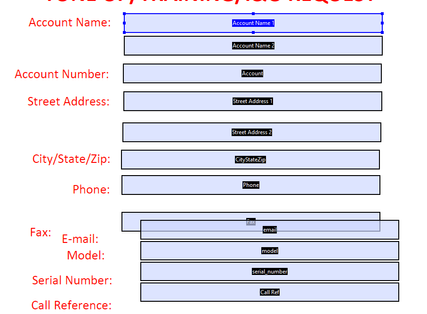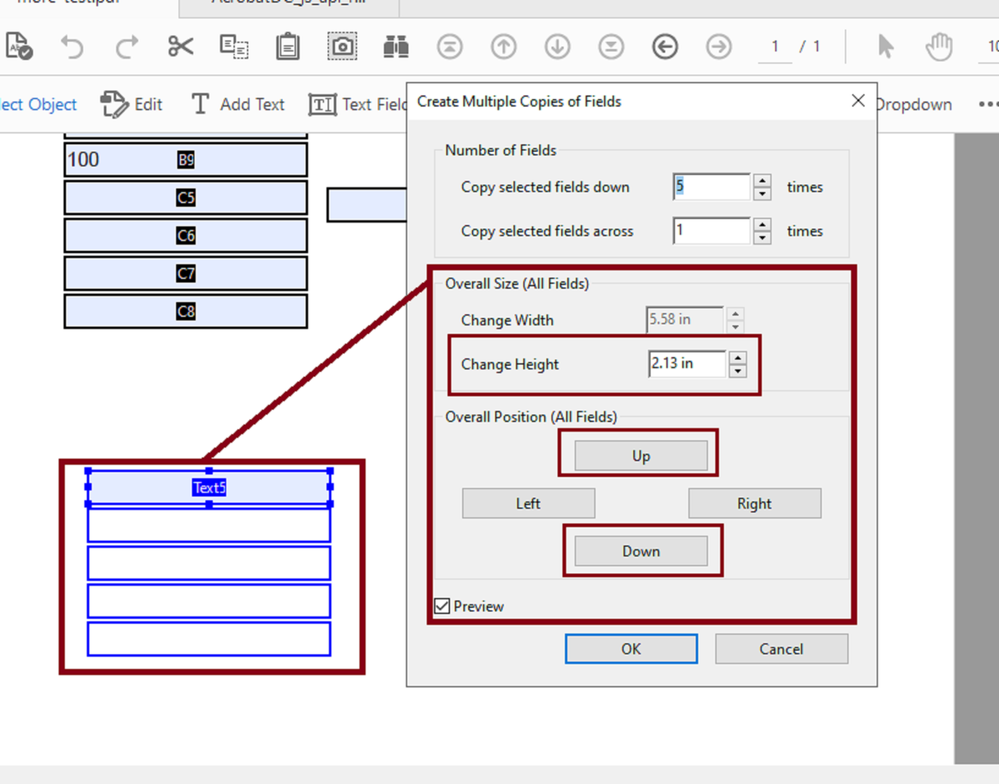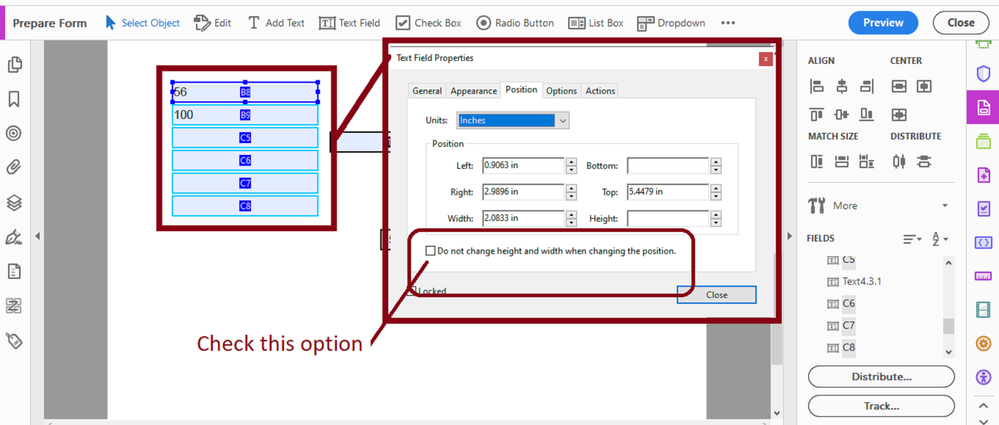Adobe Community
Adobe Community
- Home
- Acrobat
- Discussions
- Uniform distance between text fields vertically.
- Uniform distance between text fields vertically.
Copy link to clipboard
Copied
Good evening,
I cannot find anything on the forum about spacing filliable fields to the same distance vertically. what i mean is this, looking at my picture below, I want to have the line spacing basically all the same between the text fields vertically so it looks professional. right now, I have been manually moving the boxes by entering their location so that it is mathematically the same in the options box, but i was wondering if there is a way to either say, " i want this border and that border to be x amount of space away from one another. I was wondering if that exist.
 3 Correct answers
3 Correct answers
There are all sorts of options for aligning fields. You can select multiple fields and right-click to see what's available (Align, Distribute or Center). Note that when you do this, the field that is selected last acts as the model for aligning, resizing, etc. You can select multiple fields either by dragging out a rectangle with the mouse or Ctrl+click multiple fields.
You can also drag out guides from the rulers (Ctrl+R to display), and when you drag a field, its border will gently snap to a
...Select all fields, right-click one of them, select "Align, Distribute or Center", then "Distribute Vertically".
This option seems to exist only when you're creating multpile children fields from one parent field.
When you right-click on the parentfield, and select "Create Multiple Copies" from the context menu, you'll see the following:
I work with very large PDFs all the time, so as long as my fields have no complicated custom scrips that involve other dependent field objects, is just becomes easier to delete what you have and recreate the fields using this method.
According to some of the Adobe
...Copy link to clipboard
Copied
There are all sorts of options for aligning fields. You can select multiple fields and right-click to see what's available (Align, Distribute or Center). Note that when you do this, the field that is selected last acts as the model for aligning, resizing, etc. You can select multiple fields either by dragging out a rectangle with the mouse or Ctrl+click multiple fields.
You can also drag out guides from the rulers (Ctrl+R to display), and when you drag a field, its border will gently snap to a guide that is near it. Zoom in for precise placement of guides.
Copy link to clipboard
Copied
Select all fields, right-click one of them, select "Align, Distribute or Center", then "Distribute Vertically".
Copy link to clipboard
Copied
This option seems to exist only when you're creating multpile children fields from one parent field.
When you right-click on the parentfield, and select "Create Multiple Copies" from the context menu, you'll see the following:
I work with very large PDFs all the time, so as long as my fields have no complicated custom scrips that involve other dependent field objects, is just becomes easier to delete what you have and recreate the fields using this method.
According to some of the Adobe Acrobat video tutorials, your best bet is to plan ahead instead of adding field objects to a form in a disorganized fashion.
Like for example, literally sketch by hand how do you want your PDF to look and feel for the users before you add them. Then you'll be able to employ a more logical workflow when designing your forms.
Also, in "Edit"--->>> "Preferences" --->>>" Forms" --->>> you may want to disable "Automatically detect Form fields".
This gives me complete manual control of how I want my fields in a PDF; I don't let Acrobat detect and add fields randomly when I work with large PDFs.
Last, you'll also want to protect the dimesnions of your field objects from loosing them as you dragg a group of selected field objects around in a work space.
It seems that some of the height and width settings change when this action is performed.
See next slide: