- Home
- Adobe Discussions
- Discussions
- Outlook 2016 plugin doesn't install on DC installa...
- Outlook 2016 plugin doesn't install on DC installa...
Outlook 2016 plugin doesn't install on DC installation.
Copy link to clipboard
Copied
I purchased the Send and Track subscription and want to be able to edit from within Outlook. For some reason, I can't get the plugin to install. I checked Outlook and Word (2016), but neither show the Adobe add-in under COMs. I also checked the registry and it does not show an add-in as being installed. I tried uninstalling / reinstalling DC, but still no luck. Any thoughts?
Copy link to clipboard
Copied
Hi Kylef9123502,
1-Make sure that you have the latest version of Office 2016.
Open any Office application, such as Word, and then click File > Account > Update Options > Update Now.
- Make sure the add-in is enabled-
Open an Office application, such as Word. Click File > Options > Add-ins > Manage: COM Add-ins (at the bottom) > Go.
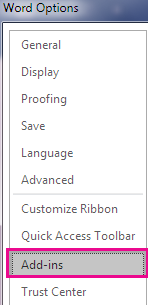

- On the Options menu, choose Add-ins. Click Go to open the add-ins dialog box.
Do one of the following:-

If the check box for Adobe PDF is clear, select it, and click OK.
- Select the check box for the Acrobat PDFMaker Office COM Addin, and click OK.
If the check box for Adobe PDF is already selected, clear it, close the program, and then re-open it. Follow the path in step one, and then select the check box for Adobe PDF. Click OK.
2-If the above solution doesn't work, then try-
Remove and reinstall the Acrobat PDFMaker Add-in
Find an Office 2016 application icon, right-click it, and click Run as administrator.
- Open a blank new file.
- Click File > Options > Add-ins.
- Select COM Add-ins next to Manage and click Go.
- Select the Acrobat PDFMaker COM Add-in and click Remove.
- Click Add and navigate to C:\Program Files (x86)\Adobe\Acrobat 2015\PDFMaker\Office\PDFMOfficeAddin.dll.
- Close and restart the Office 2016 application.
Regards,
Akanchha
Copy link to clipboard
Copied
In my situation, the add-in is showing up for all Office 2016 applications except for Outlook. I removed and re-added using Word but it only adds the pdf maker back the usual applications, not Outlook. When I tried to manually add the plug-in in Outlook, it does not show up after I select PDFMOfficeAddin.dll. I've already repaired Office 2016 and reinstalled Adobe Acrobat 2015. I did notice that the following path only shows a Lotus Notes folder and not an Outlook folder: "C:\Program Files (x86)\Adobe\Acrobat 2015\PDFMaker\Mail". Is the Outlook folder required and is there a reason why it wouldn't be installed?
Copy link to clipboard
Copied
Was anyone able to resolve this? I have the same issue- i can see the addin in Word but cannot see it in Outlook nor when manually adding it, will it show up. Please help!