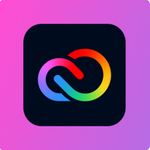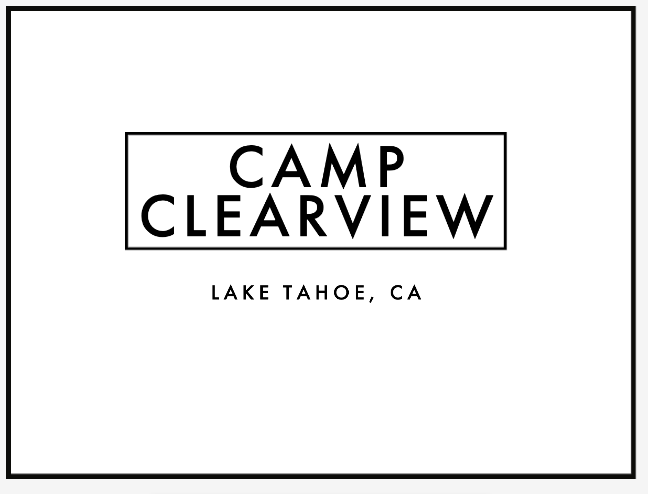Adobe Community
Adobe Community
- Home
- Adobe Express
- Discussions
- Logo Design - How to match art-board size with log...
- Logo Design - How to match art-board size with log...
Logo Design - How to match art-board size with logo size
Copy link to clipboard
Copied
Hello, I'm trying to create a logo and set it to a specific size, such as 500px * 300px. When I attempt to create, I'm unable to resize the artboard to match the logo size. For the logo design experts on this support group, how do you create a logo for a customer and then cut the excess artboard away to be able to use the logo on a banner of a website or something similar? Please Help!
Copy link to clipboard
Copied
Hi,
I'm not sure I understand. When you create a new project you can choose which size the Project is. Then you can place your Assets like pictures, shapes, Text, etc. in it. If you want to match that Project size you have given you can drag the vertices of the picture to the size you want.
If you want to use you project also for different sizes you can use the resize tool
Hope that helps.
Henrik
Copy link to clipboard
Copied
Henrik, Thank you very much for your response and input. I just replied to Lyn's comments, which may provide more insight into what I'm trying to figure out. As I'm sure it's obvious, I am a novice at graphic design. However, I did spend a lot of time with Fireworks some years ago. With that tool, I could start with any size artboard and then change the size to accommodate my design, flatten, and export. Thanks Again!, Eric
Copy link to clipboard
Copied
Thank you for reaching out.
You need to resize your project before you start creating the logo.
Access the right side to resize when you launch a new Logo project. Next, select custom, the top-most option in the resize window. Your custom width and height can then be entered in px. You may switch the metrics to mm or in if you'd prefer.
I hope this has answered your question. Kindly remember to mark the response as the "Correct Answer" to help other community members who might have the same problem locate the solution faster.
Many Thanks,
~Lyn
Copy link to clipboard
Copied
Hi Lyn, Thank you very much for your quick response.
Maybe this is more of a visual/screen issue... I know how to set a custom size at the beginning of a project and I have also resized a project using the buttons you suggested.
Below is an example that may help. I started a project with a custom size. While I typically use pixels, in this case, I used inches. I created a size of 4 inches by 3 inches. Below, the artboard is outlined large black box below, which is not exactly the same because of screen size. Then, I bring in an example logo, which is much smaller than the artboard. If I understand your comments correctly, I must assume that the measurements specified (4*3 inches) are accurate and then I need to enlarge the logo to match, correct?
Is it possible to show grid lines with measurements on the artboard? I also notice at the top of the screen that the artboard size can be changed. While I understand the need to significantly increase the size in order to see minute details, the screenshot below is at 53%. But I can't tell what 53% really means...
Thanks again for your help!!!
Copy link to clipboard
Copied
Indeed, the measures are precise.
So, all you need to do is make the logo bigger to suit the sheet. The percentage at the top of the screen refers to the sheet's page view.
The only time grid lines will appear is if you attempt to trim the image to the center.
Pink grid lines will appear if you are trying to center your artwork on a sheet.
Kindly confirm where the logo was created, as there are multiple ways to resolve your issue.
Also, what is the size of the cardstock paper that you are attempting to print on?
Since the standard cardstock paper measurement is 3*4, and you are attempting to utilize measures of 4*3.
Below is the logo with your custom measurement of 4*3
Many thanks,
Lyn 🙂