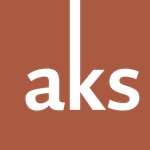Adobe Community
Adobe Community
- Home
- Adobe Fonts
- Discussions
- Adobe Caslon Pro font - not working in Word for Wi...
- Adobe Caslon Pro font - not working in Word for Wi...
Adobe Caslon Pro font - not working in Word for Windows
Copy link to clipboard
Copied
Can't seem to find an easy way to contact Adobe. I am trying to use Adobe Caslon Pro font. I install it via Creative Cloud. The semibold version does not appear at all in my list of available fonts in Word. The Regular font is not the same spacing in Word as it appears in Illustrator where everything works perfectly well. I have not had a problem before with fonts from CC when using with Office 365 until now. Can anyone advise as I've found it impossible to find a way to contact with the Adobe Help team via my account...
All advice / help and information gratefully received.
Thanks,
Kyra
Copy link to clipboard
Copied
Hi Kyra,
This is a question for Microsoft to ask for. Adobe fonts are OTF fonts and are accessible to other non Adobe applications too.
As for the difference between Illustrator and Word, Illustrator has a more complex font handling engine.
Adobe customer care can be contacted by beginning a secure chat session at https://helpx.adobe.com/contact.html?rghtup=autoOpen. Pop-up blockers need to be disabled! If the chat window fails to open, or is non-responsive, use a different device to start the interaction.
Support phone numbers may be found here: https://helpx.adobe.com/contact/phone.html. Please note that phone charges may apply.
(see also here: https://community.adobe.com/t5/creative-cloud-services/how-to-contact-adobe-support/td-p/11875703 or here
https://community.adobe.com/t5/account-payment-plan/how-to-contact-adobe-support/td-p/11843852)
I'm moving this to the fonts forum.
Copy link to clipboard
Copied
Kyra:
This may not be a satisfactory answer, but hopefully it provides a solution and a bit of context.
The problems you’re experiencing using Adobe Caslon Pro in Microsoft Word for Windows are not unique. The reason: Caslon has a semibold weight, like many other typefaces available today. Unfortunately, applications like Word still lack easily-available typographic controls to handle anything more than fonts with regular, italic, bold, and bold italic instances. Word does have the controls you need, but they’re hidden from plain sight in the application interface.
If you use standard Adobe applications like Illustrator, Photoshop, and InDesign, you’ll notice that the interface to select a fonts is broken down into two pieces:
• a menu for choosing a typeface (or font family);
• a menu for choosing a font (a single part of a font family).
In the case of Adobe Caslon Pro: there are three weights: regular, semibold, and bold. There are two styles: roman and italic. Together, the whole Caslon font family has six fonts. Every font family will have a different number of fonts; Adobe applications are very sensitive to this. So if a typeface you’re using doesn’t have a bold font, it simply won’t be available for use in Illustrator, Photoshop, InDesign, &c.
[You can create a faux-bold weight in applications like Photoshop. But if the actual bold font isn’t installed on your computer, you simply can’t wish it into being. You’ll just end up with a faked bold version, that really is the regular weight with an outline applied to make it look heavier.]
Unlike Adobe applications, most other applications – especially on Windows – tend to use an antiquated interface for controlling fonts. You’ll know it when you see it: it typically involves a couple of menus for choosing a font family and font size, combined with a few convenient icon-style buttons nearby, like ‘Bold’, ‘Italic’, ‘Underline’, ‘Strikethrough’, ‘Subscript’, and ‘Superscript’.
This style of interface dates back to the early days of computing, when the first graphical user interfaces were being introduced on machines like Xerox’s Alto, and on Apple’s Lisa and Macintosh. Back then, memory was very expensive, which is why having a font family with regular, italic, bold, and bold italic was considered a luxury. And when Microsoft introduced Word back in 1983, it also used this simple typographic interface. Not much has changed since then.
Although you may have all six fonts of the Adobe Caslon Pro typeface activated and installed, Microsoft Word only appears to give you four choices. You’ll most likely only be able to choose ‘Adobe Caslon Pro’ in the ‘Font Family’ menu: this will give you the Regular font of Adobe Caslon Pro. After that, you’ll be able to select Caslon Italic, Bold, and Bold Italic by toggling the ‘Bold’ and ‘Italic’ buttons on and off. But there’s no ‘Semibold’ button.
To find all the typographic controls you’re after, you’ll need to find Word’s more detailed ‘Font’ or ‘Character’ dialogue box. It is historically located in the ‘Format’ menu, but Microsoft doesn’t make easy to find with their newer Ribbon interface. Nearby the ‘Font Family’ and ‘Font Size’ controls is an insignificant little button that will open the ‘Font’ dialogue box.
Inside the ‘Font’ dialogue box, you should find the controls you need to select typefaces by both font family and font instance (e.g. Adobe Caslon Pro Semibold). You’l also find a control – typically in the ‘Advanced’ tab – that allows you to switch on font kerning. The ‘Kerning’ switch is typically off by default in Microsoft Word; when you turn it on, Word will use the spacing information that’s built into the font files. That means you’ll be able to get roughly the same typesetting, spacing, and typographic colour that you’d see in Illustrator.
It is important to understand that Adobe’s applications have highly-sophisticated typographic controls. You can control the appearance of text down to one-thousandth of a point, one-thousandth of a degree, and one-thousandth of an em. Other applications from other software developers may not be as accurate, so it’s probably best to reduce your expectations about the typesetting abilities of Microsoft Word. Word has many advantages, but typographic precision isn’t a special priority.
I hope that answers your question. If not, please let me know.
Best regards