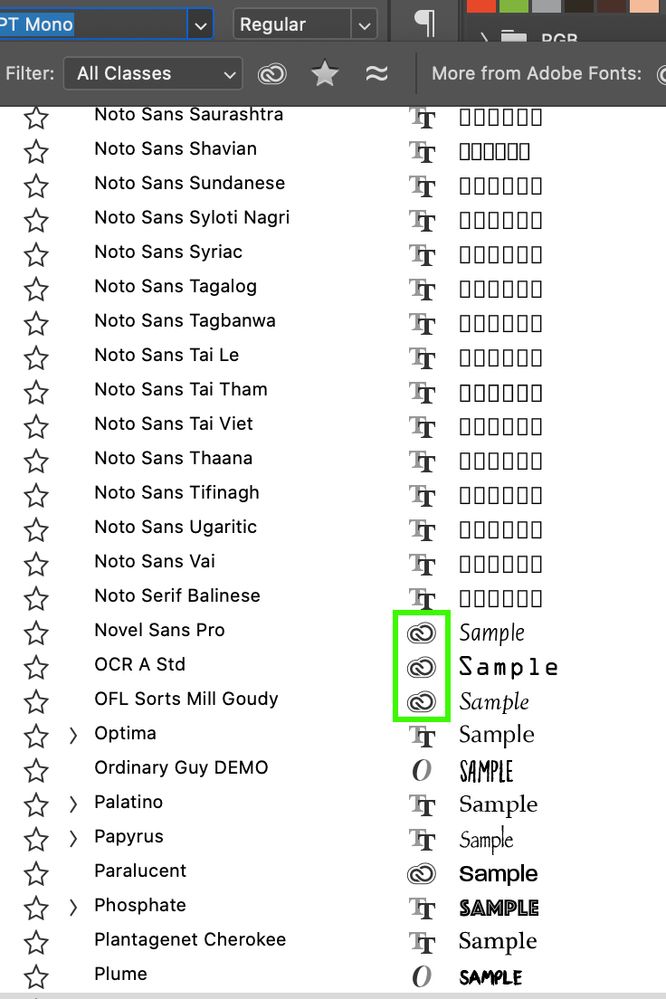Adobe fonts doesn't work
Copy link to clipboard
Copied
Hi,
Impossible to access new fonts activated via adobe font in Photoshop. They doesn't appear. Is it me or a already known bug linked to the last version?
Thank you ^^
Franck
Copy link to clipboard
Copied
Hi,
You should be able to see the Font you activate striaght away.
Try closing Photoshop and then reopening it.
Then check your Character Palette:
Copy link to clipboard
Copied
In addition, check to see if you have applied a filter. Do the typefaces you activated show up in other applications?
~ Jane
Copy link to clipboard
Copied
Hi,
I know, I worked with adobe fonts before.
No filtering problem.
Doesn't appear in Illustrator too.
I can access the already activated fonts (so the link between adobe font and my softwares is aways here), but not new ones since today (but it's the first time I used Adobe fonts since the last update.
Copy link to clipboard
Copied
Copy link to clipboard
Copied
Thank you, I was thinking "Photoshop" but it seems that it's more global than that^^
Copy link to clipboard
Copied
I'm sorry to hear you're having trouble. Did the issue resolve? If not, please confirm you have followed the suggestions in our troubleshooting article: https://helpx.adobe.com/fonts/user-guide.html/fonts/kb/troubleshoot-font-activation.ug.html
Then post a screenshot of what you're seeing, and attach the recent CoreSync logs from your computer so we can take a closer look–
On OS X:
1. Open the Finder
2. under the Go menu, select "Go To Folder"
3. in the window that opens, type: ~/Library/Logs/CreativeCloud/CoreSync/
On Windows:
1. Open Windows Explorer
2. The log folder is hidden by default, so make sure that hidden folders and files are visible. Under the Organize menu, select Preferences and then the View tab. Choose the "Show hidden files, folders, & drives." option, then click Apply to confirm the changes.
3. Go to C:\Users\(username)\AppData\Local\Temp\CreativeCloud\CoreSync\
where "(username)" is the name of your user folder on your computer.
Attach the 2 or 3 most recent CoreSync-yyyy-MM-dd.log files