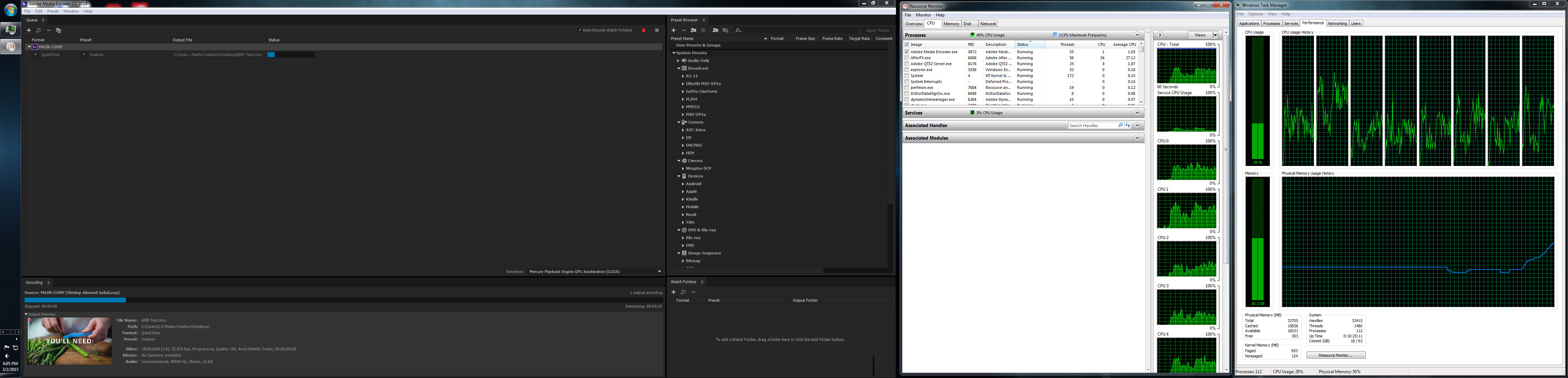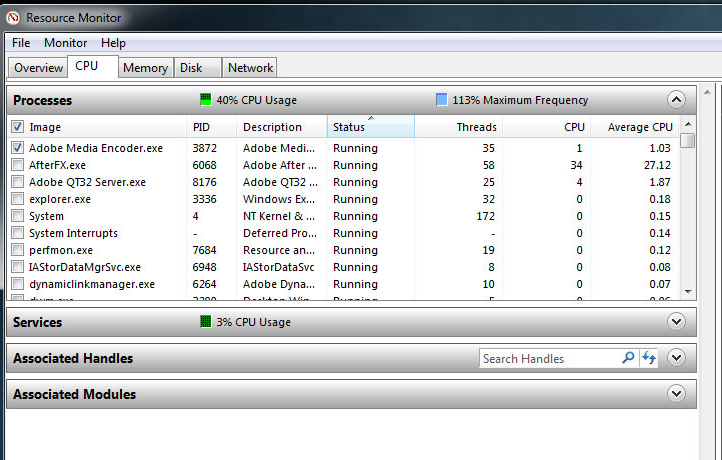Adobe Community
Adobe Community
Copy link to clipboard
Copied
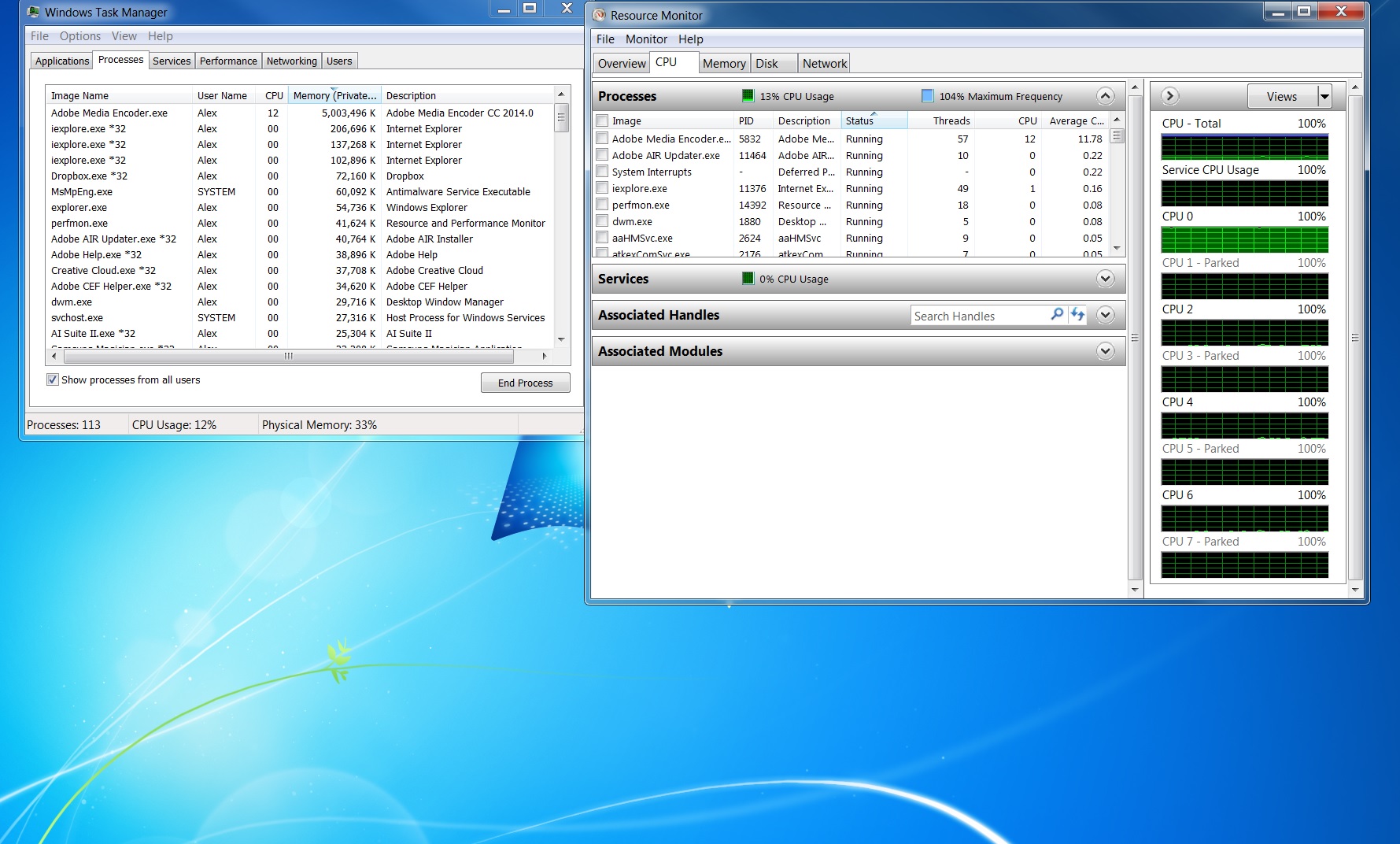

Encoding is very slow with AME CC 2014. Resource monitor shows only one of the eight CPUs working while the rest are parked. This was not happening in CC version. Is there anything I can do to control this? I happen to be exporting to h264 Bluray. Says it has 2 1/2 hours remaining, which is way tool long for this project.
 1 Correct answer
1 Correct answer
Thank you for trying Alex.
I stumble upon this article regarding the CPU parking performance issue.
http://ultimatecomputers.net/forum/viewtopic.php?f=7&t=3644
This article also tells how to fix the CPU park issue. I wonder if this can solve your issue. It may be worth trying. This involves the registry change. So, please make the change very carefully if you have decided to follow the fix instruction.
Copy link to clipboard
Copied
I certainly found the "import sequences natively" option when enabled slowed down the render.
All seems to be working well for me with the registry hack applied from above and disabling "import sequences natively". I'm running with very simillar hardware to you and on Windows 7 64 bit SP1.
Copy link to clipboard
Copied
Only slow enconding in H.264 format - all other codecs are working fast and without problems 😞
AME CC 2014.2 Build: 8.2.0.54 / CPU parking disabled as per the post above with the registry edit.
"Remaining encoding time 45h" that's not funny...
--> Encoding with the H.264 Format results in max CPU usage of 35-40%
--> Encoding with the H.264 Bluray Format results in max CPU usage of 95%
--> No difference if I dissable CUDA rendering or render directly from PP
--> Every time a encoding in H.264 format starts the CPU is peaking 85% for half a second and then falls behind to the usual 35% (I see that no RAM cache is used with H.264 but with H.264 Bluray it is...)
no problems with other codecs or applications - the machine is working fine...
I urgendtly need my fast H.264 encoding back but have no idea how to get it working again...
config: Asus X99-E WS mainboard with 8core Intel i7 5960x and 64GB DDR-4 Ram + some video raidd's and temp SSD drives
Copy link to clipboard
Copied
When I upgraded from Premiere Pro and AME CS5.5 to 2014.1 CC all my encodes were not utilising the 6 cores of my i7 980 Gulftown processor.
Previous version CS5.5 worked perfectly but 2014.1CC didn't ![]() So edited the registry to ensure the system wouldn't park the CPU's as per the details here
So edited the registry to ensure the system wouldn't park the CPU's as per the details here
UltimateComputers.net Forum - View topic - Disable Core Parking Windows 7 Tweak may improve performa...from the post of MMeguro 25-Jun-2014.
Then I noticed the issue now appeared to me a little intermittent. After a little more searching around for me the final fix was to ensure that "Import Sequences Natively" was disabled in the Adobe Media Encoder preferences.

I am still running 2014.1 CC and have not yet updated to 2014.2 CC as looking at the release notes there does not seem to be any fixes/features which will either help in gerneral or fix the issue within the applications.
http://blogs.adobe.com/premierepro/2014/12/premiere-pro-cc-2014-2-release.html
Adobe Media Encoder CC (2014.2) Update | Premiere Pro work area
Copy link to clipboard
Copied
We are looking into this issue. At this point, a workaround is to launch Media Encoder first before Premiere Pro. This seems to work if your current issue is AME using only one core of CPU for encoding. Please try this to see if this resolves your issue.
Copy link to clipboard
Copied
I have exact same issue. CPU parking registry tweak, disabling import sequences natively and starting ME first - none of these work.
Copy link to clipboard
Copied
Just wanted to let everyone know what solved this for me,
I was having this same problem, only one core usage from cpu when using Adobe Media encoder CC 2014 when using Premiere direct export uses all cores.
Solution for me was closing both premiere and AME and reopening AME first then render.
Render times back to normal uses 95% cpu and 20-30% GPU
Ram usage went only to 15gb (in past i have seen go as high as 28 but could be because not a huge render)
my rig
i7-3770 3.4ghz__32 gb ram__gtx 680___4tb WD blacks__and SSD for temp files and OS_ win7 64bit
Copy link to clipboard
Copied
I would also like to mention this is now fixed in the CC 2015 release.
Copy link to clipboard
Copied
It isn't... still have the same problem despite all the advice up that I applied. Here is what I am going through with CC 2015. A 4min 30s file, with just a diaporama of pictures (with only size effect and opacity), takes more than 3,5 hours (while I'm writing it's almost up to 5 hours...) The bug seems to be here, even on CC 2015... Still not fixed. On my CS5.5 it was much faster! But cannot use it anymore for curious reasons... Adobe, do your work!
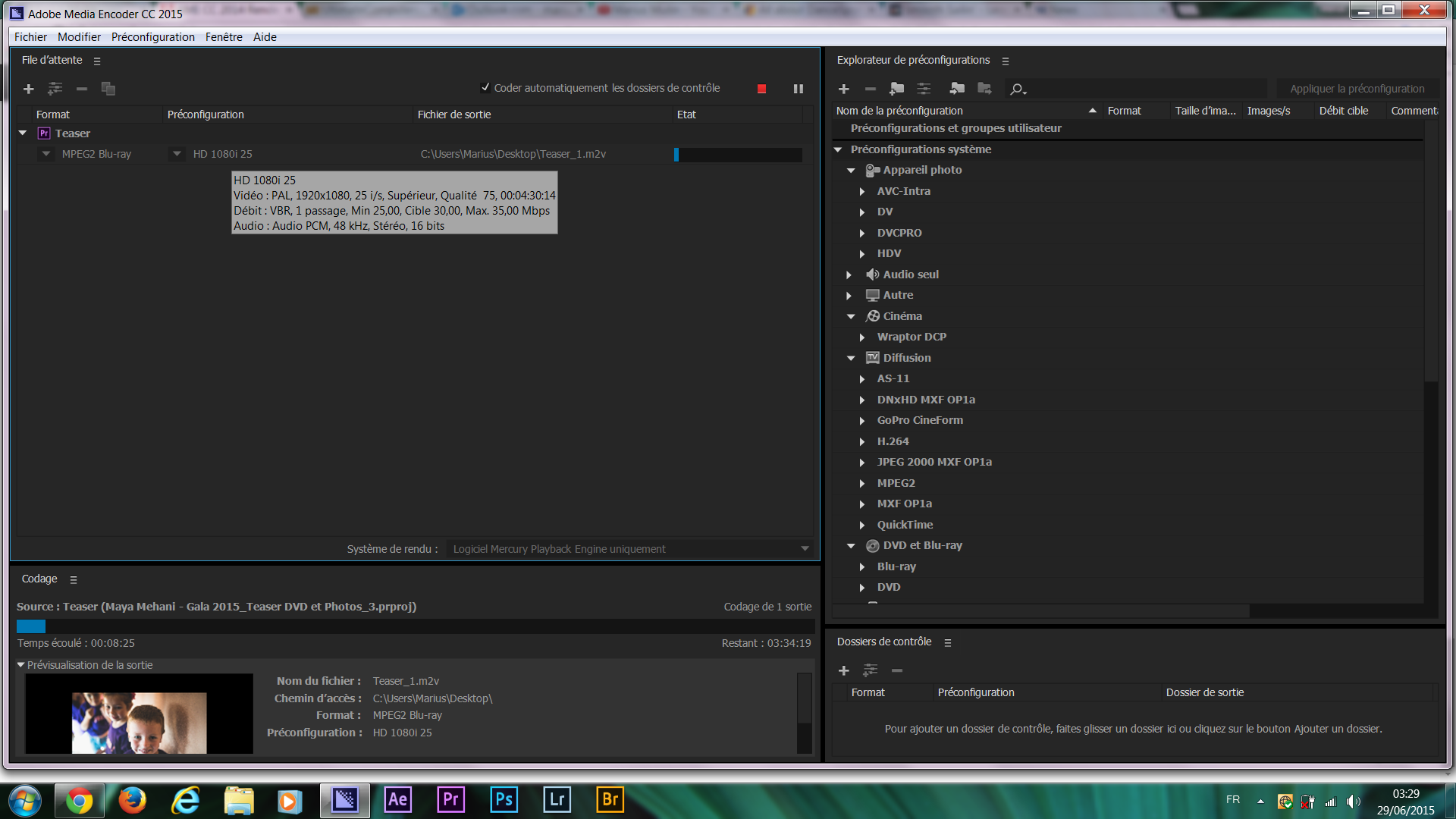
Copy link to clipboard
Copied
And I solved the problem. Indeed, on CC 2015 it is working now (the manipulation I've done are still ON). But works much faster. From 7hours down to 10-15min (for a 3min video). Thank you Adobe. But still other bugs concerning AE and CC 2015.
But I'll expose them in an other post. Thank you anyway.
Copy link to clipboard
Copied
What did you do to fix it? I'm on Premiere CC 2015 and it's broken.
Copy link to clipboard
Copied
This problem is very disappointing. After "upgrading" from CS6 to CC, the render times are untenable. A 90 minute Premiere project I rendered in CS6 in two and a half hours shows up in Media Encoder CC as taking an estimated 96 hours. The task manager shows AME is using only one of 24 available cores, and less than 1 GB of 32GB of memory. Even though Mercury renderer is enabled, it seems the GPU memory is not being engaged. The regedit power performance changes make no difference. The only option I see is to downgrade back to CS6.
Copy link to clipboard
Copied
This is not fixed in the 2015 release ! I am having the exact same problem as the others in this thread. It occurs both doing a direct export from premiere, or processing the queue in AME.
H264, insane 150+ hours of encoding time. Quad core system, gtx690, 32gb ram, windows 7.
Please let me know what the fix is.
Also as a longtime, but often frustrated premiere user: why do you keep coming out with unfinished, buggy software ? Could you please come out with less new features, but at least get them right ?
I've never run anything other than fairly standard hardware and software, and still, one release out of two, Premiere becomes unusable.
At this point honestly I'm using premiere out of habit, but if you keep doing this, I'm going to put in the effort to move to a different NLE.
Copy link to clipboard
Copied
We fixed the issue where AME uses only one core of CPU on a multiple core CPU. Could you check if this is still happening to you?
If AME is using more than one core for you, probably your issue is different than what this thread is discussing. Could you tell me some more details about your issue?
- Is this a problem only with H.264? If you use other format output, do you see the same long encoding time?
- Have you tried waited till the encoding ends? Did it really take 150+ hours or did you simply saw it in the estimated time? Quite often, the estimated time readjust itself as encoding progresses.
- How long is the final video duration?
- If this is a Premiere project, do you use some effects? Without effects, how long is the encoding time?
- Do you happen to have any large image file in a sequence?
- Could you tell me size of media files? Is there any extraordinarily large file such as 50GB, 100GB or larger.
We've got some reports from users that encode takes really long time for a large image file and a large media file and we are looking into these issues.
Copy link to clipboard
Copied
MMeguro wrote:
We fixed the issue where AME uses only one core of CPU on a multiple core CPU. Could you check if this is still happening to you?
If AME is using more than one core for you, probably your issue is different than what this thread is discussing. Could you tell me some more details about your issue?
- Is this a problem only with H.264? If you use other format output, do you see the same long encoding time?
---------- No not with other formats, specifically with H264
- Have you tried waited till the encoding ends? Did it really take 150+ hours or did you simply saw it in the estimated time? Quite often, the estimated time readjust itself as encoding progresses
---------- Yes I have tried waiting. After 3 days for a 1 hour job, with 150+ hours left, still going up, I concluded that there was indeed a problem.
- How long is the final video duration?
----------- I've tried with many different videos.The current one is from the PPBM h264 test, it's about 54 seconds long. It's supposed to take under 5 minutes to encode.
- If this is a Premiere project, do you use some effects? Without effects, how long is the encoding time?
----------- I've run a test, this issue doesn't seem to occur without effects. But it does occur with very simple effects, for example just adding one lumetri LUT to an adjustment layer
- Do you happen to have any large image file in a sequence?
------------- No
- Could you tell me size of media files? Is there any extraordinarily large file such as 50GB, 100GB or larger.
------------ In the PPBM test, the h264 problem occurs, but there are no large files whatsoever. In my other project, I do have some large files (250GB) from a varicam 35 shoot.
We've got some reports from users that encode takes really long time for a large image file and a large media file and we are looking into these issues.
--------- Once again, the PPBM h264 encode test doesn't contain large files, and I have the problem with it as well.
Thanks for your help.
Copy link to clipboard
Copied
Hi rezmurezmu,
Thanks you for the info. It's very interesting that you are using Vericam35 files. We got another report that there is an encoding issue with large Vericam35 files, showing the exactly same symptom that you mentioned, i.e. the encode doesn't finish even after days later. But, it seems your project doesn't contain any large file as you mentioned. I wonder if this is a general issue with Vericam35 files regardless of file size. On your project that you tested, do you have any Vericam35 file, including any small file?
Copy link to clipboard
Copied
Hi Meguro,
To clarify :
I have reproduced the issue in two contexts:
1- with LARGE Varicam 35 files
2-with the PPBM test, which I don't believe has large files, and doesn't have Varicam footage.
Copy link to clipboard
Copied
This is not fixed for me. Adobe Premiere CC 2015 taking 1.9 hours to export a less than 10 min video. There's an Encoder update available but it always errors out at 95%.
Copy link to clipboard
Copied
Hi, I upgraded from CS6 to CC2015, and never used CC2014. The problem most certainly is not fixed.
Copy link to clipboard
Copied
I agree this issue is not fixed. 1% to 2% CPU utilisation on a two processor 12 core (24 threads) system on a very simple render. Disappointing.
Copy link to clipboard
Copied
I have this same issue with my newly built single CPU 12-core Xeon E5 machine with a GTX 980 Ti. Moving from a 15" retina MacBook Pro which, in the same workflow (usually h.264 exports), would max all four cores out and utilize the GPU during export.
Here, in Windows 10, I'm getting under 10% CPU utilization and similar GPU utilization. A 15-second h.264 video(from XAVC-S source) takes 2-3 minutes to export. Pretty bizarre and frustrating. I'm using CC 2015 as well.
Copy link to clipboard
Copied
Has anyone had any luck with this issue?
The registry edit option listed only has an affect if you have multiple cores on a system running Windows 7. There is no CPU parking on Windows 8 or 10.
I have tried several tests of rending identical projects in CS6 and CC 2015. Media Encoder CS6 spreads the load over 12 available CPUs. CC 2015 only uses one, not fully, and leaves the other 11 untouched. Render times go from 1 hour to 90 hours, for example.
I am ready to give up on CC completely and go back to CS6, but wanted to check here one last time.
Copy link to clipboard
Copied
service and support Privacy Center | Adobe Privacy Policy
Copy link to clipboard
Copied
So I'm a little lost too. Just a few days ago I heard about the multiple cores switch in registry. I enabled it and it was rendering much faster now. However, last night I updated Encoder, Premiere, and AE and now when I render something it is again just using one core. However the registry is still set to use all of them. Is there something in the software that I can set? Something that an update could have done? Please advise!
Windows 7 SP1, 32 GB Ram, i7-4910MQ, GeForce 870M
Copy link to clipboard
Copied
I think I might have found the answer to my problem.
I found a setting in After Effects that allows you to "render multiple frames simultaneously". I checked it (activated it) but it didn't really make any difference. I have 8 cores; "Actual CPUs that will be used: 3". My RAM allocation per background CPU was set to 4 GB. 4x8=32 GB of Ram. My total RAM is 32 GB and I've reserved 6 GB to use for other applications. (All these settings are under Preferences>Memory & Multiprocessing in After Effects)
I set my reserved RAM to 5GB.
I changed my "RAM allocation per background CPU" to 3GB.
Now my "Actual CPUs that will be used:" is 7.
I was running different scenarios and checks and so it is not impossible that I might have made another change somewhere that I'm not aware of that could possibly affect this too. But I doubt it.
Extra (possibly unrelated) info: Before AME was really really slow, and then about 2 hours into a render, it would go unresponsive. I tried multiple times and it hung every time - always when doing an AE comp render in that PPro sequence.
I tried using AME to render only the AE comp alone, and I never let it run long enough to hang, but I would let it run up to 45 minutes on a 20 second (full HD) comp! Crazy slow!
So I went directly into AE and added to render queue and did a render from there - and that took me all of about 6 minutes to render that 20 seconds!
I then put that rendered file (Uncompressed) into my PPro sequence instead of that AE Comp and did another export {including the AE change to render multiple frames simultaneously AND unchecked - in AME - "Import sequences natively"} and then AME flew through that render (1080p, 25-30Mbps, 29.97fps, double pass) in about 30 minutes!
Right now I'm pretty happy with that! Still curious whether my AME will hang again on the AE Comp directly but I do have an option and render it out from AE directly. I would like to know why it is like that if anyone knows. But maybe now it's all tuned correctly to not have that problem again... Good night!
Copy link to clipboard
Copied
I just spoke with Scott from Adobe Customer Care. Was told to report the same issue, which everyone in this thread seems to have. Since upgrading from CS6 to current CC, the encoding/rendering time has went from 2 minute proj files with 2-5minute rendering times to 2 minute proj files with 20 to 30 minute rendering times. I have to explain my lack in workflow to my bosses which is never a good thing especially when putting it on the company card. I did the troubleshooting steps as mentioned above with the same outcome. I hope the images provided give insight to the issue we're all having.