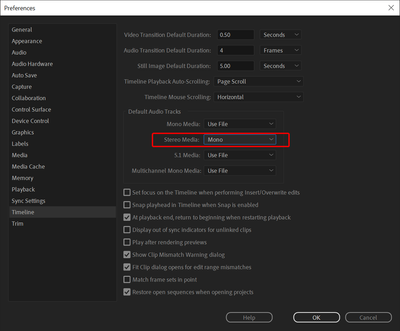Adobe Community
Adobe Community
- Home
- Adobe Media Encoder
- Discussions
- Re: right codec for YouTube editing
- Re: right codec for YouTube editing
right codec for YouTube editing
Copy link to clipboard
Copied
Hello, I am looking to render all my 4K footage into clips to be able to edit videos for youtube.
I have not found the right codec where I am able to split the audio tracks. Only with Quicktime, but those files are too large.
Can anyone help how to create Pro Res or H.264 and get split Audio files?
thank you!
Copy link to clipboard
Copied
The video codec has nothing to do with how your audio channels are split, it sounds like you're having a different issue. Can you start by saying what your source footage is and why you're looking to convert it? Is it for better performance while editing or just for this audio issue? ProRes files will be much larger since they are far less compressed than a delivery format like H.264, but that means they'll be significantly faster to edit with and render. Your delivery platform (YouTube) has no bearing on the format you choose to edit in.
Are you saying that you're bringing footage into Premiere and a single track is coming in with both audio channels, but you want one track per channel? If so, this is a Premiere setting, not a video codec setting. You can go into the preferences and change this globally or you can alter indiviual clips.
To modify all newly imported clips go to Preferences> Audio > Default Audio Tracks and change Stereo clips to "Mono" (see attached screenshot). This is my preferred preference.
To modify an individual clip, right-click on a clip and choose Modify > Audio Channels. Change the "Clip Channel Format" to "Mono," the "Number of Audio Clips" to "2," and check the "L" box for Ch. 1 and the "R" box for Ch. 2. Note, this doesn't apply to clips you already dragged into your timeline, but it will if you drag them in again.