 Adobe Community
Adobe Community
- Home
- Adobe Media Encoder
- Discussions
- How to render a .mp4 of the alpha channel of an EX...
- How to render a .mp4 of the alpha channel of an EX...
How to render a .mp4 of the alpha channel of an EXR sequence?
Copy link to clipboard
Copied
I'd like to output two .mp4 videos, one with RGB and the other with alpha, from an EXR sequence. How is that done in Adobe Media Encoder?
(As a followup, is it possible to select any alternate planes of the EXR such as depth or object ID?)
Copy link to clipboard
Copied
You need to do this in After Effects using the ProEXR effects. Here's a link to the latest versions: https://www.fnordware.com/OpenEXR/
Copy link to clipboard
Copied
Unfortunately, Adobe Media Encoder doesn't have an option to image sequences.
As such, you'll have to load the image sequence in Premiere Pro or After Effects first, insert it into a Sequence or a Comp, and then send that to AME.
- If using PR, go to Preferences > Media > Indeterminate Media Timebase and select the pop-up menu to the frame rate that corresponds to the frame rate of your image sequence prior to import
- If using AE, go to Preferences > Import... > Sequence Footage and set the frame rate to match your image sequences prior to import.
Send the Sequence or Composition to AME.
In the AME Queue tab, click the Add Output button after you've set your Format and Preset for H264 and then click the name of the preset for the second output to open the Export Settings dialog box.

In the Export Settings dialog box, enable Render Alpha Channel Only and then click OK.
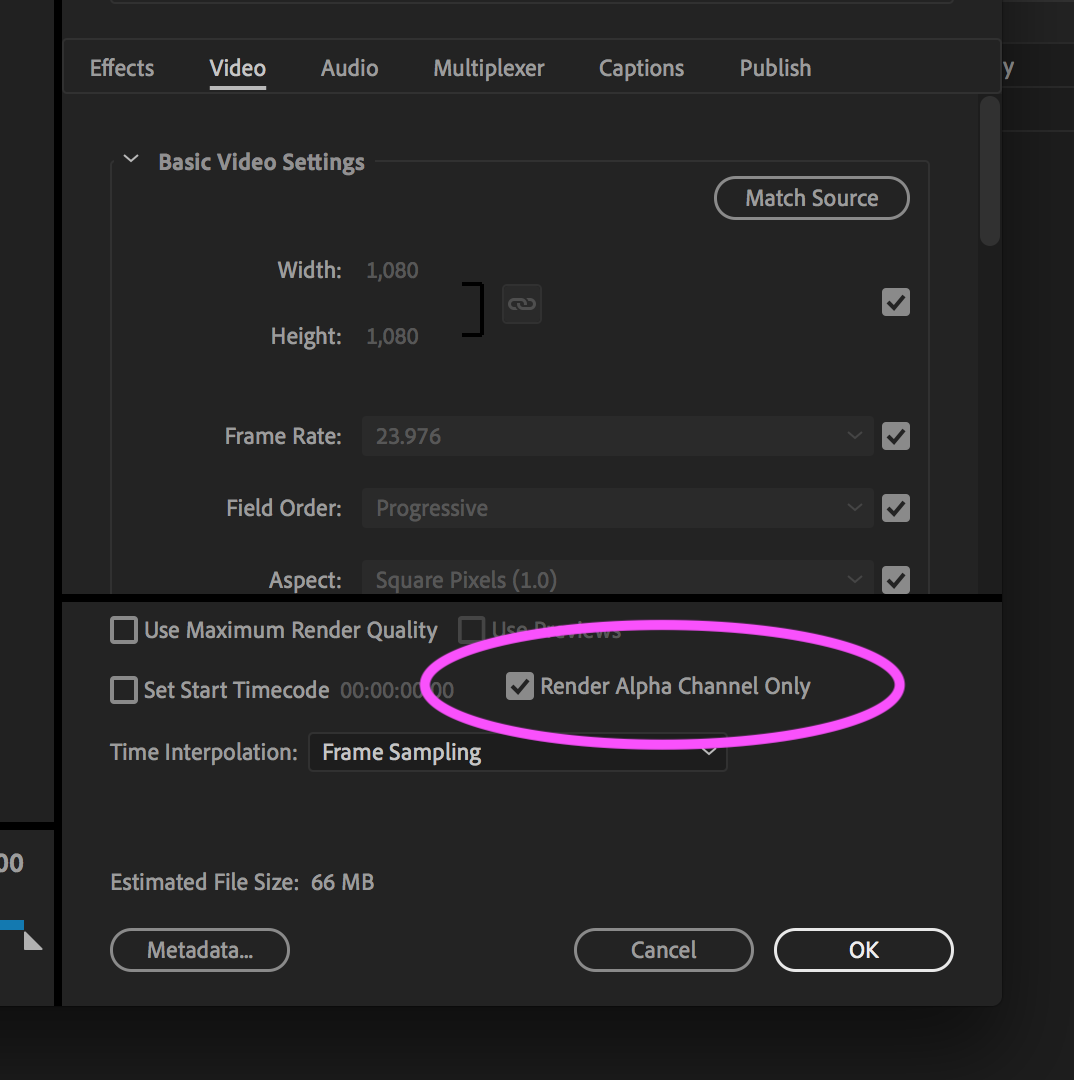
Set the Output File options as needed and then start the queue.
PR and AE should both see the RGB and the alpha of the EXR files as expected. You'll need ProEXR for AE if you want complete access to the EXR file (there may be extra channels beyond RGBA).
