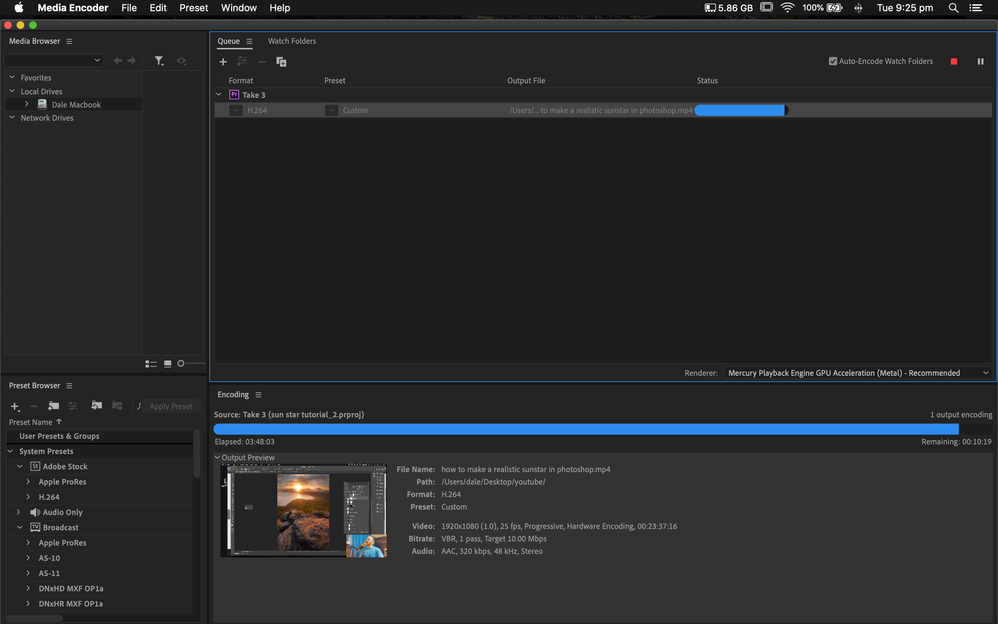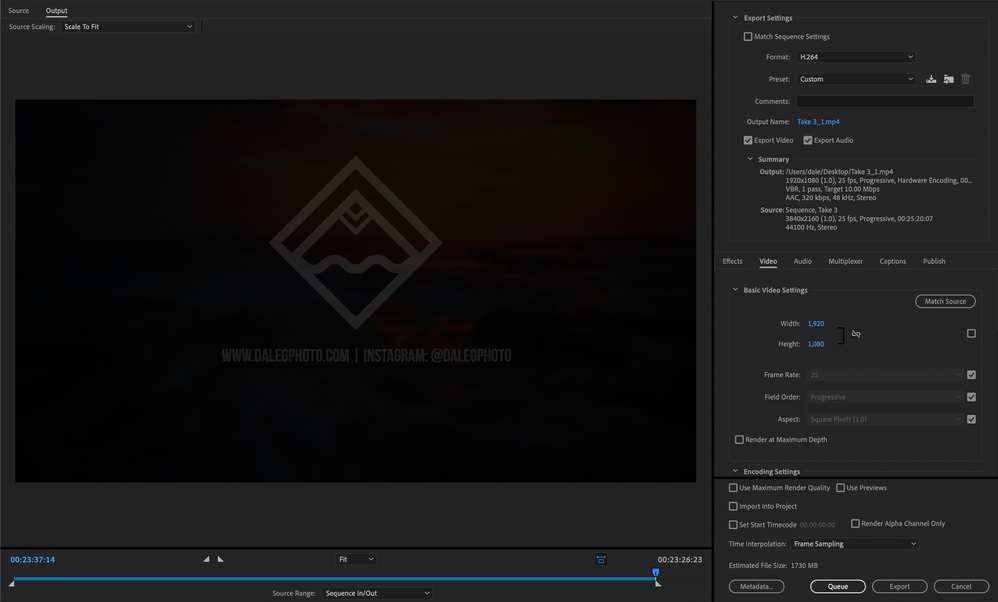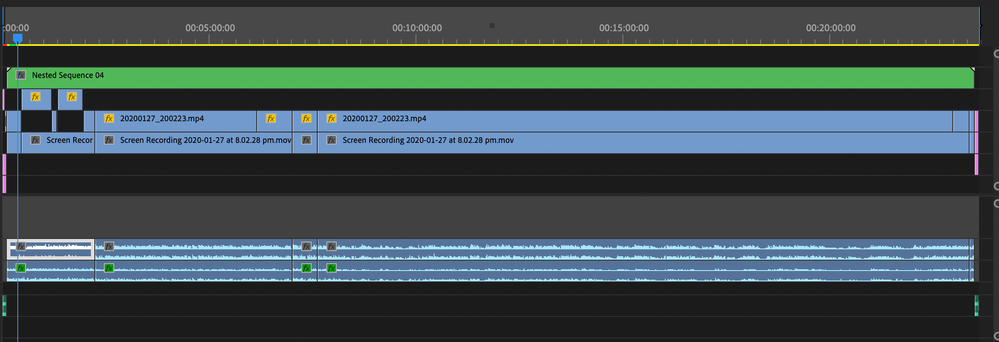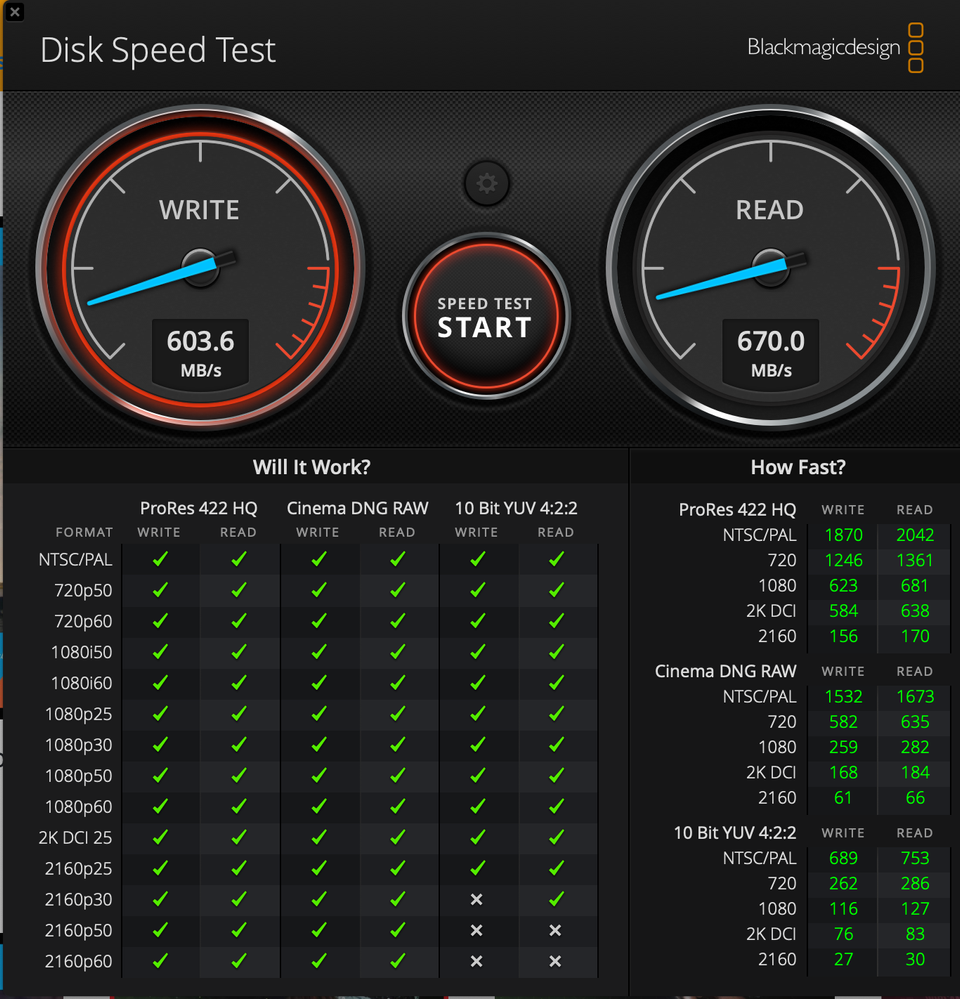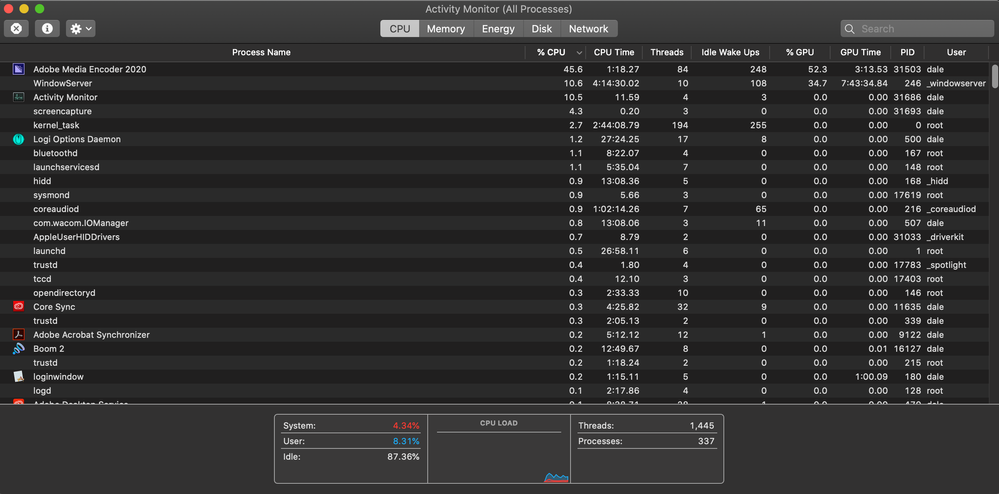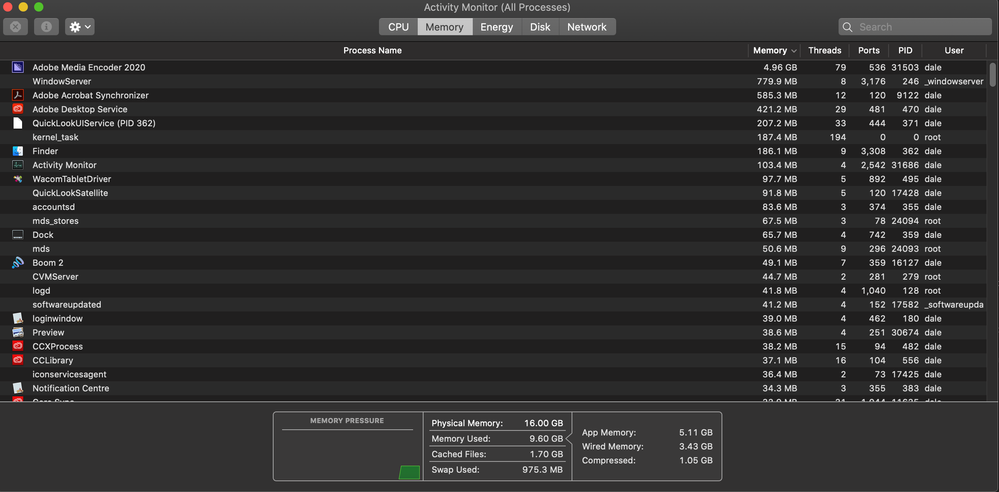Adobe Community
Adobe Community
- Home
- Adobe Media Encoder
- Discussions
- Should it take 4 hours to render a 24min 1080p vid...
- Should it take 4 hours to render a 24min 1080p vid...
Should it take 4 hours to render a 24min 1080p video on my Macbook Pro?
Copy link to clipboard
Copied
Hey!
I'm in a super frustrating situation were rendering a video via the add to render queue (media encoder) is taking literally 4 hours to render a 24min video...surely this isn't right
Specs of the MacBook:
OS: I'm running the latest Macbook on OS Catalina 10.15.2
Processor: 2.2 GHz Quad-Core Intel Core i7
Ram: 16GB 1600 Mhz DDR3
Graphics: Intel Iris Pro 1536 MB
Note: I'm running ZERO other programs while rendering, ALL files within the document that are being rendered are on my desktop (aka SSD), not an external drive of some kind
See below for the specific exporting setup. The document itself is a single screen recording, with another video on top and just some audio files - nothing crazy
Any help would be much appreciated, I'm thinking it shouldn't be taking this long but I'm not sure what to do
Copy link to clipboard
Copied
Without knowing more it's hard to say what's normal, but from what I can see it's absolutely possible that this is normal. The source of your screen recording is 4K footage. It's also very likely highly compressed H.264 footage. To add to that, you're adding an entire nested sequence on top, which means something else is being composited on top of your entire video, even if it is just a logo. At the end of this, you're exporting back to a highly compressed format. Additionally, we don't know what type of drive (speed-wise) the footage lives on or what type of drive it's being exported to. I can see that you're exporting to your Desktop, which is probably a very fast drive, and I'm going to guess that the footage is also on the same drive, but the source footage could still be on something else.
That being said the following steps, depending on some factors, can absolutely take a very long time to encode:
1) Decoding 4K footage
2) Compositing something on top of every frame
3) Possible effects (maybe color correction?)
4) Encoding a new, highly compressed file
Copy link to clipboard
Copied
Hey David thanks for the message
The nested sequence is a 1080p video with an adjustment layer on top which I'm using for colour grading the thumbnail of me talking in the bottom right corner
Regarding the drive, it's just the internal ssd drive of the mac, is the same drive the footage is on and exported to - I've put below a Blackmagic speed test score (might help)
Are there any suggestions you have regarding setting up the document so that it doesn't take this long?
Cheers,
Dale
Copy link to clipboard
Copied
Thanks for posting that. Your processor isn't bad, but you only have 16 GB of RAM and the onboard graphics, both of which are going to be a bottleneck when working with 4K files. I recommend checking the Activity Monitor to see what the bottleneck is. If you're running out of RAM its because your frame size is really long, but if your GPU is being taxed because of the color correction effects (you'll have to find another utility to measure GPU usage) then there's nothing you can do about that since you don't have a dedicate GPU.
You could transcode your source screen recording to 1920x1080 ProRes files for easier editing, though. This will match your output file, and ProRes files, while significantly larger than H.264, are much easier to decode and edit.
Copy link to clipboard
Copied
Hi David,
Thanks again for the reply,
Here's a couple of screenshots from my Activity Monitor while running the render which shows the Ram & CPU/GPU usage
Looking at it it doesn't seem like all the ram is being used so could be the GPU?
Copy link to clipboard
Copied
Yes, it's very possible. You can disable all of your effects and see how much faster the export will go. Do understand, though, that 4K H.264 is going to be slow to work with no matter what. That being said, onboard GPUs are not very powerful compared to a dedicated one.