 Adobe Community
Adobe Community
Watch Folder not Watching!
Copy link to clipboard
Copied
Hi everyone,
I'm running the latest version of CC 2017, but I've noticed this trend on several versions and on different computers (all running windows mind you). I create preview animations in 3ds max and they output to a folder on the C drive. I set the watch folder to look there for uncompressed videos then compress to cineform onto a different drive letter and location. Sometimes it works, sometimes it doesn't. Most of the time lately though, it just stops watching. Even after a restart, it won't notice the file waiting there to be transcoded. Any ideas?
Windows 10x64
i7 4790K
32gb RAM
240GB SSD OS Drive
6TB Raid 10 WD Black
240GB SSD Cache
GTX 970 - Driver 378.78
AME CC 11.0.2.53
Copy link to clipboard
Copied
Can you post a screenshot of your AME Watch Folder panel? Are you saying that the queue won't start encoding automatically or the exported files won't even show up as a queued job.
You also mentioned that you set the watch folder to look for uncompressed videos, but you don't have any control over what types of files AME sees to watch, it will add any format it recognizes to the queue as long as it's in the watch folder.
If you've had plenty of success with this before and all of a sudden it's no longer working, have you tried trashing your AME preferences? You can hold Ctrl+Alt+Shift while AME is starting.
Copy link to clipboard
Copied
Thanks for the reply! To answer your question, the files don't even queue as a job. Sometimes, even if i look at the watch folder, I can see the source just sitting there. Nothing happens. If i copy it to a different location, and drop it back in, same thing. If I restart AME, it works again - sometimes. Again, this issue is intermittent and it's an issue I've had with AME on several computers and several versions. Am I the only one? It feels like AME is getting lazy and decides to encode some times, the it goes to the local bar for drinks and doesn't tell anyone it's AFK.
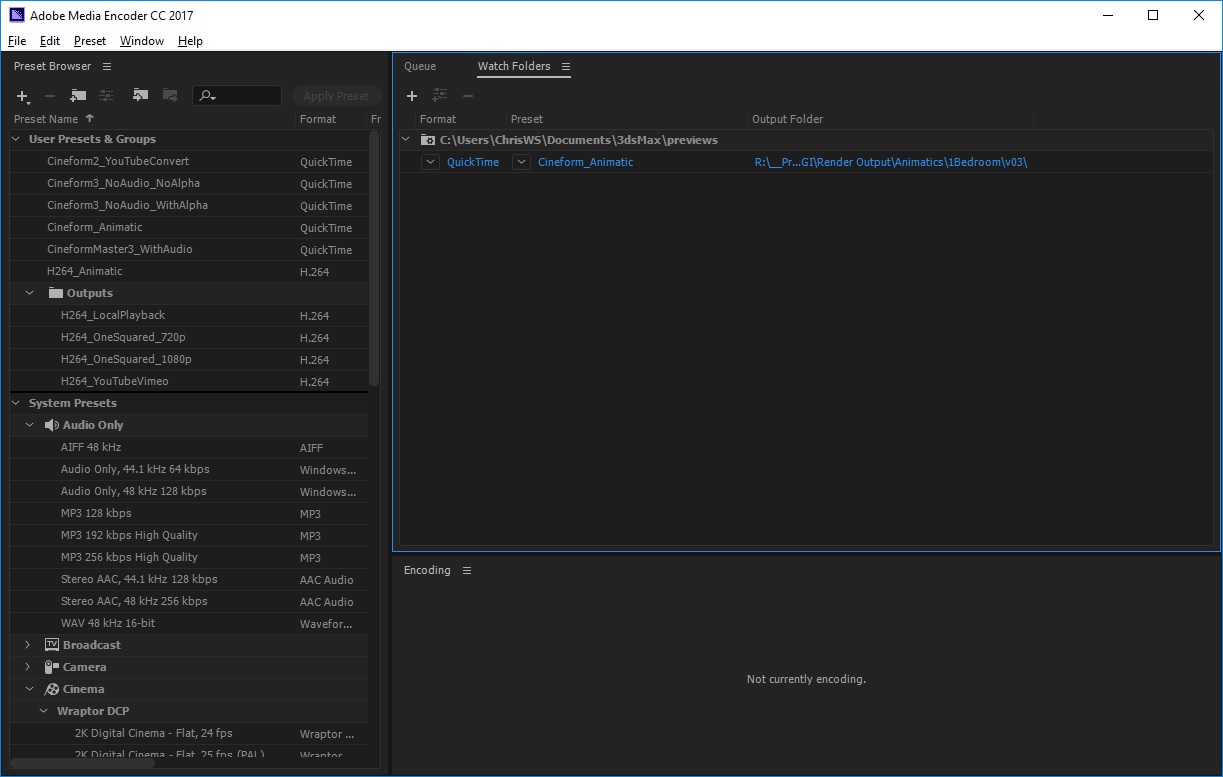
Copy link to clipboard
Copied
Have you tried simply deleting and re-adding your watch folder? What about picking a new, temporary location (such as your Desktop) to see if your watch folder setting in AME got messed up somehow. And lastly, what about trashing the preferences? That can fix lots of unexplainable weirdness.
Copy link to clipboard
Copied
Ive tried deleting the job and recreating it with no luck. I'll try a new location first. If I delete the prefs, will that affect my saved presets and will it affect any settings in premiere?
Copy link to clipboard
Copied
Yes, it will delete your presets, and no, it won't affect Premiere. You can sync your preferences to Creative Cloud before you trash them and then sync them back if trashing them doesn't help. Beofre you sync them go into your AME prefs and make sure you have all the boxes checked (see screenshot).
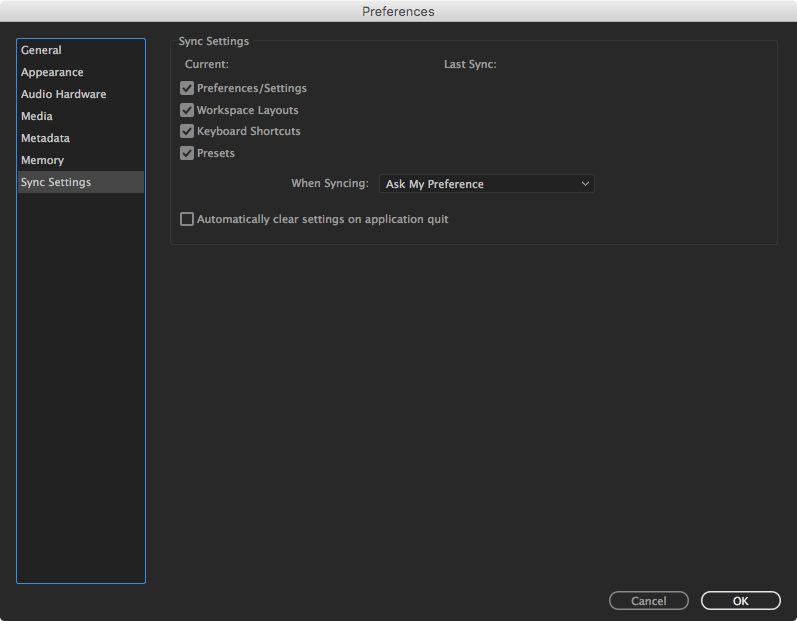
Copy link to clipboard
Copied
I'll give it a shot on my next project that I will be using the watch folder. Thanks for your suggestions - I'll let you know if it works!
Copy link to clipboard
Copied
Any success Kiokwerks with David's suggestions? Please let us know if you need additional assistance.
Thanks,
Kevin
Copy link to clipboard
Copied
This seems to be mostly resolved now. I haven't really changed much. I think the trick is not to run another animatic until the conversion is finished in media encoder. There is the rare occasion that it doesn't pickup, or sometimes a long delay before a conversion happens, but overall its working pretty well now.

