 Adobe Community
Adobe Community
Copy link to clipboard
Copied
I've recently downloaded the trial version of Adobe Sign for our business. I can't figure out if it is possible to upload the generic document into Adobe Sign and change the details specific to our customers (date, location, times, etc) before sending it. If it is possible, can you steer me as to how to do that? Thank you for any guidance.
 1 Correct answer
1 Correct answer
Greetings!
If I'm reading your reply correctly, you are looking for Prefill fields so you can update the generic form before sending it to a signer.
The best way to do this is to open your generic in the Authoring environment. If you have uploaded the document to your library, there will be an Edit link available for the library template on your Manage tab.
Once the document is open in the authoring environment, change the "Recipient" (on the right rail) to "Sender (Prefill). This step sets the d
...Copy link to clipboard
Copied
Hi Caseyj,
Please try following steps:
1- Login into your Adobe Sign account > click Send > enter the recipient mail > upload the document using "Add Files" option
Check the box next to "Preview & Add Signature Fields" > click Next

2- You can assign fields to a recipient using Signer info fields in the right-hand pane.

Please refer to the following link for more info on how to: Assign form fields to recipients
Let us know if you need any further help.
Shivam
Copy link to clipboard
Copied
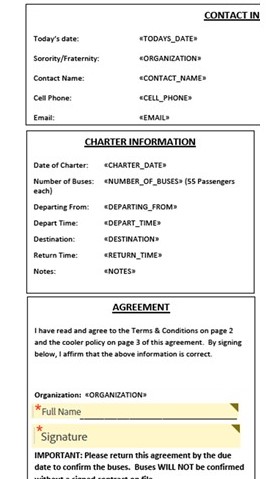
Thank you for your reply. I may have been confusing in my original post. My question is about filling in the other areas of the document, like I have shown here. Is there a way for me to easily update all of this information (date of charger, number of buses, etc) into this program? Thank you!
Copy link to clipboard
Copied
Greetings!
If I'm reading your reply correctly, you are looking for Prefill fields so you can update the generic form before sending it to a signer.
The best way to do this is to open your generic in the Authoring environment. If you have uploaded the document to your library, there will be an Edit link available for the library template on your Manage tab.
Once the document is open in the authoring environment, change the "Recipient" (on the right rail) to "Sender (Prefill). This step sets the default recipient for any subsequent fields you place:
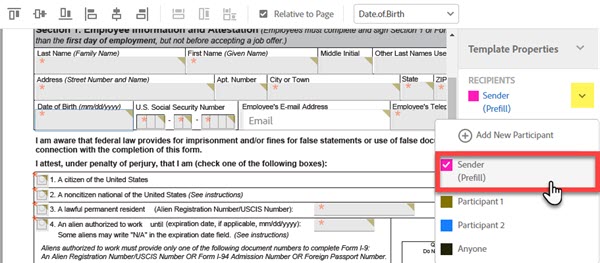
Next, drag and drop Text fields to cover the field stubs you see in your document (<CHARTER_DATE>, <NUMBER_OF_BUSSES>, etc)
If you open the details of any one of these fields, you will see that the recipient is being identified as "Sender (Prefill)":
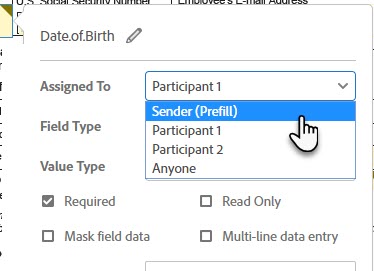
I would recommend taking the time to edit the name (click the little pencil icon) of your text fields to be meaningful, as these are the values that are used in Reports.
Set all of the fields that you want the Sender to Prefill this way and save the template.
When a sender sends a transaction using a document that includes Prefill fields, the sender will be prompted to enter the prefill fields before the first recipient is notified. This takes place immediately after clicking the Send button.
Prefill fields can be marked as Required, if you need them to be filled in every time.
Prefill fields are not available later in the signature process. They must be filled during the "Prefill stage".
Hopefully that will help!
-Scott