 Adobe Community
Adobe Community
- Home
- Adobe Acrobat Sign
- Discussions
- Stop sending completed Adobe Sign docs as email at...
- Stop sending completed Adobe Sign docs as email at...
Copy link to clipboard
Copied
My office uses Adobe Creative Cloud for teams, which includes Adobe Sign. I want to stop the system from automatically sending the completed forms to the client and to us as an email attachment. We want to use the service to allow our clients to sign their tax forms electronically. However, these docs contain sensitive information and should not sent as email attachments.
I read in a previous thread that it was possible to change the global settings and turn off the email attachments, but I don't see a global settings tab on my admin page. Here is the previous thread: Re: Is it possible not to get a signed PDF as an email attachment once the form is signed?
 1 Correct answer
1 Correct answer
I called support, this is what I was told. We have a Creative Cloud for Teams account, which includes a limited subscription to Adobe Sign, not quite the full version. Therefore, we do not have the same global settings that a full subscription would have. Support had to create a ticket for them to go in and manually disable the attachments on their end. So problem solved, but not in the way you described.
Copy link to clipboard
Copied
Hi William!
If you are the Admin of a multi-license account, then you should find the setting under:
Account > Account Settings > Global Settings > Attach a PDF copy of the signed document in emails sent to
I believe it's the fourth setting down the page.
If you do not have access to the setting, you need to contact Adobe Sign support directly so they can review the account and your access rights.
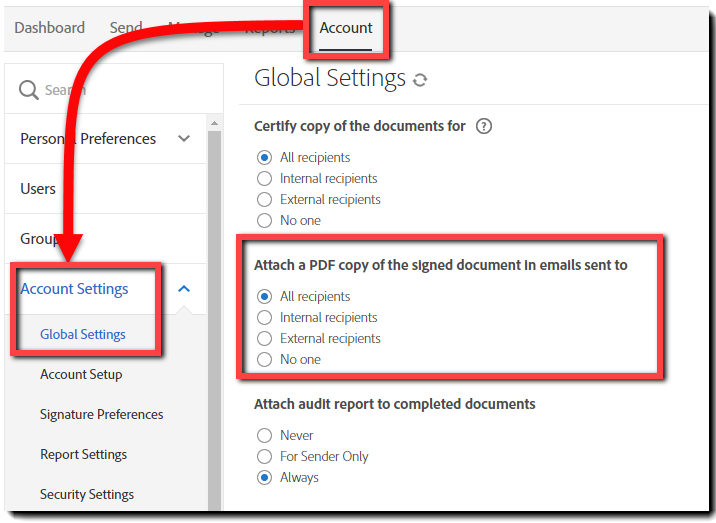
Copy link to clipboard
Copied
I called support, this is what I was told. We have a Creative Cloud for Teams account, which includes a limited subscription to Adobe Sign, not quite the full version. Therefore, we do not have the same global settings that a full subscription would have. Support had to create a ticket for them to go in and manually disable the attachments on their end. So problem solved, but not in the way you described.
Copy link to clipboard
Copied
I know this thread is kind of old, but how did you call support? I tried to call them but there was no option for Adobe Sign given by the auto-attendant and when I choose "other" it says that support is not available for that option. I need to get the attachment disable too. Thanks.
Copy link to clipboard
Copied
Hi,
we are having a similar issue. Can anyone at adobe also make similar changes to our account as currently I am not able to access "Global settings" even though I am a firm admin. Not sure why this is