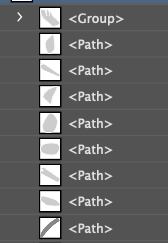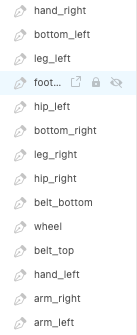After you publish your design spec and share it with other stakeholders, the customized names are visible to them.
 Adobe Community
Adobe Community
- Home
- Adobe XD
- Discussions
- Re: The names for all the assets in my SVG are ove...
- Re: The names for all the assets in my SVG are ove...
The names for all the assets in my SVG are overwritten when exported
Copy link to clipboard
Copied
I carefully called all the assets in my SVG and loaded this SVG into Adobe XD. I can see the assets are named correctly in XD, but when I share the design via xd.adobe with checked box "Mark for export" all my assets renamed to default <Path> names. Is there any way to keep the names of the assets in SVG?
Copy link to clipboard
Copied
Which method you are using for exporting svg from Ai.
Export as SVG, or .Save as SVG. After importing into XD:
Export keeps layer name after importing SVG file into XD.
Save as create layer with file name and grant a new name to layer.
please try both methods and see if you catch difference in layers name
Copy link to clipboard
Copied
Thanks for the reply! I tried both options and every time after downloading SVG from xd.adobe all the layers have the same name <Path>. I can clearly see that in XD these layers have the correct names (see attached images in my post). Something is happening when I share the design at xd.adobe.
So in other words when I share my design with my fellow developer they can download only pretty much useless SVG and I have to send them these SVGs separately.
Copy link to clipboard
Copied
Here are the images from the original post si you wouldn't need to download them as an attachment
Copy link to clipboard
Copied
i think that there is some difference for SVG original file and SVG that are loaded into xd.adobe. May be some SVG property has been changed to raster effects in Adobe XD. Therefore I admit some modification or update of original svg after uploading (including their original names)
Here is reference to https://helpx.adobe.com/in/xd/user-guide.html/in/xd/help/create-design-tokens-in-XD.ug.html about design tokens:
Copy link to clipboard
Copied
I don't understand. I can clearly see the names in XD (see white screenshot in my post). So there ere custom variables! But when I download the asset it's changed.