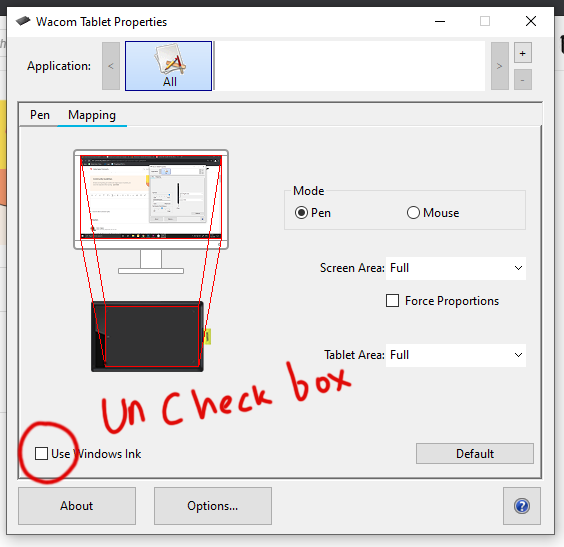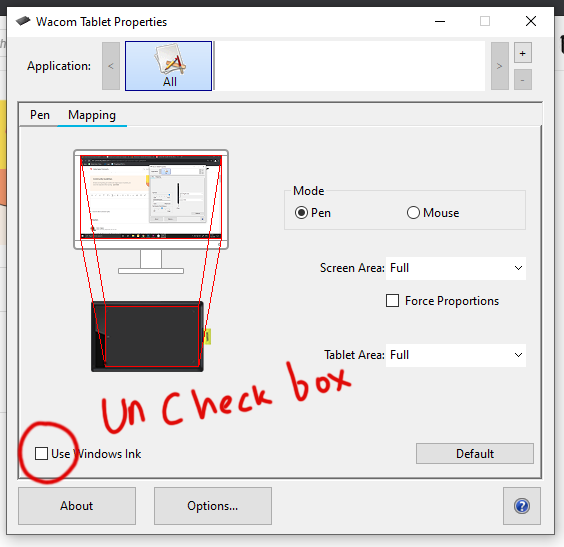Adobe Community
Adobe Community
- Home
- Adobe XD
- Discussions
- Re: [HARDWARE]-Unwanted zoom with spacebar and wac...
- Re: [HARDWARE]-Unwanted zoom with spacebar and wac...
Copy link to clipboard
Copied
Hi,
On my Macbook pro with an Intuos Wacom tablet, just after i'm using the hand tool (holding the spacebar and drag the artboard) XD make a zoom in the artboard !
I have to unplug and replug the hub USB to correct the problem.
I'm on Catalina 10.15.3 with the lastest version of Adobe XD.
{Renamed By MOD}
 2 Correct answers
2 Correct answers
Hi, kindly go to wacom properties and "un check the windows ink" then try. it,s works
Hi there,
Sorry to hear about the trouble. I would request if you can share a few more details like:
- Are you using a Stylus with the Wacom Tablet?
- Please check if the Wacom drivers are up to date?
- Does this happen on a specific file or multiple files?
- If this is happening on multiple files, you can try resetting the preferences for Wacom Tablet. Please follow the steps shared on this help article: https://www.wacom.com/en-in/support?guideTitle=How-to-delete-Wacom-User-Preferences%3F&guideId=001-672
Copy link to clipboard
Copied
Hi there,
Thank you for reaching out. Based on what you said, you're unable to use hand tool with Wacom. I have a found a similar request has been raised here: Can't use Hand tool with Wacom (pan) – Adobe XD Feedback : Feature Requests & Bugs
We'd request you to upvote the request and your voice. Please let me know if you've any issues with this.
We'd be happy to help.
Thanks,
Harshika
Copy link to clipboard
Copied
Hi, kindly go to wacom properties and "un check the windows ink" then try. it,s works
Copy link to clipboard
Copied
I'm a Windows 10 user
Step-1: Hold and press the space bar till step-3
step-2: Click on shift key once
Step-3: Now use your laptop mouse pad for drag, as you do in google maps (First tap to hold and second tap to drag, Do both with the same finger without any delay)
Copy link to clipboard
Copied
Hi there,
I had the same problem of the space bar and wacom with stylus on a Windows system not moving the canvas. Took a bit of trial and error but this is what I've just found that works for me.
SOLUTION:
1. Restore Wacom to default setting as oer Adobe here: https://www.wacom.com/en-in/support?guideTitle=How-to-delete-Wacom-User-Preferences%3F&guideId=001-6... If you are using 2 screens with custom mapping like me this will reset it to default but dont stress, you can get it back later.
2. In Wacom Tablet Properties unclick "Use Windows Ink". You'll find this under Mapping tab.
3. Space bar should work now. If it does then go back to Wacom Tablet Properties and reset your mapping to your custom settings as you like.
YAY!
Copy link to clipboard
Copied
Awesome. We really appreciate your efforts in fixing the issue and thanks for sharing the solution that worked for you. This will definitely help our customers who are facing a similar issue.
Please give us a shout here if anything else crops up.
We're here to help! 🙂
Thanks,
Harshika
Copy link to clipboard
Copied
This has to be the worst remapping of a key in all of adobe. Why not use the scroll wheel for zooming and spacebar for panning? like what??!?!?!
Copy link to clipboard
Copied
I redact my statement, it somehow corrected itself and remapped to the original behaviour
-
- 1
- 2