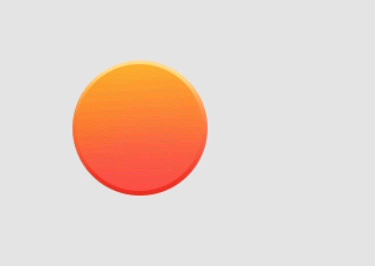Adobe Community
Adobe Community
- Home
- Adobe XD
- Discussions
- How to scale cloud objects without the mask cuttin...
- How to scale cloud objects without the mask cuttin...
Copy link to clipboard
Copied
How to resize an image from adobe cloud library without using a mask? Is it posible to make for example an elipse out of the circle? I realized that the mask is cutting the image but I can not easly find any options to just disable this mask. Is it even possible or I need to edit the image in photoshop? The images imported directly from my computer are able to scale, but this is not working with the cloud files. I can not change the aspect ratio of the image within the mask. Here is an example:
 1 Correct answer
1 Correct answer
The artwork appears to be masked with the container--otherwise, the circles along the edges of the graphic would be outlined in green and there would be a solid green circle with a white link symbol on the upper left corner. To ungroup it with the mask, go to Object > Ungroup Mask (you can also right-click on it and select Ungroup Mask from the contextual menu) then you can delete the rectangle shape to leave just the artwork.
Copy link to clipboard
Copied
The artwork appears to be masked with the container--otherwise, the circles along the edges of the graphic would be outlined in green and there would be a solid green circle with a white link symbol on the upper left corner. To ungroup it with the mask, go to Object > Ungroup Mask (you can also right-click on it and select Ungroup Mask from the contextual menu) then you can delete the rectangle shape to leave just the artwork.