 Adobe Community
Adobe Community
- Home
- Adobe XD
- Discussions
- XD Design Specs do not show all the artboards
- XD Design Specs do not show all the artboards
Copy link to clipboard
Copied
Hey Guys,
I have a very weird problem and begging you for help -
1. I have all artboards linked to the home page, yet some of them are still missing when I put it into design specs
2. If I create a new document and just copy and paste all the artboards and put them on the design specs - they all appear and works brilliant
3. However, if I implement point 2, all my prototype connections and hotspots disappear, because they are not transfered during a simple copy/paste. So I have all my artboards which I can inspect in design specs environment, but I lose the prototype.
Can you help me understand why this happens? Is there some finite amount of hotspots that you can put and if you reach a limit, the other artboards won't appear anymore? My prototype is quite heavy - consisting around 200 artborads, but only 190 are being shown if I upload the original file with the prototype links...
If the file is corrupt in any way, is there then a chance to somehow transfer prototype links together using copy/paste in the new document? Because only thinking about tryin to relink 200 artboards once again gives me nightmares.
 1 Correct answer
1 Correct answer
Similar to shared prototypes, Design Specs share flows – everything connected to your home artboard.
Note that if you copy and paste from Prototype mode, all your hotspots and wires will be maintained, so you’ll hit the same issue.
Hope that helps clarify things!
-Elaine
Copy link to clipboard
Copied
Similar to shared prototypes, Design Specs share flows – everything connected to your home artboard.
Note that if you copy and paste from Prototype mode, all your hotspots and wires will be maintained, so you’ll hit the same issue.
Hope that helps clarify things!
-Elaine
Copy link to clipboard
Copied
Hi Elaine,
How would you go about nominating/changing the home artboard? It seems to be randomly assigned, and not displayed anywhere. For example:
- It's not necessarily based on being the artboard with the lowest coordinates.
- It's not based on the ordering of the artboards list (which might've made the most sense)
- It's not based on being the first created artboard.
Thanks,
Simon
Copy link to clipboard
Copied
In prototype mode, you can select the little gray tab next to the artboard title. When you click on it, it'll turn blue to denote that it's the home artboard.
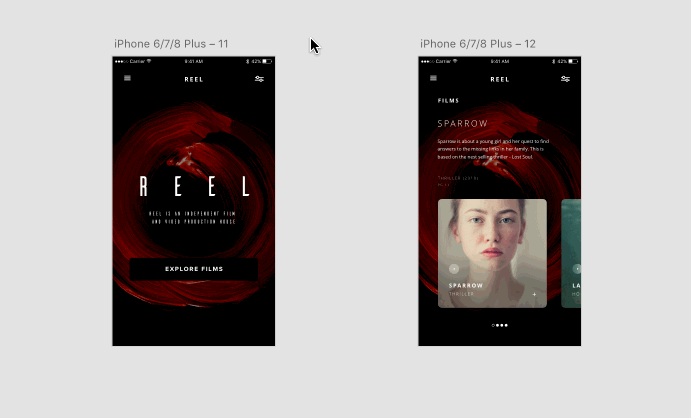
Copy link to clipboard
Copied
I am facing the similar issue, Every time I had to add new artboard i have to use a different dcument
Copy link to clipboard
Copied
This is particularly annoying. Let's figure out this use case :
- You design a prototype to illustrate a usage scenario
- But you can also add other screens, not directly connected to the prototype, for example to illustrate the responsiveness of the design, which doesn't impact the user flow (so the prototype)
In such a case, "share for development is pretty useless if all artboards are not available to the developers.
Please, escalate the problem. We can't imagine to connect everything to the home screen, no sense.
Copy link to clipboard
Copied
Hi there,
Please refer to my response to your query on this thread here: https://community.adobe.com/t5/Adobe-XD/All-artboards-dont-get-exported-for-development/m-p/10691405... .
Hope it helps.
Thanks,
Harshika
Copy link to clipboard
Copied
Thanks, but unfortunately, it doesn't. 😞
Copy link to clipboard
Copied
yeah, @elainecc is right,

