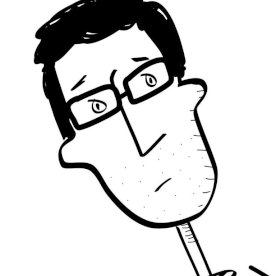Animate Object on Path From Illustrator
Copy link to clipboard
Copied
I want to bring a bunch of paths that were made in Illustrator into AE. Simple lines, with only a couple of points.
Can I bring a path from an AI file into After Effects, and animate an object on that path?
In case it helps, this is what I am trying to do:
First, I am creating a stylized dotted stroke in Illustrator.
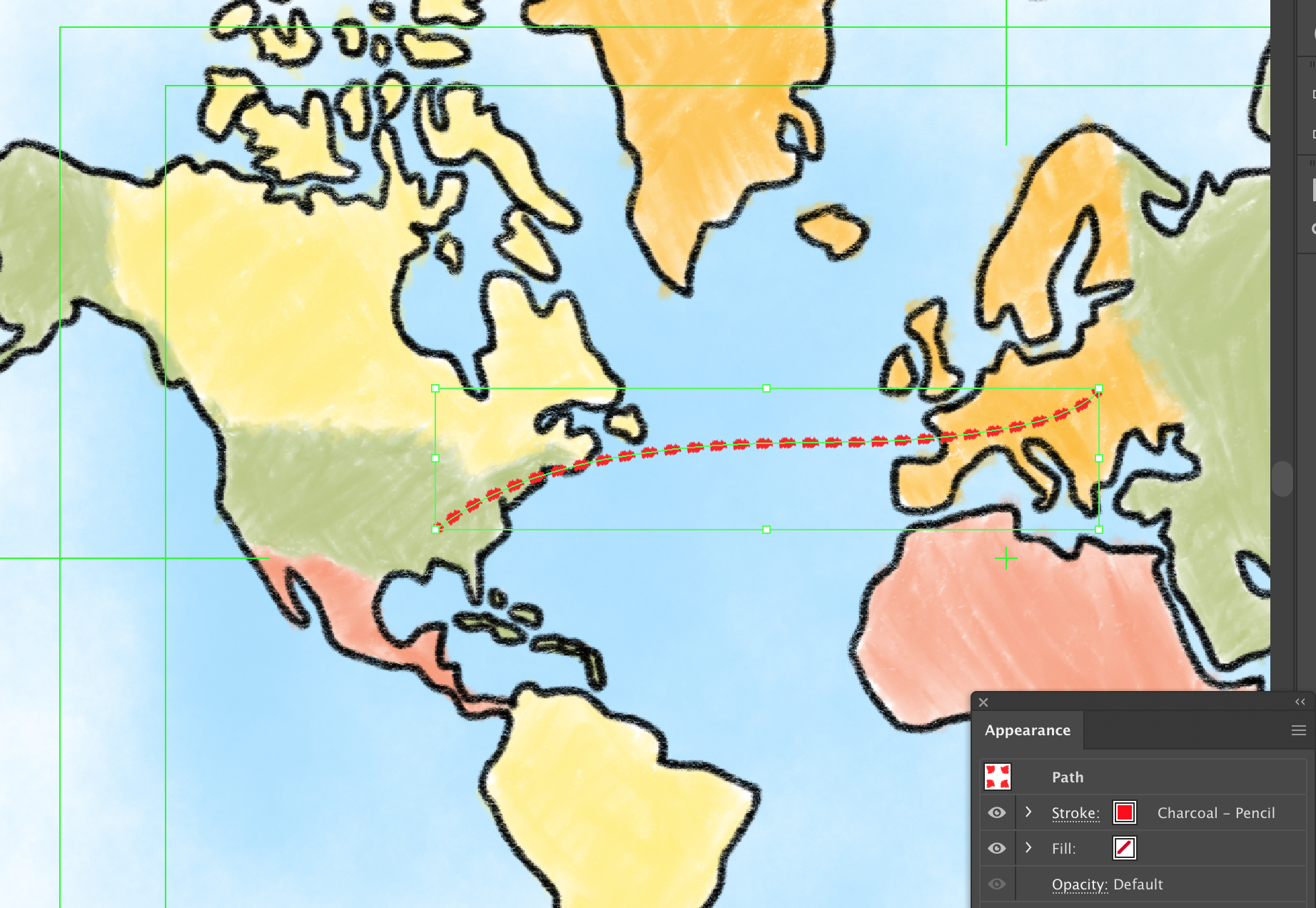
Then I duplicate the same stroke on another layer, as a simple line.
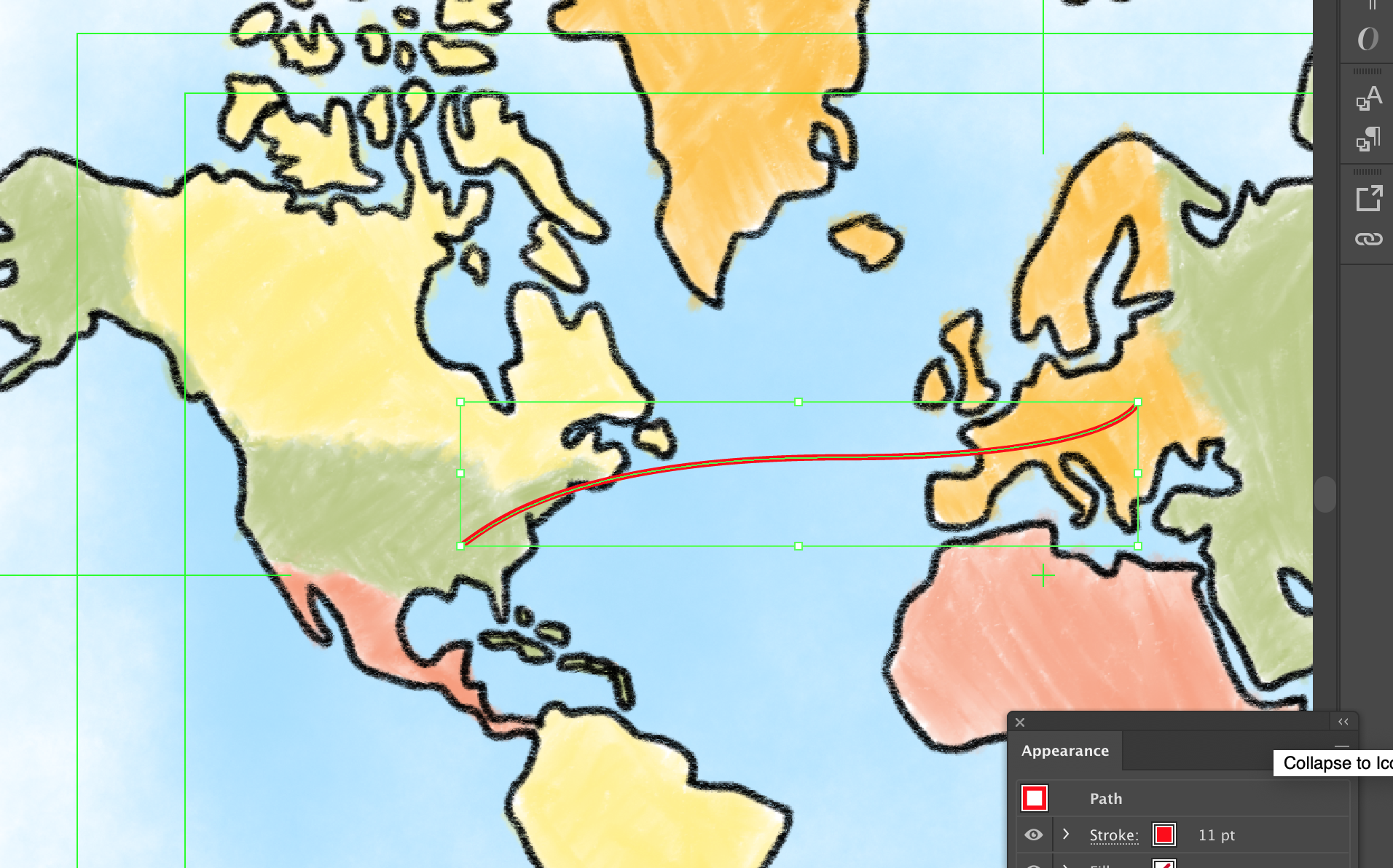
Finally, I want to bring the Illustrator file into After Effects, so I can animate a little airplane along the path.
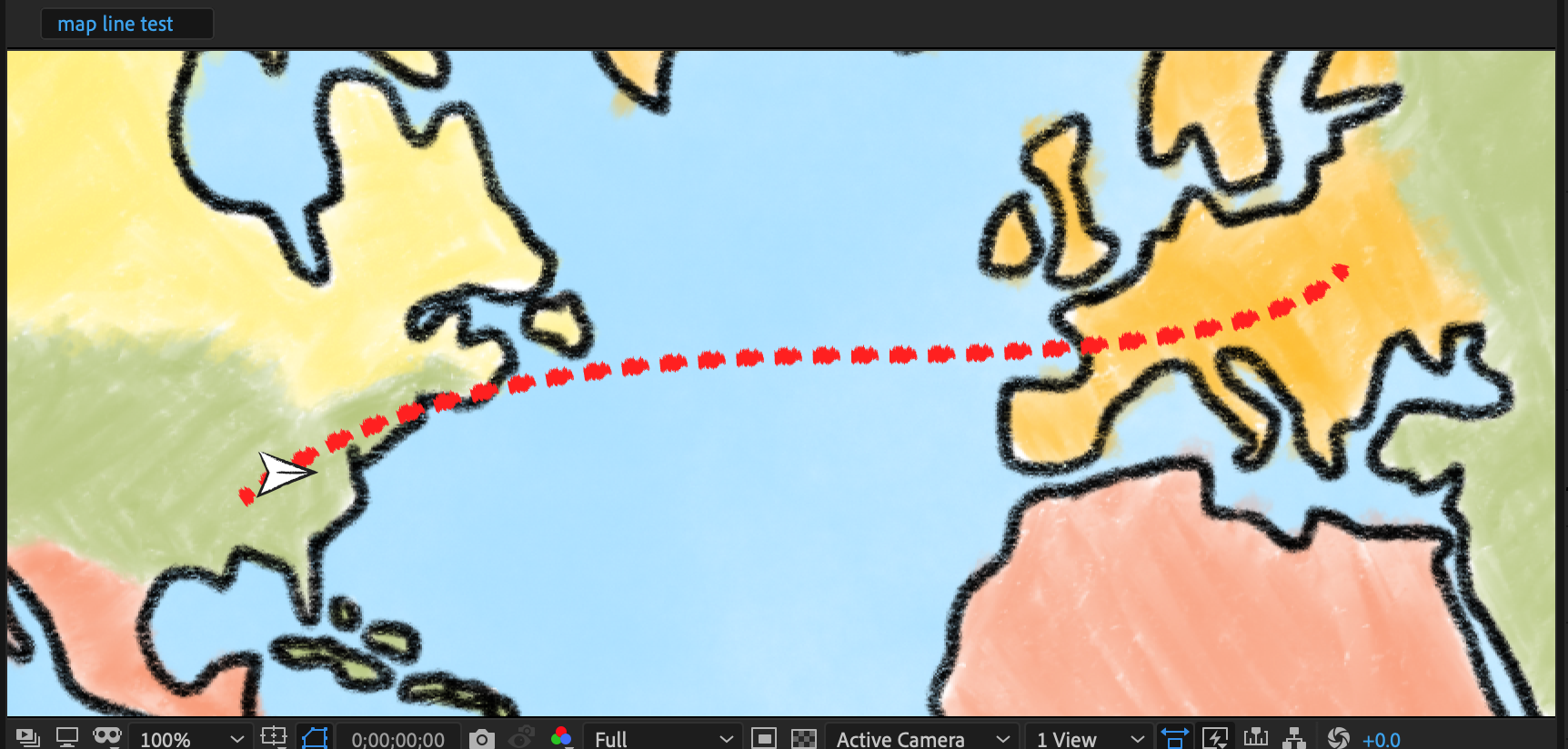
Can I use the solid line Illustrator path in AE? Or am I going to have to re-draw all of the paths in AE with the Pen Tool? Because I have to do this for about 30 or 40 lines.
Thanks!
Copy link to clipboard
Copied
I'm not sure how do you prepare your AI files but you have to make several steps:
a) prepare layered file that will be readable for AE. More on that here: Preparing and importing still images in After Effects
b) in AE convert your line (layer where your line sit) to Shapes (Layer>Create>Create Shapes from Vector Layers)
c) go to path parameter of that new shape layer and copy it
d) then paste that to position parameter of layer that should move along your path
and that's all.
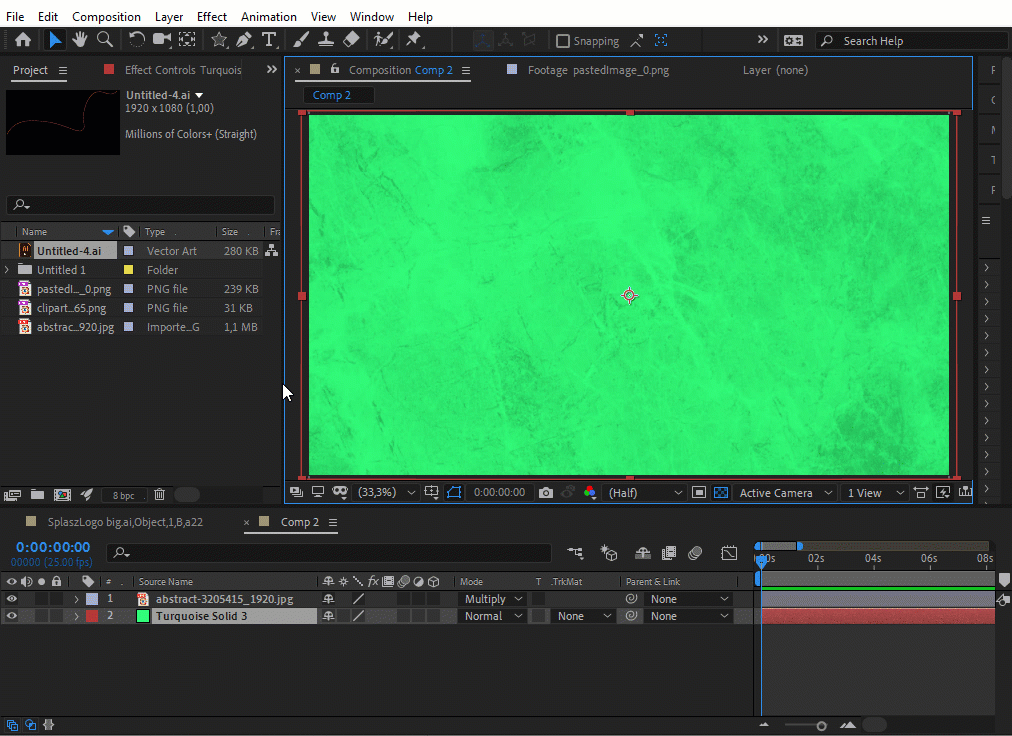
Copy link to clipboard
Copied
IF:
- The path you created in Illustrator you want to have the airplane fly is not scaled in After Effects, and
- The path is a simple line, not a complex shape, and
- The Artboard in Illustrator is the same size as the Composition
You can copy the path in Illustrator and paste it directly to the motion path of a layer in After Effects and everything will line up.
IF
- You scaled the artwork in After Effects, and/or
- Used 3D layers, and/or
- Fiddled with position or rotation of the path layer
You have to add another layer to the composition and add a path to that layer The easiest option is to deselect all layers, select the pen tool, set the pen tool stroke to 10 pixels or so to make it easy to see, make sure the fill is turned off, then draw a simple path as a shape layer that traces the path you want the airplane to follow. When you get the new path drawn press the U key twice to reveal all modified properties of the new shape layer, drill down to the shape 1 Path property, set a keyframe, Ctrl/Cmnd + X to cut that keyframe, select the airplane layer, press Alt/Option + p to set a position keyframe for the airplane then immediately Paste (Ctrl/Cmnd + v). The airplane will now follow the path you created. You can adjust the speed by dragging the last keyframe around, time reverse the keyframe to change direction and use Auto Orient to Path to line up the airplane with the path. When you are done just turn off or delete the shape layer.
Copy link to clipboard
Copied
That is why I said: I don't know how his layer was prepared and I gave simple example of what he can do - I assummed that rest (as same resolution and other stuff) would be figured out. I also did not recomended copying from AI 4and pasting to AE because person asking is looking for easiest way and pasting requires aditional layers.
never mind. now mksalva have more than one way to achieve what he was looking for. Hope that will answer his question.
Copy link to clipboard
Copied
Thank you, this mostly has worked. The only thing that doesn't seem to work is that when I paste the path to the position of the object, it pastes the path to somewhere in the middle of the composition.
The artboard of the AI file is the same size of the AE comp. Is there any way to paste the path in the same place where it was in the AI document?
Copy link to clipboard
Copied
The reason the path does not line up is that the original layer with the path is not at the comp center. That means the Illustrator file is not laid out properly or you imported as a composition with retain layer size checked. You can fix the second problem by re-importing just that layer. You can also move a motion path by adding a null, parenting the moving layer to the null, then moving the layer.
If it important that you learn how to properly prepare artwork for video so you don't run into those kinds of problems.