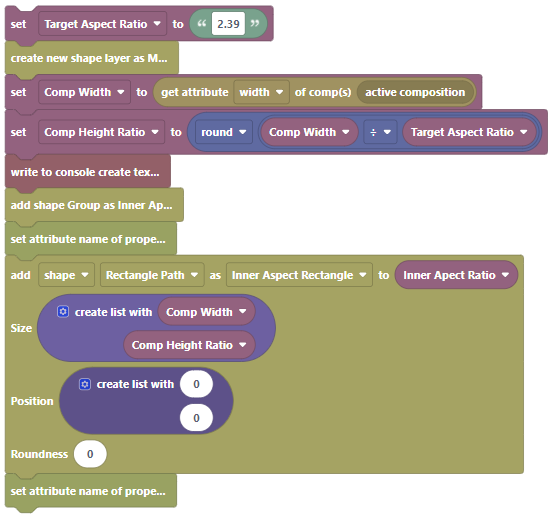Adobe Community
Adobe Community
- Home
- After Effects
- Discussions
- Automation Blocks - Adding Expressions to Shape Si...
- Automation Blocks - Adding Expressions to Shape Si...
Copy link to clipboard
Copied
I'm trying to build a Shape Layer with some expressions and am coming across some difficulties.
I'm not able to add an expression to the size field of a Rectangle Shape.
Can't add the expression via a text block.
Nor would it accept the expression when formatted via a Create List Block
If figured that it might be because it was that it was just look for two numbers, so I when I broke it into values, everything worked fine, but the live "expression" [thisComp.width, (1*width)/2.39] is not settable.
Is there any way to set this expression?
 1 Correct answer
1 Correct answer
Hi,
the "Add Shape" block only allows to set a value, but not an expression. After creating the shape path, you need to use the "Set Attribute of Property" block to set the expression.
Alternatively, you can save the shapes and the expressions applied to them in an animation preset and then apply the preset like I do in this tutorial: https://mamoworld.com/docs/automation-blocks/tutorials-ae/programmingAHighlightTool
Copy link to clipboard
Copied
Hi,
the "Add Shape" block only allows to set a value, but not an expression. After creating the shape path, you need to use the "Set Attribute of Property" block to set the expression.
Alternatively, you can save the shapes and the expressions applied to them in an animation preset and then apply the preset like I do in this tutorial: https://mamoworld.com/docs/automation-blocks/tutorials-ae/programmingAHighlightTool