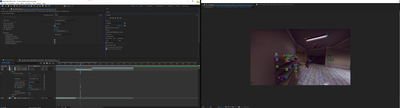Adobe Community
Adobe Community
- Home
- After Effects
- Discussions
- Re: Camera tracker red circle/target is not showin...
- Re: Camera tracker red circle/target is not showin...
Copy link to clipboard
Copied
Hello.
So I am making a montage and I need to use the camera tracker.
I edited this fotage previously and I had the same problem but somehow I managed to get the circle to show but now I can't remember how to get it working again.
I have ''Show layer controls'' on but previously I clicked something else that shows the red circle
 1 Correct answer
1 Correct answer
I fixed it MINUTES later!!
In my previous screen shot, you can see that the "Analyze" button is NOT greyed out. I clicked it again and re-analyzed it. Now it works perfectly. I don't know why I had to analyze it a second time, maybe it got interrupted.
But either way, make sure that Analyze button under the 3D Camera Tracker is greyed out. IF NOT hit it again and it should be just fine, you'll see the targets.
Copy link to clipboard
Copied
You need to drag a selection around tracking markers that are on the same plane.
I strongly recommend that you look at some of the camera tracking tutorials in the User Guide. It's not as easy as you might think.
Copy link to clipboard
Copied
Hey, the problem was I wasn't in ''active camera'' I was in ''Custom 1''
But thanks for the reply
Copy link to clipboard
Copied
Your cropped screenshot hid that info from us. There are a few decent Camera Tracking tutorials in the User Guide. It would not hurt to take a look at them. It is almost always a very good idea to set an origin and ground plane, then put a guide solid in the same spot using the same trackers. If your origin and ground plane is accurate you can almost always attach other 3D layers anywhere you want in the scene.
Copy link to clipboard
Copied
You must move the cursor through the tracking markers and when you find the best target (diana) you click to choose it.
Copy link to clipboard
Copied
Yeah but for me these targets dont appear. Ive tried some t hings but nothing works, the show layer controls thats supposed to work doesnt work for me. What do i do?
Copy link to clipboard
Copied
Same here. I've followed every solution and double-checked where people find they have issues (ex. I'm on the Active Camera AND 'Show Layer Controls' is checked) yet I don't see the red targets show up when I hover over the tracking points. My only option, when I hover over the tracking points, is to move the layer itself. If I attempt to click a marker (still no red targets showing up), I ended up selecting the whole layer and moving it by its Transform (as you can see from the small tan-colored squares at the corners, indicating I can drag the layer round to change its transform).
P.S. In the screen shot it hides it, but my active camera is Default 2, as shown in the timeline.
Copy link to clipboard
Copied
I fixed it MINUTES later!!
In my previous screen shot, you can see that the "Analyze" button is NOT greyed out. I clicked it again and re-analyzed it. Now it works perfectly. I don't know why I had to analyze it a second time, maybe it got interrupted.
But either way, make sure that Analyze button under the 3D Camera Tracker is greyed out. IF NOT hit it again and it should be just fine, you'll see the targets.
Copy link to clipboard
Copied
Ok gracias por tu aporte.