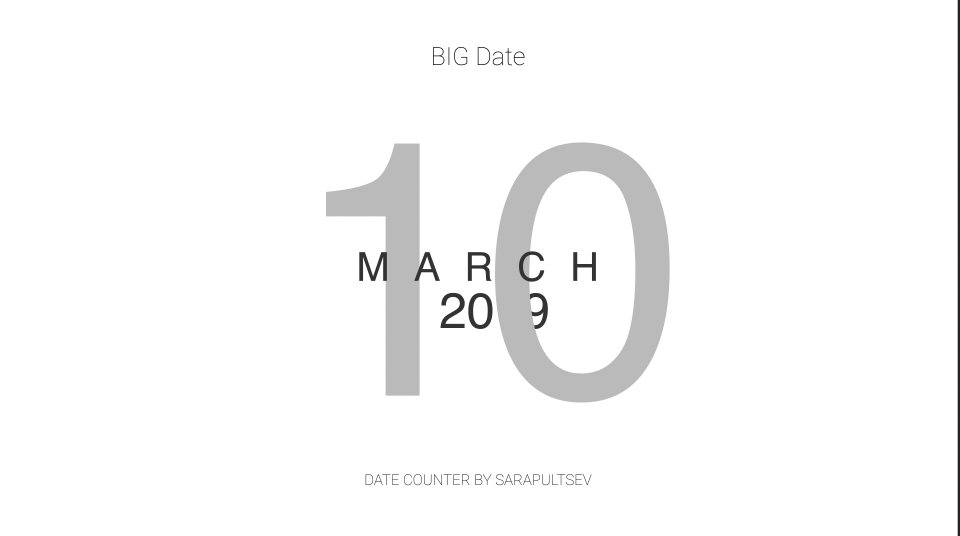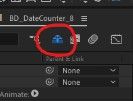Adobe Community
Adobe Community
- Home
- After Effects
- Discussions
- Re: Can't Change Text Colour - Template Expression
- Re: Can't Change Text Colour - Template Expression
Copy link to clipboard
Copied
Hi there everyone,
I've tried my best to find the answer to this on the forum but can't see it so hopefully, someone can point me in the right direction.
I downloaded a template for after effects which lets you input dates and create a timer at whatever speed you want. All I need to do is change the font colour. It's currently black but needs to be white so I can overlay it onto a black background. I've tried changing this in the character panel and also in the effect properties by pressing UU, but there isn't actually a setting for the colour here. Perhaps it's because the text is actually a value being pulled from elsewhere in the expression.
Some attached screenshots below!
Thanks,
Tom
 1 Correct answer
1 Correct answer
The text layer you're showing us above isn't actually what's being displayed in the viewer. It's an input layer (feeding the text layers you can actually see) - this is apparent because:
- It's set as a guide layer (indicated by blue grid icon next to name).
- The layer's visibility switch (eyeball) is turned off.
You need to disable Shy Layers - the blue "peeking guy" icon at the tope of your timeline.
You'll now see additional layers that have been visible in your viewer, but were hidden on t
...Copy link to clipboard
Copied
What's on the top layer called How to use?
Copy link to clipboard
Copied
Not much lol
Copy link to clipboard
Copied
And you said you've tried selecting the text and changing the color as normal. How about if you duplicate the layer, and on the duplicate, hit UU and turn off the expressions, then change the text color as normal, and then copy and paste the expession back onto the layer?
Copy link to clipboard
Copied
Or just grab these free templates to get the code from. They are more easily editable! 😉
https://blog.motionisland.com/after-effects-counter-templates-projects/
Copy link to clipboard
Copied
They're good! But unfortunately, I need the date input and the design of the one I posted. It has to be overlayed onto a specific scene and this style fits the best, it just needs to be white!
Copy link to clipboard
Copied
The text layer you're showing us above isn't actually what's being displayed in the viewer. It's an input layer (feeding the text layers you can actually see) - this is apparent because:
- It's set as a guide layer (indicated by blue grid icon next to name).
- The layer's visibility switch (eyeball) is turned off.
You need to disable Shy Layers - the blue "peeking guy" icon at the tope of your timeline.
You'll now see additional layers that have been visible in your viewer, but were hidden on the timeline. It's likely these layers may also be locked, so you'll need to disable that to edit them.
Find the text layers that are actually visible in your viewer - these should be more directly editable. If you find yourself still unable to edit the color, it's probably being controlled from somewhere else in the project, which should have been made obvious by the creator.
Templates are often built for extremely specific uses, such that many layers are locked, hidden, etc. to prevent inexperienced users from accidentally changing things they don't intend to. That said, being able to change the text color seems like a pretty basic and common need, so unless you overlooked a very obvious "CHANGE COLORS HERE" layer, I'd put most of the blame with the template creator in this case. 🙂
Let us know if you need more guidance!
Copy link to clipboard
Copied
Good catch on the Shy guy, Kyle! 😉
Copy link to clipboard
Copied
Hey Kyle!
Thank you so much for the incredibly detailed answer, especially the "shy guy" screenshot. I've just configured that and the other layers have all popped up, which I can now Edit!!!
Thank you !!