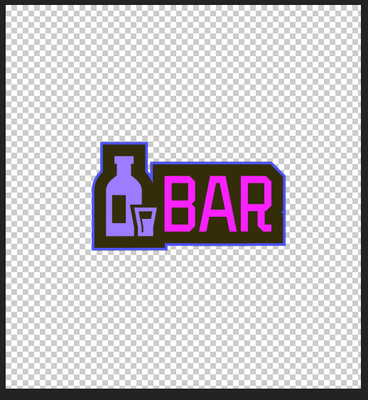Adobe Community
Adobe Community
Composition windows freeze
Copy link to clipboard
Copied
I did some fairly simple comp with AI file. After a few minutes or once I hit space to preview, the composition window and footage window will freeze. It seems like GPU won't draw anything into those panels. Everything else is fine, and I can switch comp, scroll in the timeline or save the file.
I've redone this comp a couple of times. I'm not sure but at one point the file seems to get corrupt. The file can be opened, I could move playhead a few times until the comp window freezes.
I tried these, but none of it worked.
- The problem occurred on two different computers, both run After effects 22.6.
- I tried to downgrade to 22.3 and 22.0 the problem still persists.
- Beta version is not working.
- Video driver is the newest Nvidia studio 517.40
- Video preview turned on/off
- Purged cache and changed cache location
- detach the second monitor
- Turned Hardware accelerate composition, layer and footage panels on and off
- reinstall After effects
- restart computer
- checked scripts and extension
The only working version is 18.4.6, but some topic on this problem is prior to this version so I'm afraid this problem will occur again. Is there any more advice about this problem?
Sys spec:
Win10 pro
10.0.19044
5950x 64Gram
2070s
Moderation Notice: Moved to Discussions. Not a bug. Technical issue.
Copy link to clipboard
Copied
How was the artwork created and saved in Illustrator, what version of AI and was the GPU preview used there. There was/ is an issue where files saved with GPU acceleration in AI will have corrupted data that throws things of. As a start I'd opren the file in Illu and switch to software only preview mode. While there, of course also check the usual stuff liek document DPI, colro mode, raster effects DPI and so on. Similarly, check your layer and appearance. Maybe something conspicuous jumps out. Otherwise soem real screenshots would certainly be useful, both for AE and how it looks in AI.
Mylenium
Copy link to clipboard
Copied
The AI file was created in the 2015 mac version. I opened it in 2022 the newest version. GPU/CPU preview mode seems to make no difference.
Color mode is RGB. PDF compatible ticked(or it won't show in After effects).
Everything seems fine. It's just some simple signs scattered in many artboards. I do let the graphic designer save separate ai files from artboard, so it shouldn't be artboard problem.
In order to rule out AI file problems, I bought Overlord and did another test, so there will be no AI files but only shapes and text, but the problem is still there.
What I did in AE is just make layers 3D and extrude some of them through stack layer or C4d renderer or even don't extrude at all. None of them worked.
Copy link to clipboard
Copied
Have you expanded the appearance and checked the paths for clustered up self-intersecting anchor points? I see that there are multiple strokes, so that may play into it.
Mylenium
Copy link to clipboard
Copied
I don't know much about AI, is this what you mean?


No intersection I believe.
Something worth noting is that some of the files in AE alert that the "outline contains triangles that are too small to be rendered", even though the same file works fine in 18.4.6 version.
Copy link to clipboard
Copied
The "small triangles" error is an indication that something in the source file is not a-okay and you may indeed have duplicate anchor points or self-intersecting lines. Other than zooming in in Illustrator and going through each set of points there is really no simple way to find out what's going on. Perhaps you can find a quick tutorial on this stuff. A way to start may be to select the points and run a join/ merge command. Sometimes this fixed a few of those microscopic problems.
Mylenium
Copy link to clipboard
Copied
Only some files have this alert, which doesn't explain why 18.4.6 can handle these without problems.
And according to past posts, not everyone is dealing with vector images, but the problem still occurs.
Copy link to clipboard
Copied
Fair enough, then perhaps try the other way around and turn off fancies in your NVidia panel. I'd create an application specific profile and play around with the options like enforcing a specific shader level/ OpenGL level or turning off anti-aliasing. I know it's annoying, but there's really no good way of just saying do this and that. The interactions of different options are too complex.
Mylenium