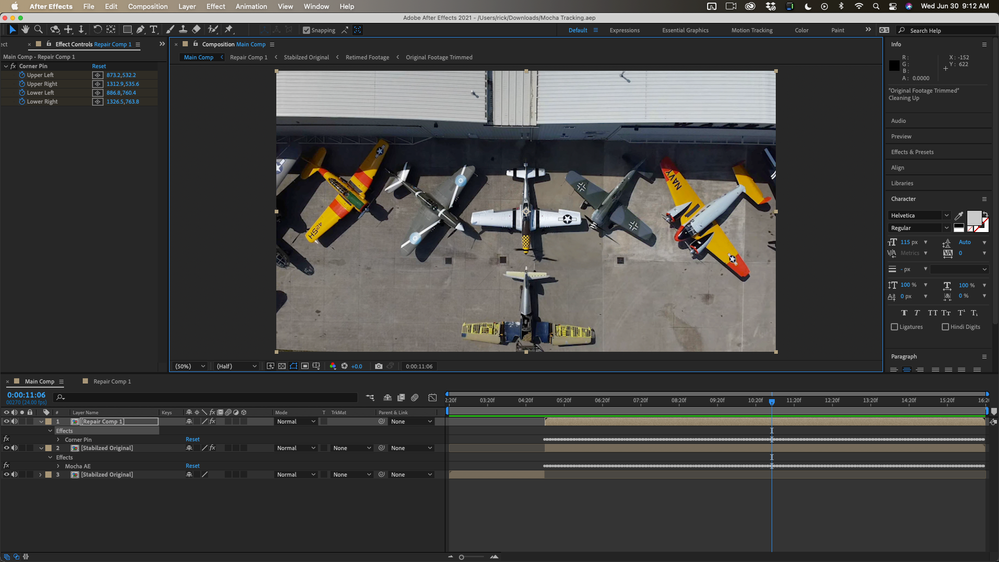Adobe Community
Adobe Community
- Home
- After Effects
- Discussions
- Content-Aware Fill settings for zooming footage
- Content-Aware Fill settings for zooming footage
Content-Aware Fill settings for zooming footage
Copy link to clipboard
Copied
Hello. I have a video that I would like to remove a nasty oil spot on the concrete from. The footage is from a drone and is slowing pulling up and away from the ground. The oil spot comes into view after about 10 secs. I'm not sure what frame to try to set up a mask on and then what settings would be ideal for cleaning this footage up. Here is the video: https://youtu.be/7ry39xQ7tj4
I tried to create a shape mask and then generate a fill layer, but after a few hours of it churning away, I gave up. I tried again with a simpler shape with less anchor points and it again was spinning for over an hour. The settings I had in the content-aware pane were whatever they are by default. I'm guessing my problem is with that somewhere, but I can't seem to find a good tutorial on how to use content-aware on this type of footage.
I appreciate anyone who reads this and has input. Thanks for your time,
Drew
Copy link to clipboard
Copied
You probably want to use the surface mode in Content Aware Fill.
You also probably want to create a reference frame in Photoshop.
Copy link to clipboard
Copied
Thanks Szalam. I changed it to surface mode and tried to generate again. The computer ran overnight and was only up to 96 of 1859 frames rendered. I must be doing something wrong, although I have no clue what it is. Is there a better way to clean up this footage? If content-aware won't work on it, I'm open for any other suggestions.
Copy link to clipboard
Copied
It really shouldn't be taking that long, so that's something to look into later.
However, for right now, simply make a clean patch in Photoshop and then use King Pin Tracker if you have Red Giant tools (use AE's point tracker or Mocha AE if not) to track your clean patch into place. You'll also want to match the grain on that clean plate if you really want to get fancy.
Copy link to clipboard
Copied
Content-aware fill is the very last tool I would use to remove that oil spill. That is a perfect job for Mocha AE / Corner Pin tracking. Even better would be stabilized power pin using Mocha AE. Because the oil spot gets smaller and smaller all you have to do is motion stabilize the oil spot, use Photoshop to fix the oil spot, then corner pin the repair on top of the original layer. Because the clouds moving, you'll have to do some color correction on the repair, but that should only involve a few keyframes.
The whole shot is a little more than a minute long and there are only about 7 seconds that don't have the oil spot. That's an incredibly long shot for a movie so I would trim it to the final edited length. If you are going to do time-remapping to speed it up, I would render a DI. Getting CAF to work on a shot that is 10 or 15 seconds long is a major accomplishment. Getting it to work on a shot that is a minute long is going to be extremely difficult. Add to that the fact that there is very little around the oil spill that looks like the concrete ramp. There just is not enough area around the hole you will make to expect a decent automated fill.
I took the liberty of making a screen recording of your video. I wanted to use the whole shot but I only wanted it to last about 15 seconds so I opened up file interpolation and changed the frame rate from the original 30 fps frame rate from my screen capture to 24 * 5 or 120 fps to speed up playback and give me a shot that was about 15 seconds long. I opened up the footage panel and verified the start and endpoint for the shot and trimmed it a bit. I then created a new composition from the footage and immediately changed the composition frame rate to 24, which was my target frame rate for the project. I ended up with fifteen-second 24 fps main comp. I then went to the end of the clip, set the work area to match, and trimmed the comp to the work area.
I wanted to adjust the speed of the boom up a little more so I then enabled time remapping and edited the speed graph so that the camera move started out slowly, then speeded up, then came to a slow finish. I also want to do a little motion stabilizing of the shot so I decided to adjust the speed first, then stabilize the shot to lock the position of the P51 and remove the bobble.
I Precomposed the layer moving all attributes to the new comp then added Time Remapping and added some bezier curves to the shot to improve the timing.
The shot was pre-composed again and Mocha AE was used to track the position only of the P51. After tracking I returned to the main comp, created the tracking data, inverted the tracking data, and applied the transform data to the footage layer. This motion stabilized the shot so that the center of the footage did not move. I added a null to the main comp, parented the footage to the null, then added a couple of scale and position keyframes to make sure the footage filled the frame and the shot was smooth as glass. I then pre-composed the null and the footage to prepare the new Final Shot layer for tracking and the ramp repair to remove the oil spot. So far I have spent about 15 minutes getting ready.
In the main comp, I now have one layer. It's a retimed stabilized shot ready for repair. I move down the timeline to the first frame where the oil spot is visible, split the layer, then duplicate the top copy and rename layer 1 Repair. I apply Mocha AE to Layer 2 and set up tracking. There is no real perspective change in the shot so I just track position, scale, rotation, and skew.
The surface was set up, the tracking completed, and then I followed the steps in this tutorial to produce the results I uploaded.
Here's a link to the zipped project file for you to look at. I hope this helps. Content-Aware Fill is not going to work for that shot. With a little more work, and maybe a couple more PSD files blended together, you should be able to produce some quality results. If I had the original footage and spent about another 20 minutes on the project I would be happy to present it to any client.
The footage might make a good tutorial. Let me know if it is OK for me to use it. I can give you credit.
Copy link to clipboard
Copied
This is absolutely incredible Rick - I'm blown away. You are mostly talking a language I want to know better, but this is so over the top and I can't thank you enough. I was going in the wrong direction for sure and really appreciate your expert guidance. You also took it about 10 steps ahead of where I was going to want to get with this clip.
With the popularity of drone footage similar to this, I hope the info you provided can help a future user here.
An added bonus for me is to have found you and your YouTube channel as a result of this post. I would be happy to provide the original footage for a tutorial and will send you a direct message with the link. When I upload a final and public-facing version of this project to the museum's YouTube channel, I will most definitely credit you.
Many, many thanks,
Drew